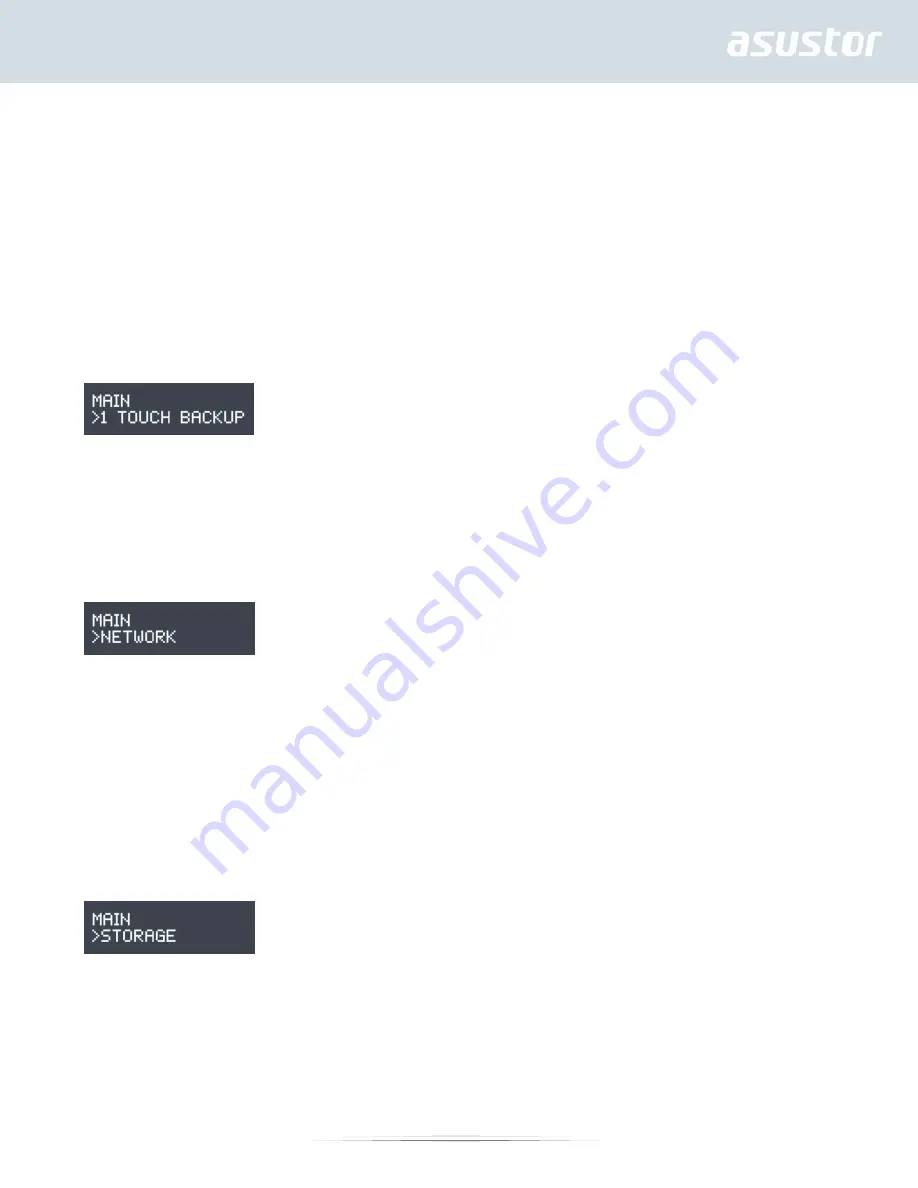
29
2. Network
3. Storage
4. Temperature
5. Operation
6. Configuration
Press the [Up] or [Down] buttons to navigate through the menu items. Press the [Confirm] button to enter into
any submenu. Press the [Back] button to return to the previous level.
1. Touch Backup
In the 1 Touch Backup submenu, you can use the [Up], [Down] and [Confirm] buttons to select and execute the
actions below.
1.1. Progress: Execute the backup function for the USB port located on the front panel.
1.2. Eject Device: Eject any USB devices connected to the USB port located on the front panel.
2. Network
In the Network submenu you can use the [Up], [Down] and [Confirm] buttons to view the information listed
below.
2.1. LAN
2.1.1
IP Address
2.1.2
Subnet Mask
2.2 WAN
2.2.1
IP Address
2.2.2
Subnet Mask
3. Storage
In the Storage submenu you can use the [Up], [Down] and [Confirm] buttons to view the volume information
listed below.
3.1. Total Space: The total storage capacity of the volume.
3.2. Used Space: The amount of space currently in use on the volume.
3.3. Free Space: The amount of free space remaining on the volume.
4. Temperature





















