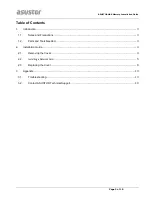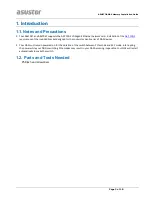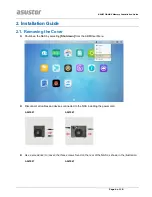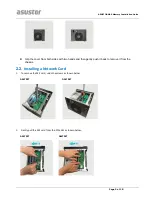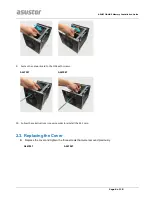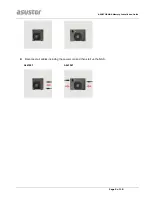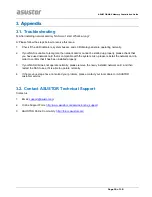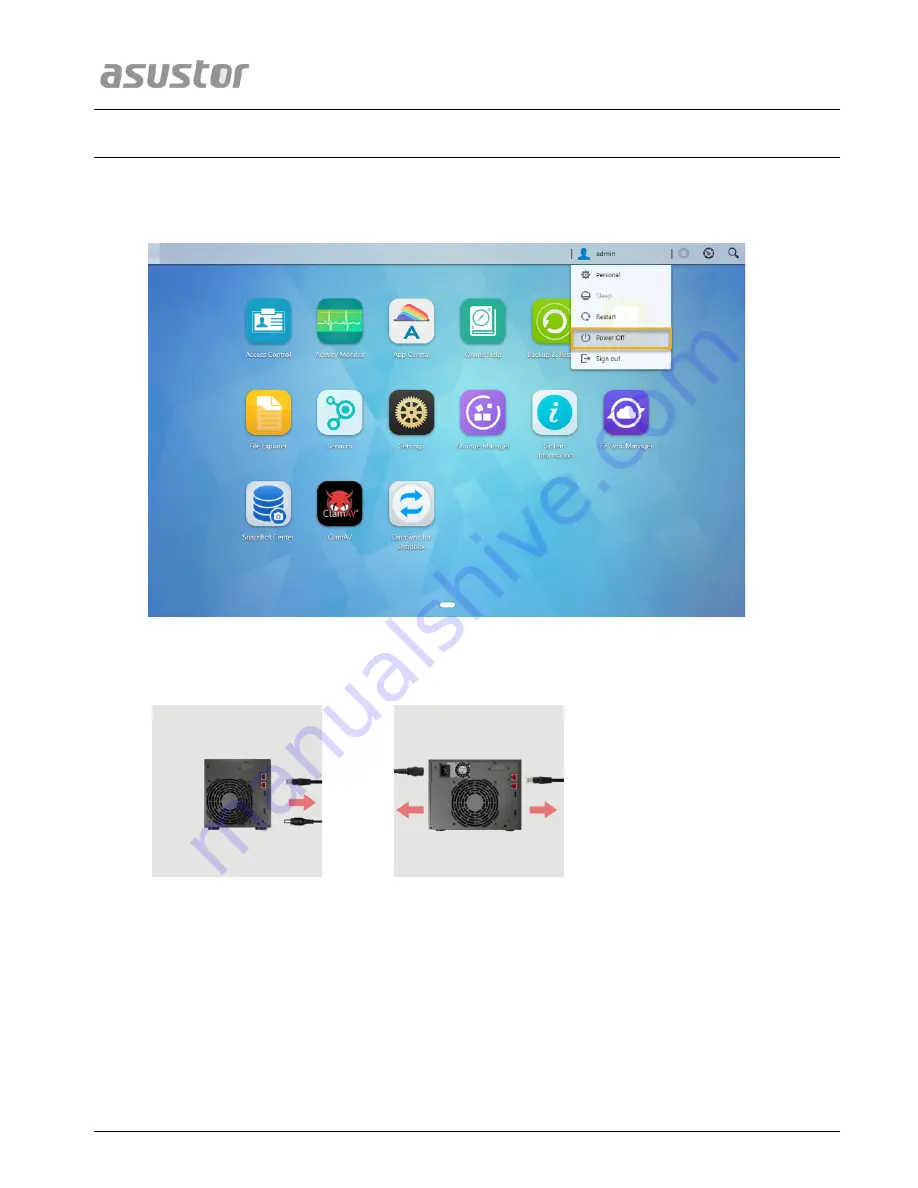
ASUSTOR NAS Memory Installation Guide
Page 4 of 10
2.
I
I
n
n
s
s
t
t
a
a
l
l
l
l
a
a
t
t
i
i
o
o
n
n
G
G
u
u
i
i
d
d
e
e
2.1. Removing the Cover
l
Shutdown the NAS by selecting
[Shut down]
from the ADM User Menu.
l
Disconnect all cables and devices connected to the NAS including the power cord.
AS6704T
AS6706T
l
Use a screwdriver to loosen the three screws found on the rear of the NAS as shown in the illustration.
AS6704T
AS6706T