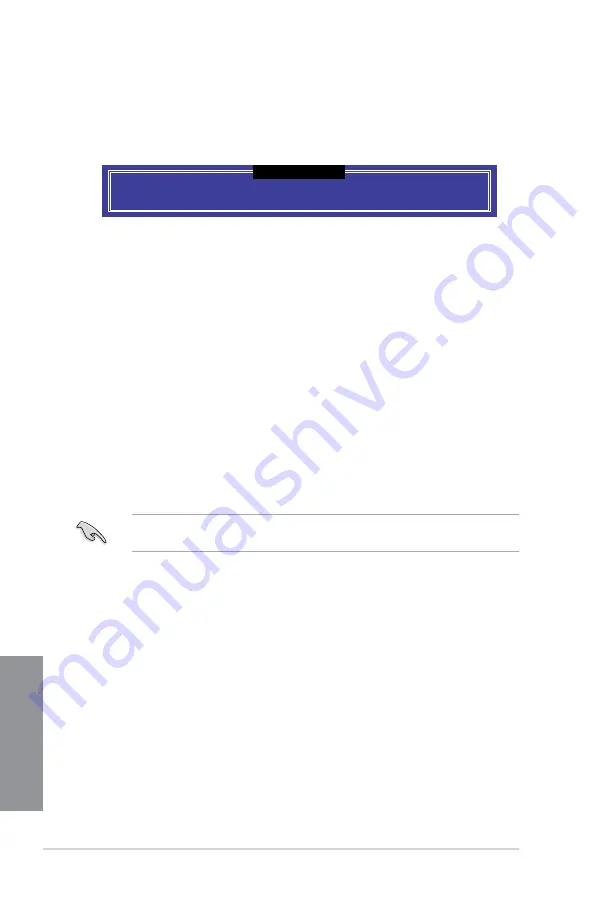
4-10
Chapter 4: RAID Support
Chapter 4
Exiting the Intel
®
Rapid Storage Technology Option ROM utility
To exit the utility:
1.
From the utility main menu, select
6. Exit
, then press <Enter>. The following warning
message appears:
2.
Press <Y> to exit or press <N> to return to the utility main menu.
Are you sure you want to exit? (Y/N):
[CONFIRM EXIT]
4.2
Creating a RAID driver disk
4.2.1
Creating a RAID driver disk in Windows
®
To install the RAID driver for Windows
®
OS:
1.
During the OS installation, click
Load Driver
to allow you to select the installation
media containing the RAID driver.
2. Insert the support USB drive with RAID driver into the USB port, and then click
Browse
.
3. Click the name of the device you’ve inserted, go to
Drivers
>
RAID
, and then select
the RAID driver for the corresponding OS version. Click
OK
.
4. Follow the succeeding screen instructions to complete the installation.
To set up a Windows
®
UEFI operating system under RAID mode, ensure to load the UEFI
driver for your optical drive.
Summary of Contents for MAXIMUS X HERO
Page 1: ...Motherboard MAXIMUS X HERO WI FI AC ...
Page 46: ...2 4 Chapter 2 Basic Installation Chapter 2 To uninstall the CPU heatsink and fan assembly ...
Page 48: ...2 6 Chapter 2 Basic Installation Chapter 2 2 1 4 DIMM installation To remove a DIMM ...
Page 52: ...2 10 Chapter 2 Basic Installation Chapter 2 To install Hyper M 2 x4 card ...
Page 62: ...2 20 Chapter 2 Basic Installation Chapter 2 ...
Page 116: ...A 14 Appendix Appendix ...





























