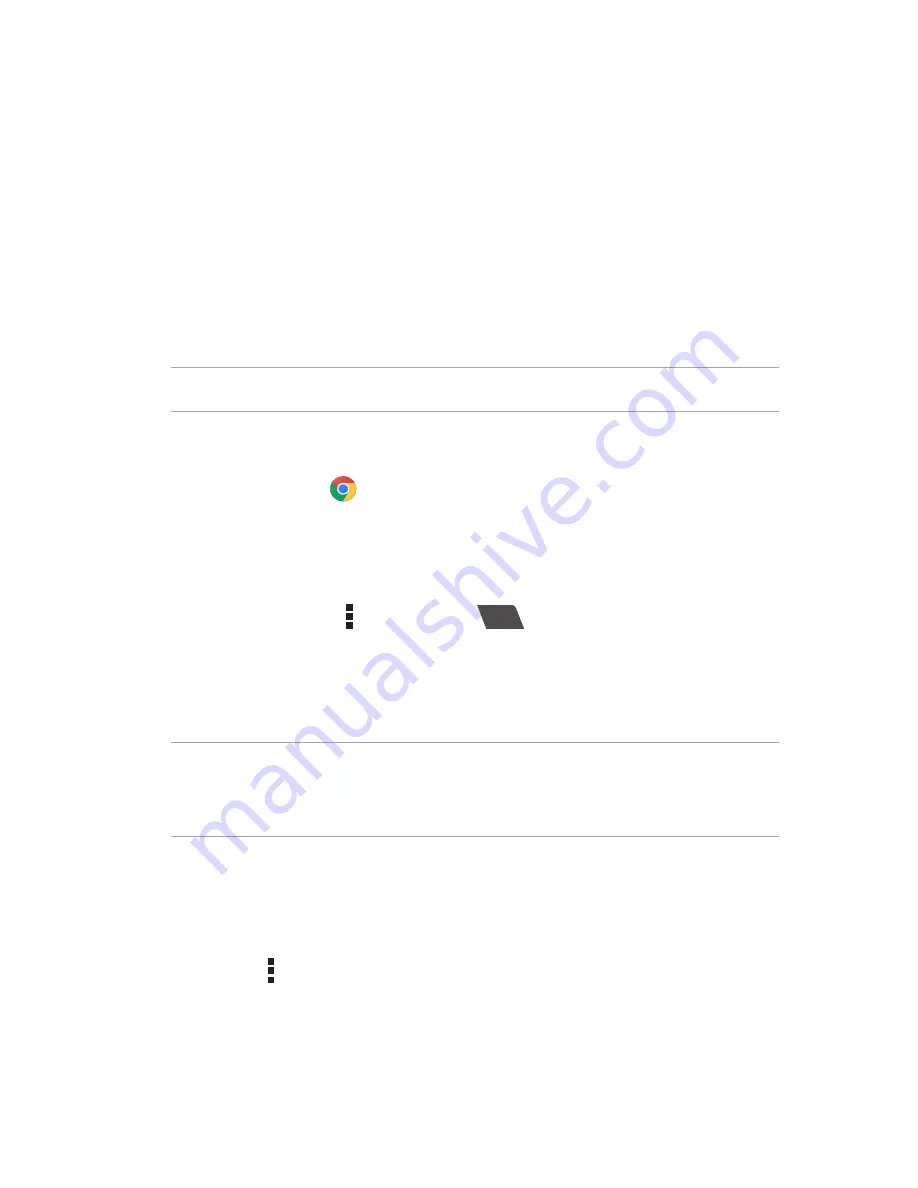
Chapter 5: Work hard, play harder
63
Work hard, play harder
5
5
Work hard, play harder
Browser
Your browser’s state-of-the-art Chromium-based engine lets you surf the Internet at a fast loading
speed.
IMPORTANT!
Before doing any Internet surfing or Internet-related activities, ensure that your ASUS
Tablet is connected to a Wi-Fi network. For more details, see the
Staying connected
section.
Launching the Chrome app
From your Home screen, tap
.
Adding a new tab
Hide the current website and open a new window to continue surfing or browsing another website.
1. From the current page, tap >
New tab
or tap
beside the current tab.
2. Enter the URL address in the URL field and continue enjoying browsing the Internet from your
ASUS Tablet.
3. If you want to do add another tab, follow step 1 again.
NOTE:
• Opening many websites in your browser slows down its loading performance.
• If Internet connection slows down, try clearing the cache. For details, refer to section
Clearing the
browser cache
.
Bookmarking pages
Bookmark your favorite pages or websites so you can go back and browse them again.
To bookmark a page:
From the page, tap >
bookmarks
. The next time you open your browser, you can quickly tap on
your bookmarked page.
Summary of Contents for ZenPad Z 8
Page 1: ...Meet your tablet ...






























