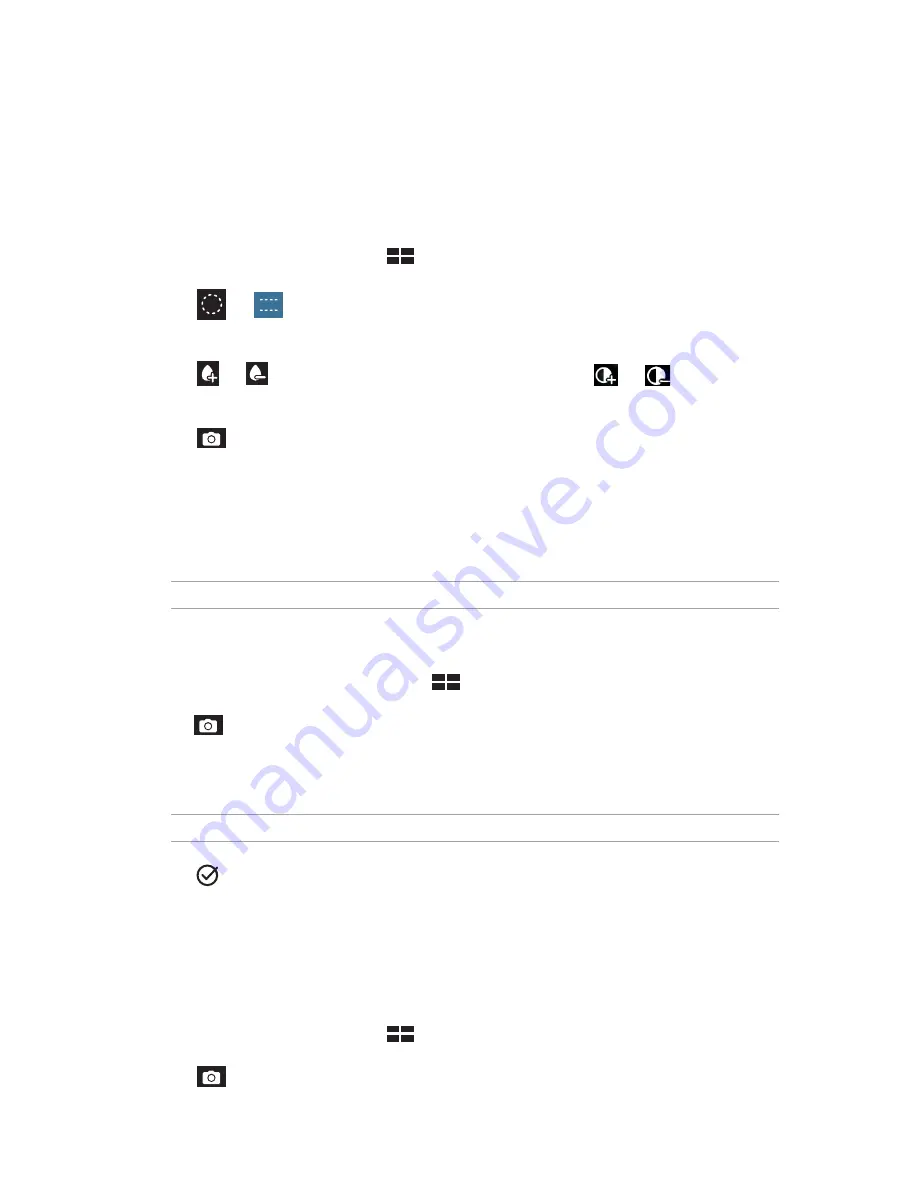
Chapter 4: Your precious moments
58
Miniature
Simulate the tilt-shift effect of DSLR lenses via the Miniature feature. Using this feature allows you
to focus on specific areas of your subject, adding a bokeh effect that can be used on both photos
and video using your ASUS Tablet.
Capturing Miniature photos
1. From the Camera app screen, tap
>
Miniature
.
2. Tap
or
to select your focus area, then use your two fingers to adjust the focus area’s
size and position.
3. Tap
or
to increase or decrease the background blur. Tap
or
to increase or
decrease saturation.
4. Tap
to capture Miniature photos.
Time rewind
After selecting
Time Rewind
, your shutter starts taking burst shots a few seconds before and
after you actually press the shutter button. As a result, you get a timeline of images where you can
choose the best image to save on your Gallery.
NOTE:
The Time Rewind feature can only be used on the rear camera.
Capturing Time Rewind photos
1. From the Camera app’s home screen, tap
>
Time Rewind
.
2. Tap to start capturing photos.
3. The Time Rewind viewer appears onscreen on top of the captured photo. Rotate the button on
the viewer to browse through the photos you just took.
NOTE:
Tap
Best
to view the best photo suggestion from the timeline.
4. Tap when finished.
Smart remove
Eliminate unwanted details immediately after capturing the image using the Smart remove feature.
Capturing Smart remove photos
1. From the Camera app screen, tap
>
Smart remove
.
2. Tap
to start capturing photos that can be edited using Smart remove.
Summary of Contents for ZenPad Z 8
Page 1: ...Meet your tablet ...






























