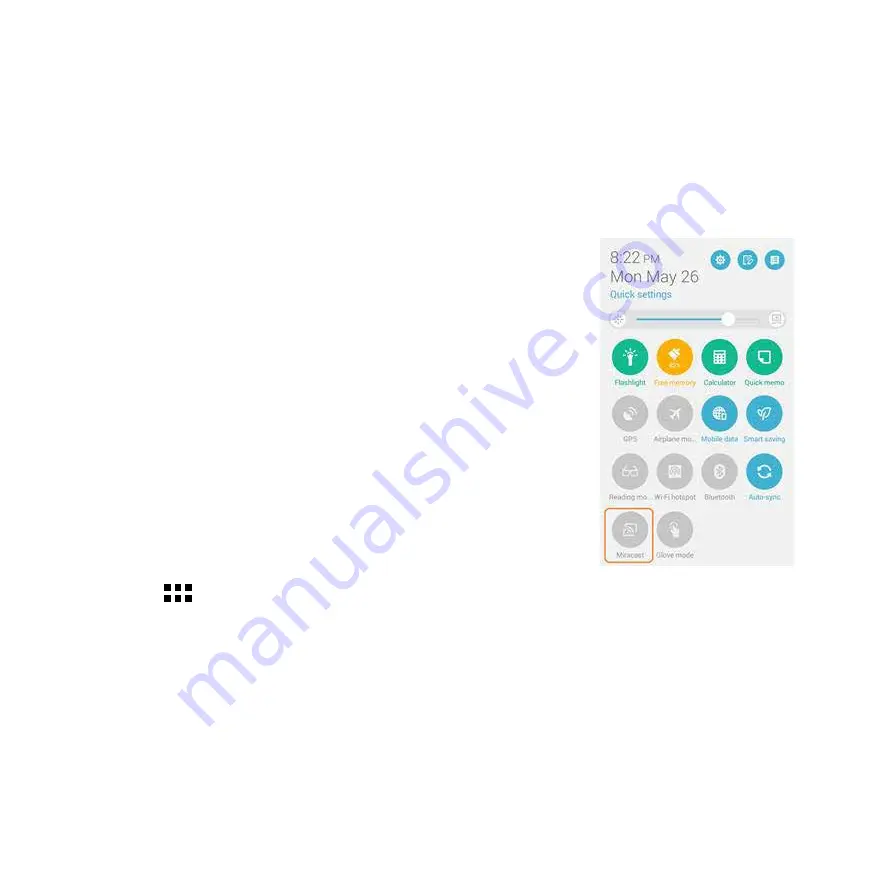
145
Miracast™
Using Miracast technology, you can screencast your ZenFone screen to a Miracast-supported display. Doing
this allows an external display to become a dual monitor or second screen to your ZenFone.
Launching Miracast
There are two ways you can use to start using Miracast from your ZenFone:
From Quick settings
1. Setup the Miracast-supported display you want to use with your ZenFone.
2. Launch Quick settings on your ZenFone.
3. On the notification panel, tap
Miracast
.
4. Slide the
Wireless display (Miracast)
option to
ON.
5. Refer to the SSID shown on your Miracast-supported display and select
the same SSID on your ZenFone to start pairing.
6. Once the connection is made, your Miracast-supported display shows the
same content currently shown on your ZenFone.
From Settings
1. Tap
>
Settings.
2. Under
Display
, select
Wireless display (Miracast)
.
3. Set the
Wireless display (Miracast)
option to ON.
4. Refer to the SSID shown on your Miracast-supported display and select the same SSID on your ZenFone
to start pairing.
5. Once the connection is made, your Miracast-supported display shows the same content currently shown
on your ZenFone.
Summary of Contents for ZenFone E9154
Page 1: ......
Page 2: ...2 E9154 June 2014 First Edition ...
Page 12: ...12 ...
Page 13: ...1 Get your Zen ready 1 Get your Zen ready ...
Page 30: ...30 ...
Page 31: ...2 There s no place like Home 2 There s no place like Home ...
Page 49: ...3 Call in style 3 Call in style ...
Page 59: ...4 Send messages and more 4 Send messages and more ...
Page 67: ...5 Access your emails 5 Access your emails ...
Page 72: ...72 ...
Page 73: ...6 Capture moments 6 Capture moments ...
Page 92: ...92 ...
Page 93: ...7 Gallery 7 Gallery ...
Page 98: ...98 ...
Page 99: ...8 Work hard play harder 8 Work hard play harder ...
Page 119: ...9 The Internet 9 The Internet ...
Page 121: ...10 Fun and entertainment 10 Fun and entertainment ...
Page 129: ...11 Maintain your Zen 11 Maintain your Zen ...
Page 141: ...12 Connect your Zen 12 Connect your Zen ...
Page 149: ...13 App essentials ...
Page 153: ...14 There s more to your Zen 14 There s more to your Zen ...
Page 158: ...158 ...
Page 159: ...Appendix Appendix ...






































