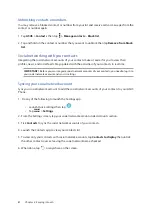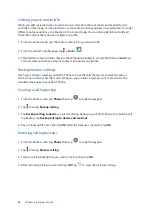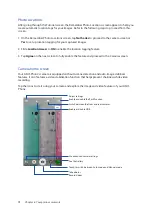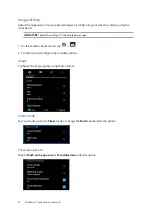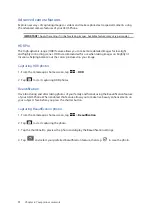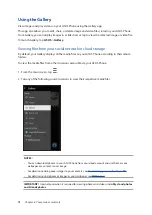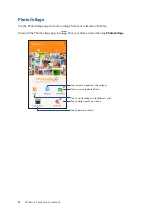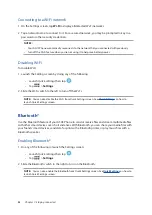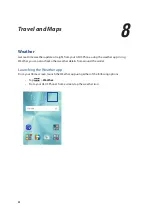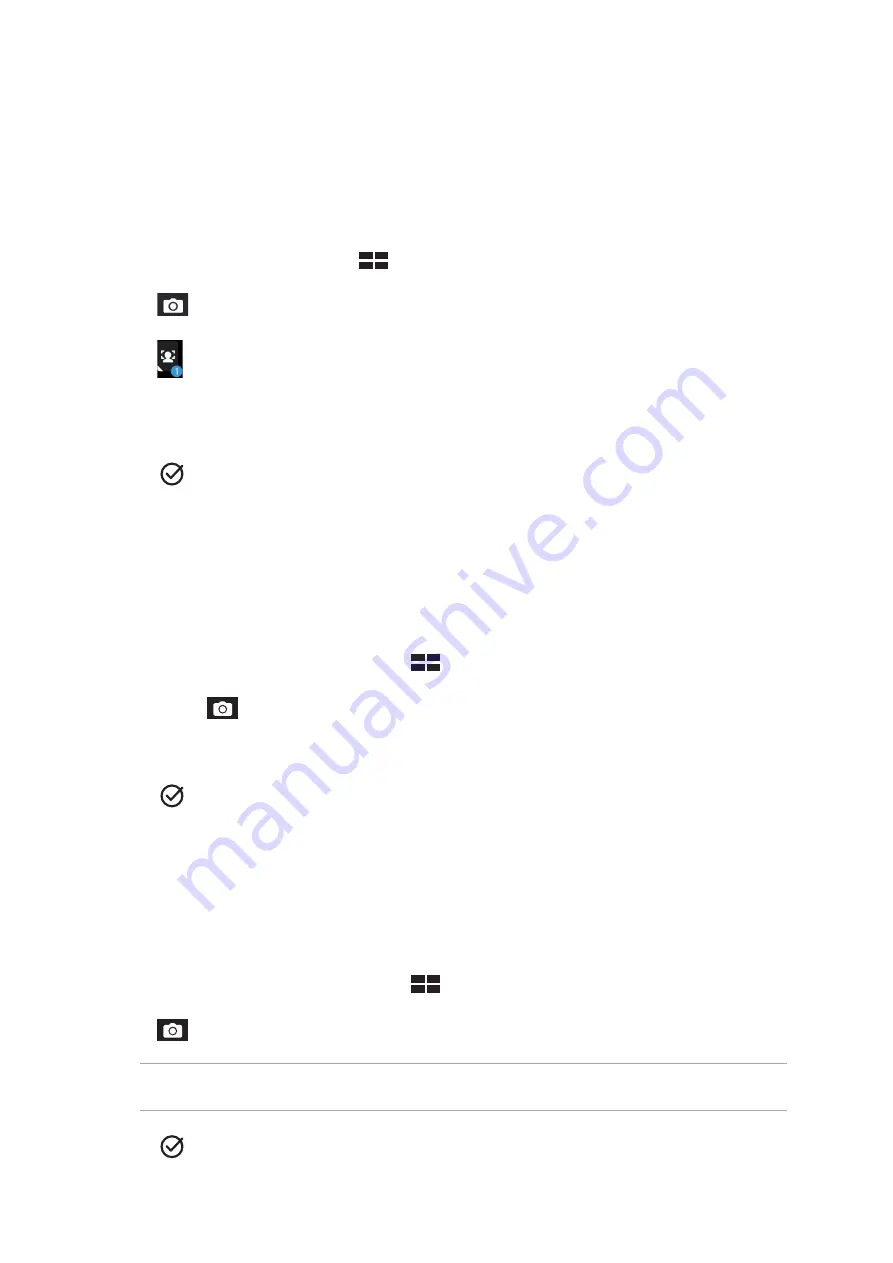
75
Chapter 6: Your precious moments
Selfie
Take advantage of your rear camera’s high megapixel specs without worrying about pressing the
shutter button. Using face-detection, you can set your ASUS Phone to detect up to four faces using
the rear camera then automatically capture your selfie or group selfie.
Capturing Selfie photos
1. From the Camera app screen, tap
.
2. Tap
> Selfie.
3. Tap
to choose how many people should be included in the photo.
4. Use the rear camera to detect faces and wait for your ASUS Phone to start beeping, counting
down until it captures the photo.
5. Tap
to save the photo.
GIF animation
Create GIF (Graphics Interchange Format) images straight from your ASUS Phone’s camera using
the GIF animation feature.
Capturing GIF animation photos
1. From the Camera app’s home screen, tap
> GIF Animation.
2. Long press
to start capturing burst photo for GIF animation.
3. Make your preferred adjustments to the GIF animation settings.
4. Tap
when finished.
Panorama
Capture images from various angles using Panorama. Images captured from a wide angle
perspective are automatically stitched together using this feature.
Capturing panoramic photos
1. From the Camera app’s home screen, tap
> Panorama.
2. Tap
then pan your ASUS Phone to the left or right to capture the scenery.
NOTE: While panning your ASUS Phone, a timeline of thumbnails appears on the lower part of your
screen as it captures the scenery.
3. Tap
when finished.
Summary of Contents for Zenfone 3 ZE520KL
Page 1: ...ZE520KL User Guide ...