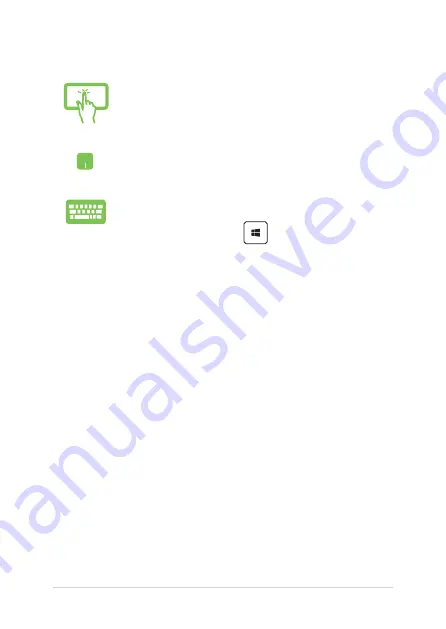
Notebook PC E-Manual
49
Using Snap
or
1.
Launch the app you wish to snap.
2.
Drag the title bar of your app and drop the app to
the edge of the screen to snap.
3.
Launch another app and repeat the above steps to
snap another app.
1.
Launch the app you wish to snap.
2.
Press and hold the
key, then use the arrow
keys to snap the app.
3.
Launch another app and repeat the above steps to
snap another app.
Summary of Contents for ZenBook S
Page 1: ...E14234 Revised Edition V2 May 2018 E Manual ...
Page 12: ...12 Notebook PC E Manual ...
Page 13: ...Notebook PC E Manual 13 Chapter 1 Hardware Setup ...
Page 23: ...Notebook PC E Manual 23 Chapter 2 Using your Notebook PC ...
Page 26: ...26 Notebook PC E Manual Lift to open the display panel Press the power button ...
Page 39: ...Notebook PC E Manual 39 Chapter 3 Working with Windows 10 ...
Page 58: ...58 Notebook PC E Manual ...
Page 59: ...Notebook PC E Manual 59 Chapter 4 Power On Self Test POST ...
Page 71: ...Notebook PC E Manual 71 Tips and FAQs ...
Page 78: ...78 Notebook PC E Manual ...
Page 79: ...Notebook PC E Manual 79 Appendices ...
Page 95: ...Notebook PC E Manual 95 German Greek Italian Portuguese Spanish Swedish ...
Page 100: ...100 Notebook PC E Manual ...
















































