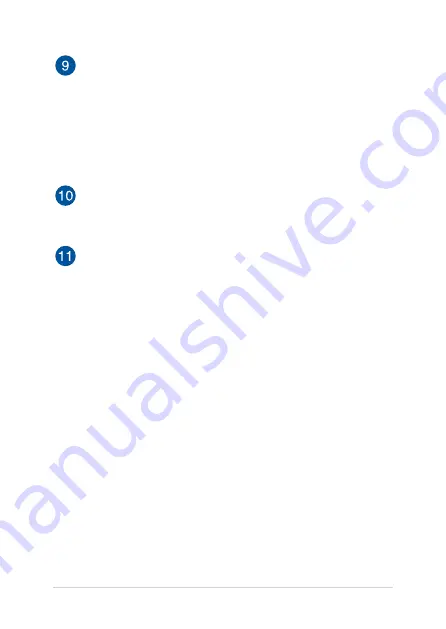
Notebook PC E-Manual
17
Power button
Press the power button to turn your Notebook PC on or off. You
can also use the power button to put your Notebook PC to sleep
or hibernate mode and wake it up from sleep or hibernate mode.
In the event that your Notebook PC becomes unresponsive,
press and hold the power button for at least four (4) seconds
until your Notebook PC shuts down.
Power indicator
The power indicator lights up when the Notebook PC is turned
on and blinks slowly when the Notebook PC is in sleep mode.
Fingerprint sensor
This built-in fingerprint sensor captures your fingerprint and uses
it as biometric authentication for logging on to your Notebook
PC’s system.
Summary of Contents for ZenBook S
Page 1: ...E14234 Revised Edition V2 May 2018 E Manual ...
Page 12: ...12 Notebook PC E Manual ...
Page 13: ...Notebook PC E Manual 13 Chapter 1 Hardware Setup ...
Page 23: ...Notebook PC E Manual 23 Chapter 2 Using your Notebook PC ...
Page 26: ...26 Notebook PC E Manual Lift to open the display panel Press the power button ...
Page 39: ...Notebook PC E Manual 39 Chapter 3 Working with Windows 10 ...
Page 58: ...58 Notebook PC E Manual ...
Page 59: ...Notebook PC E Manual 59 Chapter 4 Power On Self Test POST ...
Page 71: ...Notebook PC E Manual 71 Tips and FAQs ...
Page 78: ...78 Notebook PC E Manual ...
Page 79: ...Notebook PC E Manual 79 Appendices ...
Page 95: ...Notebook PC E Manual 95 German Greek Italian Portuguese Spanish Swedish ...
Page 100: ...100 Notebook PC E Manual ...
















































