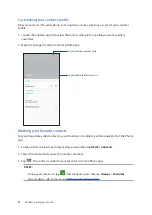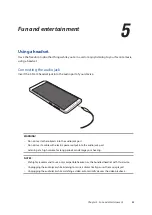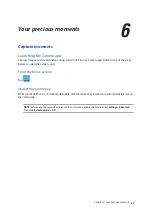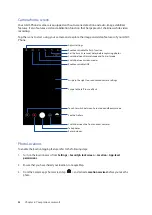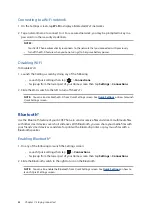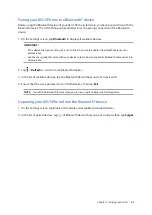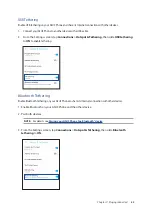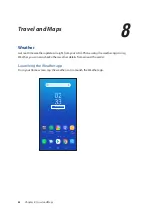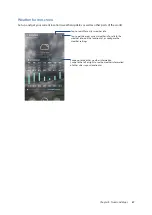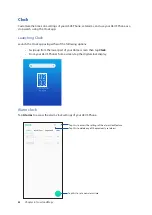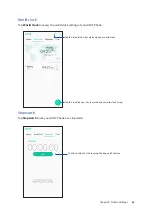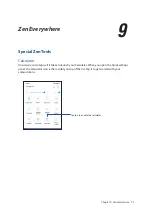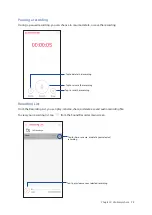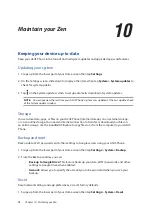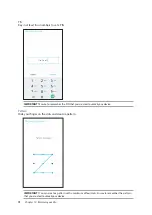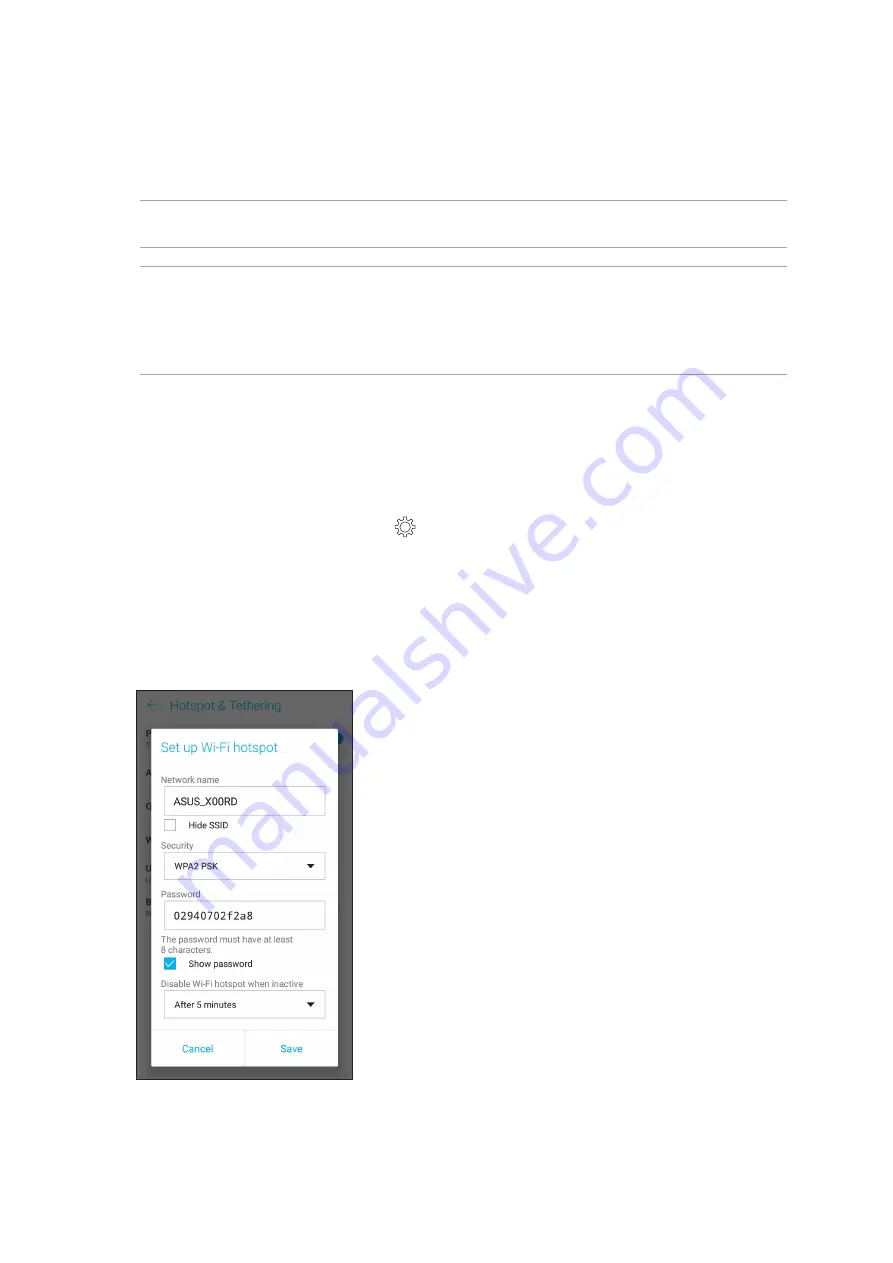
64
Chapter 7: Staying connected
Tethering
When Wi-Fi service is not available, you can use your ASUS Phone as a modem or turn it into a Wi-Fi
hotspot to get Internet access on your laptop, tablet, and other mobile devices.
IMPORTANT! Most mobile service providers may require a data plan for you to be able to use the
tethering function. Contact your mobile service provider about availing of this data plan.
NOTES:
• Internet access via tethering may be slower than the standard Wi-Fi or mobile connection.
• Only a limited number of mobile devices can tether to your ASUS Phone for Internet access.
• Turn off the tethering feature when you're not using it to help save battery power.
Wi-Fi Hotspot
Turn your ASUS Phone into a Wi-Fi Hotspot to share Internet connection with other devices.
1. Do any of the following to launch the Settings screen:
• Launch Quick settings then tap
> Connections.
• Swipe up from the lower part of your Home screen then tap Settings > Connections.
2. Tap Hotspot & Tethering then slide Portable Wi-Fi hotspot to ON.
3. Tap Portable Wi-Fi hotspot then assign a unique SSID or network name and a strong
8-character password for your Wi-Fi hotspot. When done, tap Save.
4. Connect other devices to your ASUS Phone’s hotspot connection the same way you connect to a
Wi-Fi network.