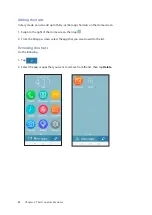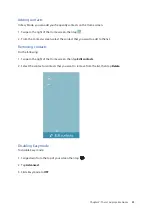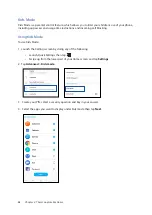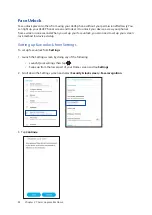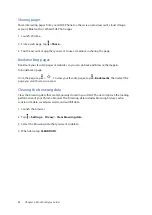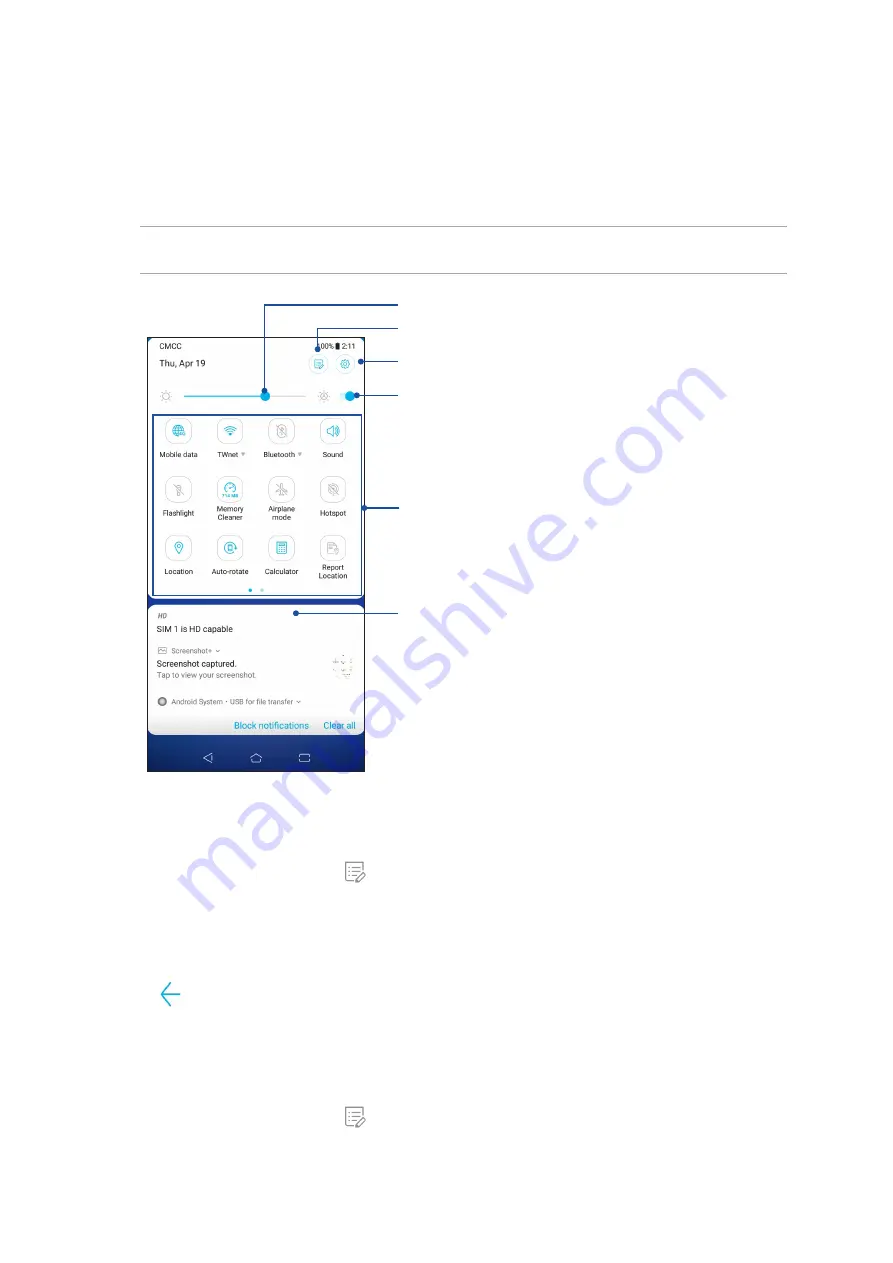
19
Chapter 2: There’s no place like Home
Quick settings
The Quick settings panel provides a one-tap access to some of the wireless features and settings of
your ASUS Phone. Each of these features are represented by an icon.
To launch the Quick settings panel, swipe down twice from the top of your screen.
NOTE: A blue icon indicates that the feature is currently enabled while a gray icon indicates a disabled
feature.
Adding buttons
To add buttons to the ASUS Quick Settings panel:
1. Launch Quick settings then tap
.
2. Swipe up Drag to add tiles.
3. Under Drag to add tiles, tap and drag an icon up to add it to the Quick Settings panel.
4. Tap
to go back and view the current Quick Settings panel.
Removing buttons
To remove existing buttons from the ASUS Quick Settings panel:
1. Launch Quick settings then tap
.
2. Tap and drag an icon below Drag to add tiles to remove it from the Quick Settings panel.
Swipe up to switch to System notifications panel
Tap these buttons to enable or disable their functions
Slide left or right to adjust the screen’s brightness
Tap to open Settings
Tap to select/deselect items to display in Quick settings
Tap to enable/disable automatic brightness adjustment