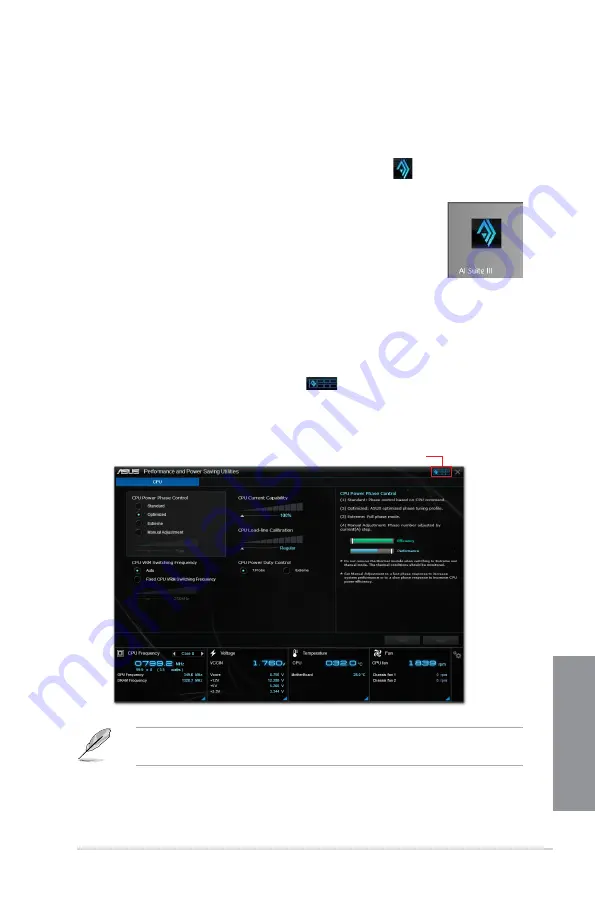
ASUS Z97M-PLUS
4-5
Chapter 4
Launching AI Suite 3
Windows
®
7 OS
From the Desktop, click or tap
Start > All Programs > ASUS > AI Suite 3 > AI Suite 3
.
You can also launch AI Suite in Windows
®
7 by clicking or tapping
on the Notification
area.
Windows
®
8 and Windows
®
8.1 OS
To launch AI Suite 3 in Windows
®
8 or Windows
®
8.1, tap the AI Suite 3
app on the Start Screen (or if you’re using a mouse, click or tap the AI
Suite 3 app on the Start Screen).
AI Suite 3 Main menu
The AI Suite 3 main menu gives you easy-access controls and insight to what’s going on
with your computer - allowing you to optimize performance settings while at the same time
ensuring system stability.
The AI Suite main menu includes is a quick-access menu bar that allows you to swiftly launch
any of the integrated ASUS utilities. Click or tap
on the top-right corner of the menu to
launch the menu bar.
The Ai Suite 3 screenshots in this section are for reference only and can vary depending on
motherboard model.
Click or tap to launch AI
Suite 3 menu bar
Summary of Contents for Z97M-PLUS
Page 1: ...Motherboard Z97M PLUS ...
Page 41: ...ASUS Z97M PLUS 2 5 Chapter 2 To uninstall the CPU heatsink and fan assembly ...
Page 42: ...2 6 Chapter 2 Basic installation Chapter 2 2 1 4 DIMM installation To remove a DIMM ...
Page 43: ...ASUS Z97M PLUS 2 7 Chapter 2 2 1 5 ATX Power connection OR OR ...
Page 44: ...2 8 Chapter 2 Basic installation Chapter 2 2 1 6 SATA device connection OR OR ...






























