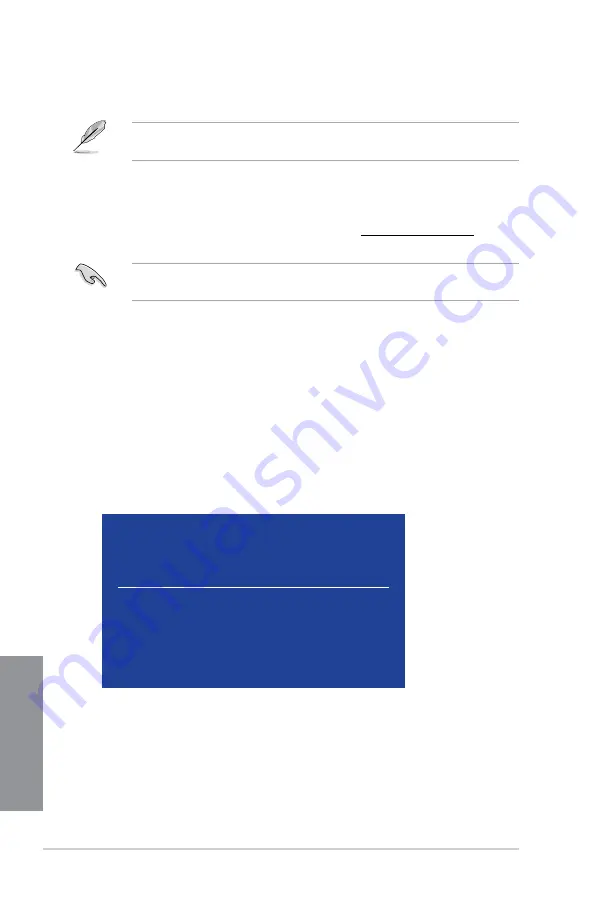
3-60
Chapter 3: BIOS setup
Chapter 3
3.11.4 ASUS BIOS Updater
ASUS BIOS Updater allows you to update the BIOS in DOS environment.
The screen captures used in this section are for reference only and may not be exactly the
same as actually shown on your computer screen.
Before updating BIOS
•
Prepare the motherboard support DVD and a USB flash drive.
•
Download the latest BIOS file and BIOS Updater from http://support.asus.com and
save them in your USB flash drive.
NTFS is not supported under FreeDOS environment. Ensure that your USB flash drive is in
single partition and in FAT32/16 format.
•
Turn off the computer.
•
Ensure that your computer has a DVD optical drive.
Booting the system in DOS environment
To boot the system in DOS:
1.
Insert the USB flash drive with the latest BIOS file and BIOS Updater to the USB port.
2.
Boot your computer then press <F8> to launch the select boot device screen.
3.
When the select boot device screen appears, insert the Support DVD into the optical
drive then select the optical drive as the boot device.
Please select boot device:
and
to move selection
ENTER to select boot device
ESC to boot using defaults
P2: ST3808110AS (76319MB)
aigo miniking (250MB)
UEFI: (FAT) ASUS DRW-2014L1T(4458MB)
P1: ASUS DRW-2014L1T(4458MB)
UEFI: (FAT) aigo miniking (250MB)
Enter Setup
Summary of Contents for Z97M-PLUS
Page 1: ...Motherboard Z97M PLUS ...
Page 41: ...ASUS Z97M PLUS 2 5 Chapter 2 To uninstall the CPU heatsink and fan assembly ...
Page 42: ...2 6 Chapter 2 Basic installation Chapter 2 2 1 4 DIMM installation To remove a DIMM ...
Page 43: ...ASUS Z97M PLUS 2 7 Chapter 2 2 1 5 ATX Power connection OR OR ...
Page 44: ...2 8 Chapter 2 Basic installation Chapter 2 2 1 6 SATA device connection OR OR ...






























