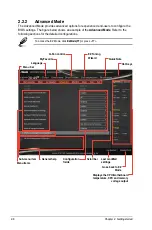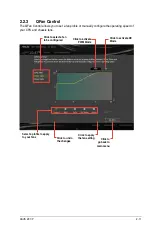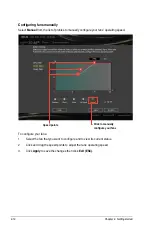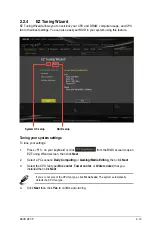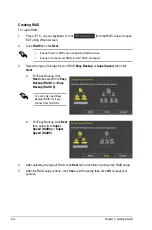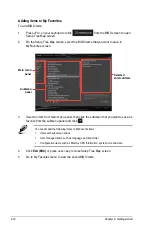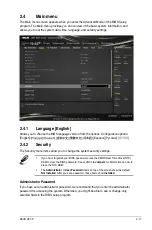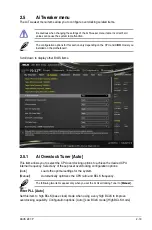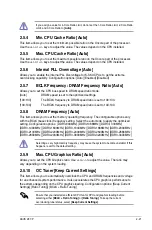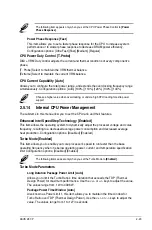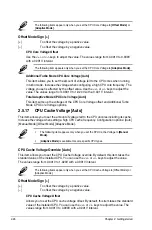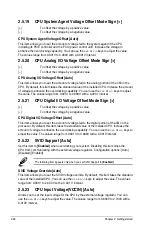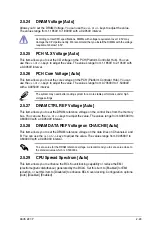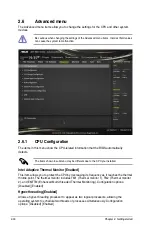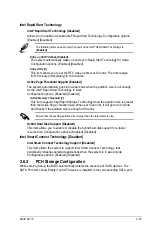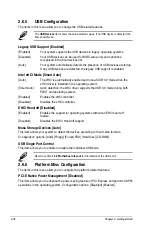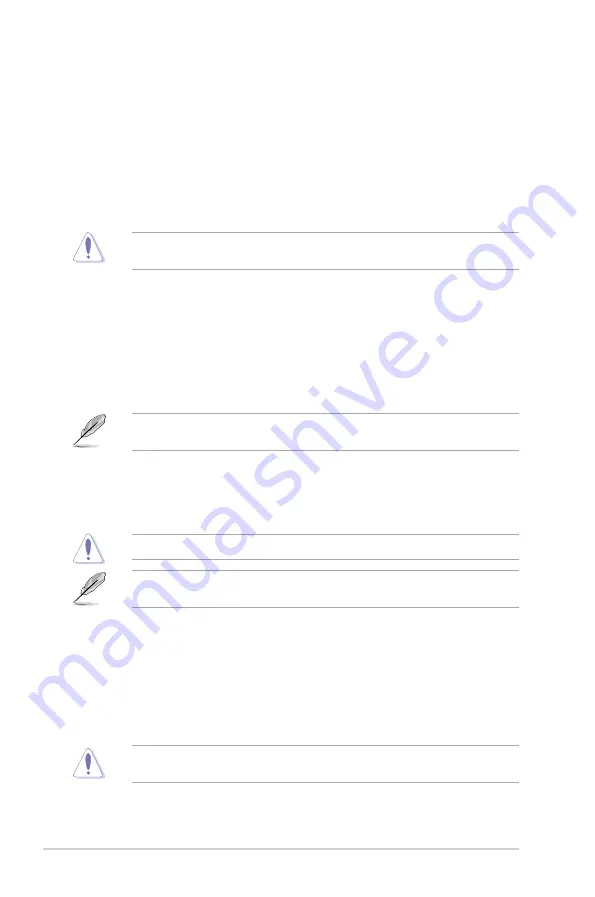
2.5.11 EPU Power Saving Mode [Disabled]
ASUS EPU (Energy Processing Unit) sets the CPU in its minimum power consumption
settings. Enable this item to set lower CPU VCCIN and Vcore voltages and achieve the best
energy saving condition. Configuration options: [Disabled] [Enabled]
2.5.12 DRAM Timing Control
The subitems in this menu allow you to set the DRAM timing control features. Use the
<+> and <‑> keys to adjust the value. To restore the default setting, type [auto] using the
keyboard and press the <Enter> key.
Changing the values in this menu may cause the system to become unstable! If this
happens, revert to the default settings.
2.5.13 DIGI+ VRM
CPU Load-Line Calibration [Auto]
Load‑line is defined by Intel VRM specification and affects the CPU power voltage. The CPU
working voltage will decrease proportionally depending on the CPU loading. Higher levels of
the load‑line calibration can get a higher voltage and a better overclocking performance but
increases the CPU and VRM thermal. Configuration options: [Auto] [Regular] [Medium] [High]
[Ultra High] [Extreme]
The boosted performance may vary depending on the CPU specification. Do not remove
the thermal module.
CPU VRM Switching Frequency [Auto]
This item affects the VRM transient response speed and the component thermal production.
Select [Manual] to configure a higher frequency for a quicker transient response speed.
Configuration options: [Auto] [Manual]
DO NOT remove the thermal module. The thermal conditions should be monitored.
The following item appears only when you set the CPU VRM Switching Frequency to
[Manual]
.
Fixed CPU VRM Switching Frequency (KHz) [250]
This item allows you to set a higher frequency for a quicker transient response speed.
Use the <+> and <‑> keys to adjust the value. The values range from 200KHz to
350KHz with a 50KHz interval.
CPU Power Phase Control [Auto]
This item allows you to set the power phase control of the CPU. Configuration options: [Auto]
[Standard] [Optimized] [Extreme] [Power Phase Response]
DO NOT remove the thermal module when setting this item to
[Power Phase Response]
.
The thermal conditions should be monitored.
2-22
Chapter 2: Getting started