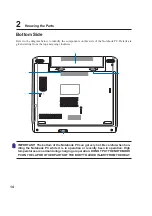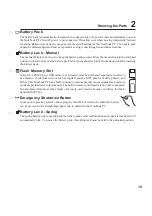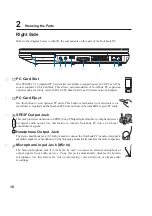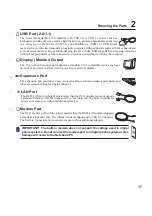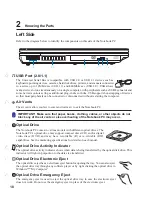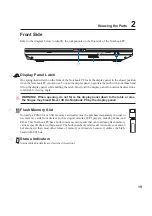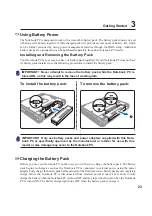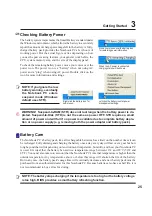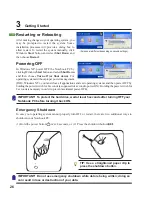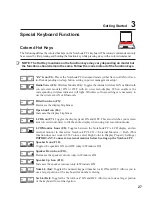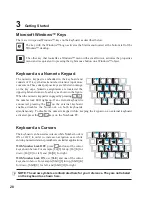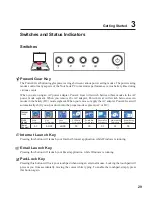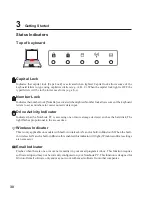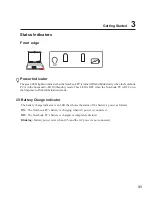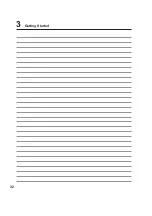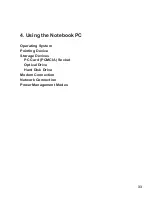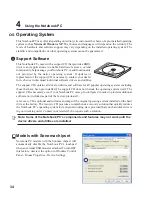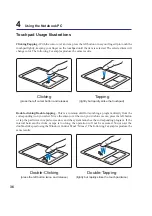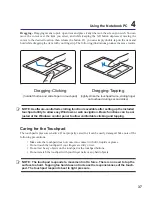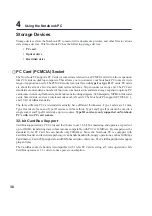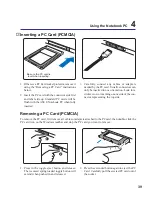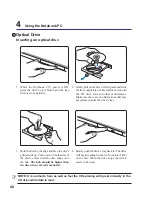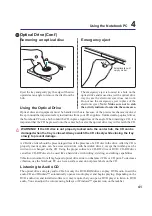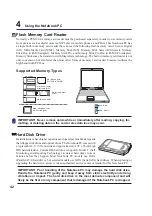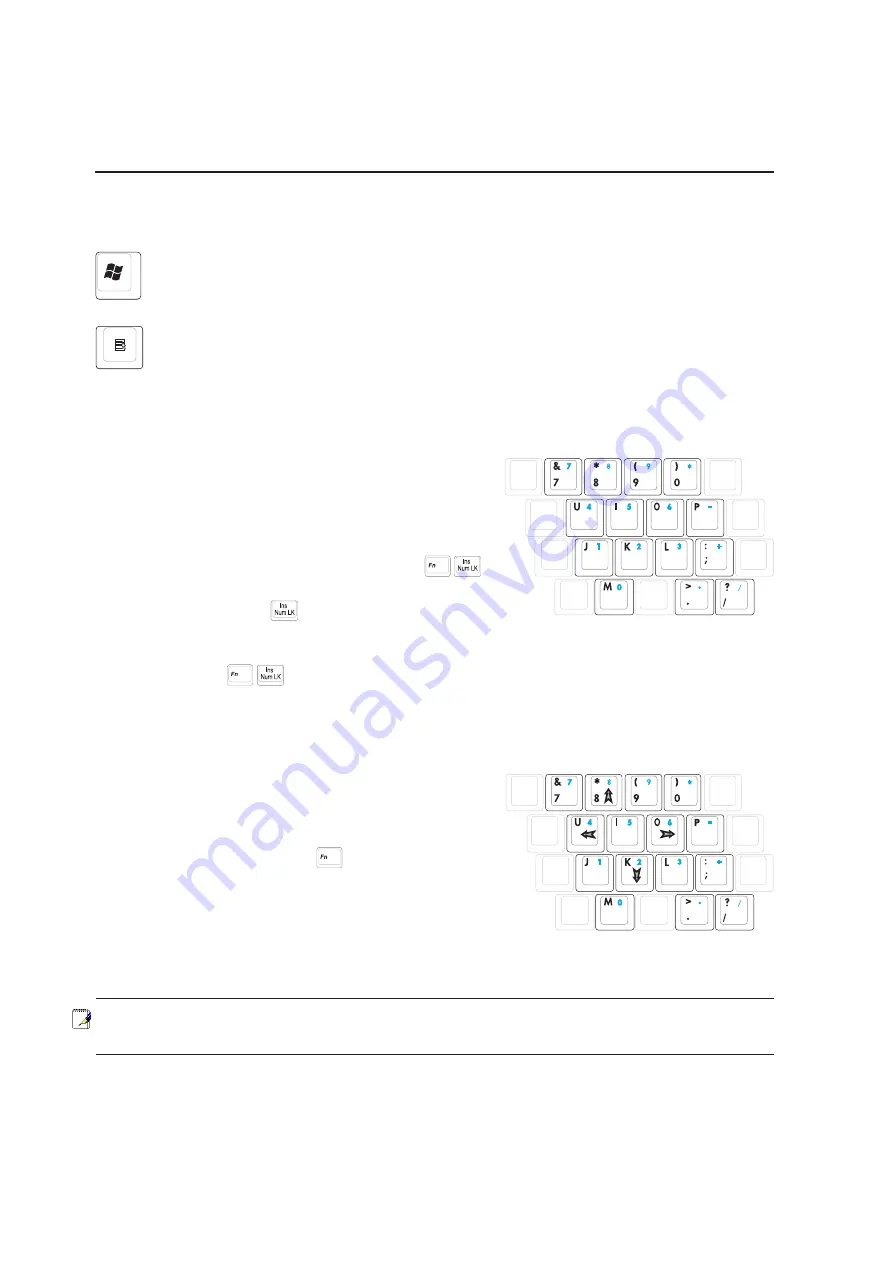
28
3
Getting Started
Keyboard as a Numeric Keypad
The numeric keypad is embedded in the keyboard and
consists of 15 keys that make number intensive input more
convenient. These dual-purpose keys are labeled in orange
on the key caps. Numeric assignments are located at the
upper right hand corner of each key as shown in the figure.
When the numeric keypad is engaged by pressing
,
the number lock LED lights up. If an external keyboard is
connected, pressing the
on the external keyboard
enables/disables the NumLock on both keyboards
simultaneously. To disable the numeric keypad while keeping the keypad on an external keyboard
activated, press the
keys on the Notebook PC.
Microsoft Windows™ Keys
There are two special Windows™ keys on the keyboard as described below.
The key with the Windows™ Logo activates the Start menu located at the bottom left of the
Windows™ desktop.
The other key, that looks like a Windows™ menu with a small cursor, activates the properties
menu and is equivalent to pressing the right mouse button on a Windows™ object.
Keyboard as Cursors
The keyboard can be used as cursors while Number Lock is
ON or OFF in order to increase navigation ease while
entering numeric data in spreadsheets or similar applications.
With Number Lock OFF, press
and one of the cursor
keys shown below. For example [Fn][8] for up, [Fn][K] for
down, [Fn][U] for left, and [Fn][O] for right.
With Number Lock ON, use [Shift] and one of the cursor
keys shown below. For example [Shift][8] for up, [Shift][K]
for down, [Shift][U] for left, and [Shift][O] for right.
NOTE: The arrow symbols are illustrated here for your reference. They are not labeled
on the keyboard as shown here.
Summary of Contents for Z94G
Page 1: ...Notebook PC Hardware User s Manual E2219 Nov 2005 ...
Page 4: ...4 Contents ...
Page 10: ...10 1 Introducing the Notebook PC ...
Page 11: ...11 2 Knowing the Parts Basic sides of the Notebook PC ...
Page 32: ...32 3 Getting Started ...
Page 48: ...48 4 Using the Notebook PC ...
Page 67: ...67 Appendix A ...