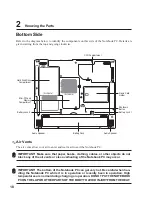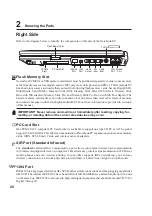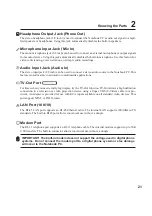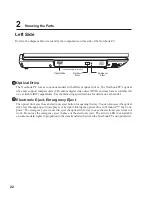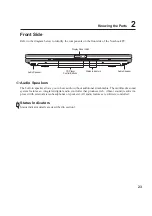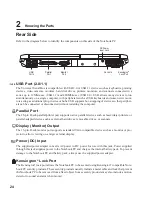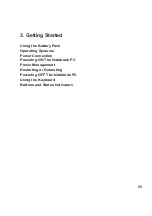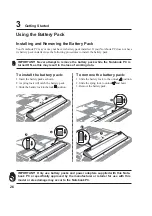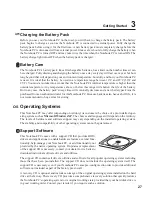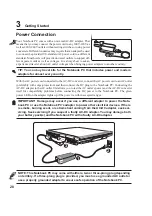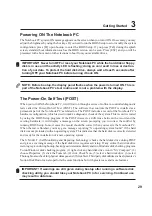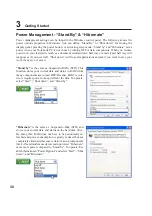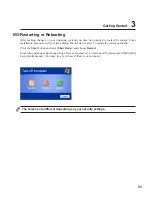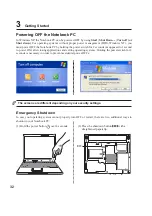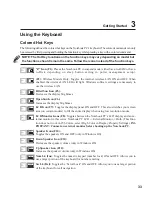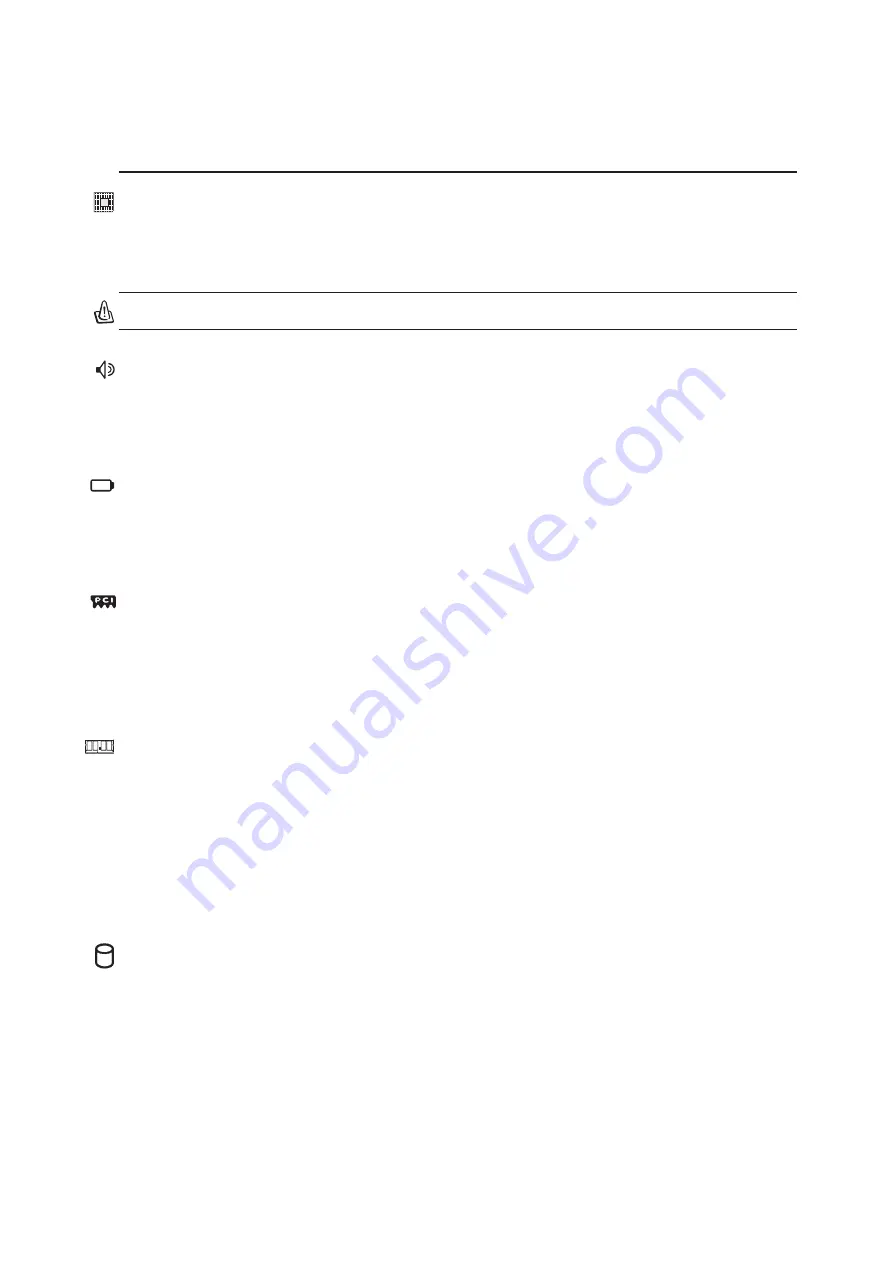
19
Knowing the Parts
2
Hard Disk Drive Compartment
The hard disk drive is secured in a compartment. Hard disk drive upgrades are to be done by authorized
service centers or dealers only.
Mini-PCI Compartment
Optional expansion cards can be installed in the mini-PCI compartment. An optional wireless LAN
module enables you to stay connected to your LAN while “roaming” to meeting, conference rooms, or
other office locations. Full-time, real-time access to email, Internet, and network resources means not
only an expanded office space, but also greater productivity.
Audio Speakers
The built-in speaker allows you to hear audio without additional attachments. The multimedia sound
system features an integrated digital audio controller that produces rich, vibrant sound (results im-
proved with external stereo headphones or speakers). All audio features are software controlled.
Memory (RAM) Compartment
The memory compartment provides expansion capabilities for additional memory. Additional memory
will increase application performance by decreasing hard disk access. The BIOS automatically detects
the amount of memory in the system and configures CMOS accordingly during the POST (Power-On-
Self-Test) process. There is no hardware or software (including BIOS) setup required after the memory
is installed. Visit an authorized service center or retailer for information on memory upgrades for your
Notebook PC. Only purchase expansion modules from authorized retailers of this Notebook PC to
ensure maximum compatibility and reliability.
Battery Pack
The battery pack is actually combined with the Notebook PC’s surface in order to reduce thickness.
When the battery is released, the surface and battery pack will be seen as a single unit. The battery pack
cannot be further disassembled and must be replaced as a single unit.
Central Processor (CPU)
Some Notebook PC models feature a socketed-processor design to allow upgrading to faster processors
in the future. Some models feature a ULV design for compactness and may not be upgraded. Visit an
authorized service center or retailer for information on upgrades.
WARNING! End-user removal of the CPU or hard disk drive will void the warranty.
Summary of Contents for Z91N
Page 1: ...E1830 Nov 2004 Notebook PC Hardware User s Manual ...
Page 14: ...14 1 Introducing the Notebook PC ...
Page 15: ...15 2 Knowing the Parts Top Side Bottom Side Right Side Left Side Front Side Rear Side ...
Page 40: ...40 3 Getting Started ...
Page 58: ...58 4 Using the Notebook PC ...
Page 73: ...73 Appendix A ...