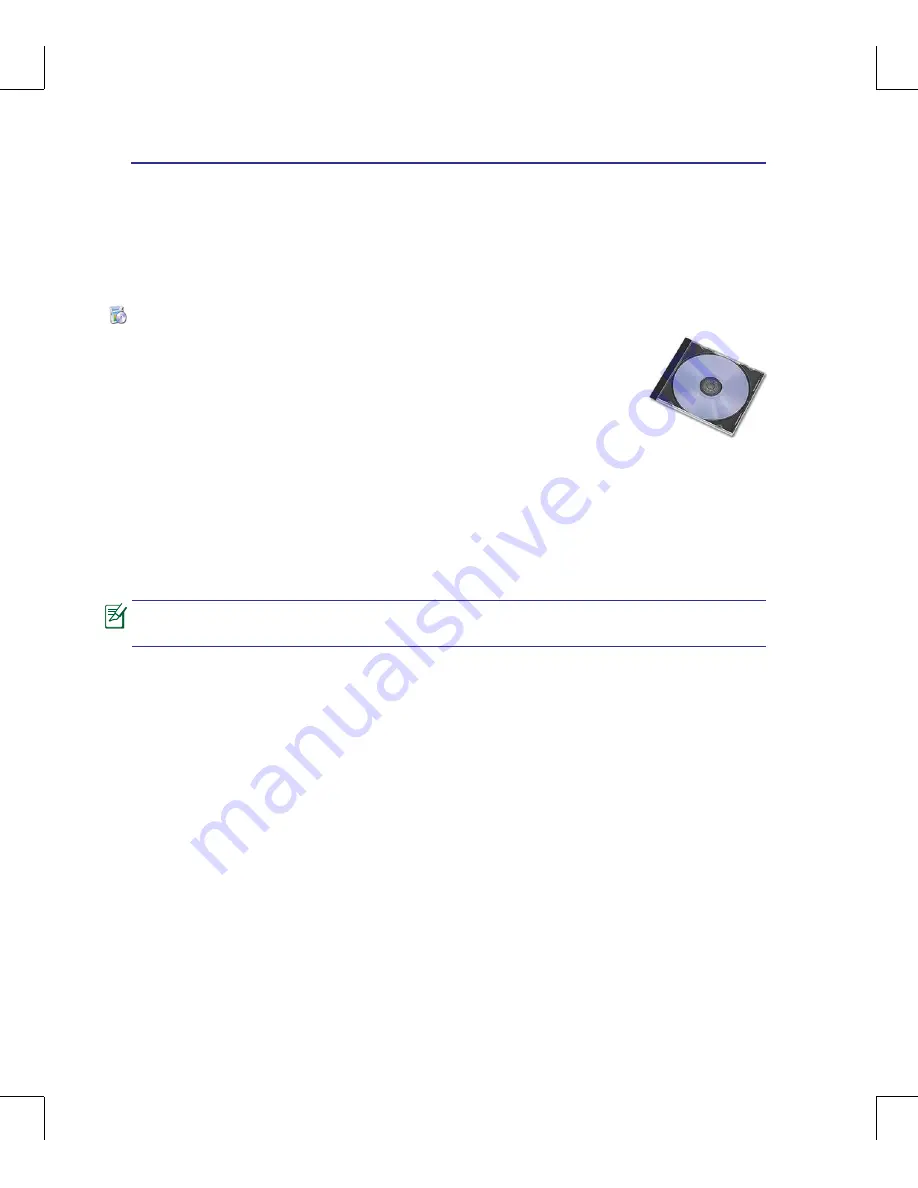
A
Appendix
A-
Support Software
This Notebook PC comes with a support disc that provides BIOS, drivers and applications
to enable hardware features, extend functionality, help manage your Notebook PC, or
add functionality not provided by the native operating system. If updates or replace-
ment of the support disc is necessary, contact your dealer for web sites to download
individual software drivers and utilities.
The support disc contains all drivers, utilities and software for all popular operating systems
including those that have been pre-installed. The support disc does not include the operating system
itself. The support disc is necessary even if your Notebook PC came pre-configured in order to provide
additional software not included as part of the factory pre-install.
A recovery disc is optional and includes an image of the original operating system installed on the hard
drive at the factory. The recovery disc provides a comprehensive recovery solution that quickly restores
the Notebook PC’s operating system to its original working state provided that your hard disk drive is
in good working order. Contact your retailer if you require such a solution.
Some of the Notebook PC’s components and features may not work until the device
drivers and utilities are installed.
Operating System and Software
This Notebook PC may offer (depending on territory) its customers the choice of a pre-installed
Micro-
soft Windows
operating system. The choices and languages will depend on the territory. The levels of
hardware and software support may vary depending on the installed operating system. The stability and
compatibility of other operating systems cannot be guaranteed.
Summary of Contents for Z91A
Page 1: ...Notebook PC Hardware User s Manual EXPRESS E4055 August 2008 ...
Page 4: ... Contents ...
Page 10: ...10 1 Introducing the Notebook PC ...
Page 36: ...36 3 Getting Started ...
Page 56: ...56 4 Using the Notebook PC ...
Page 89: ...Appendix A A 33 ...
















































