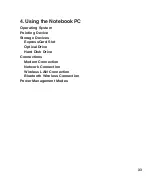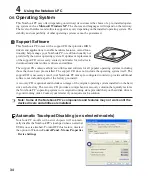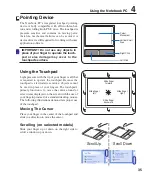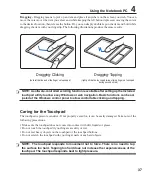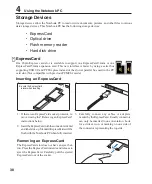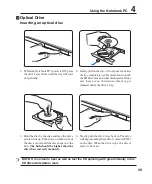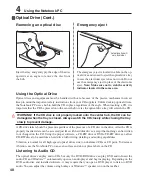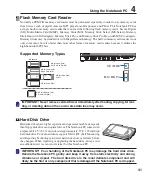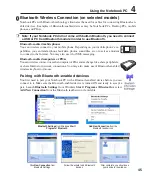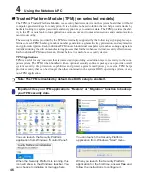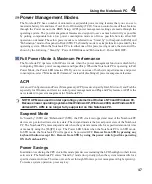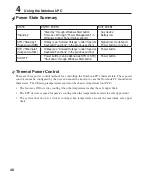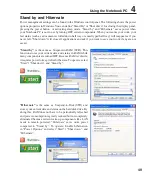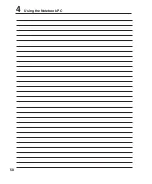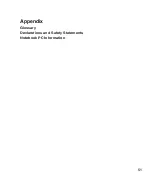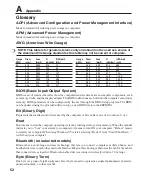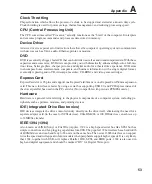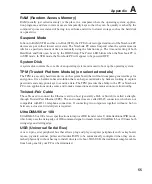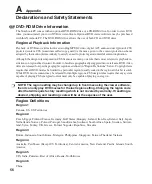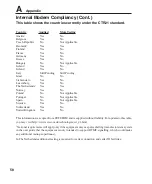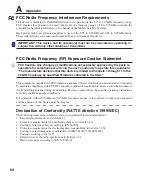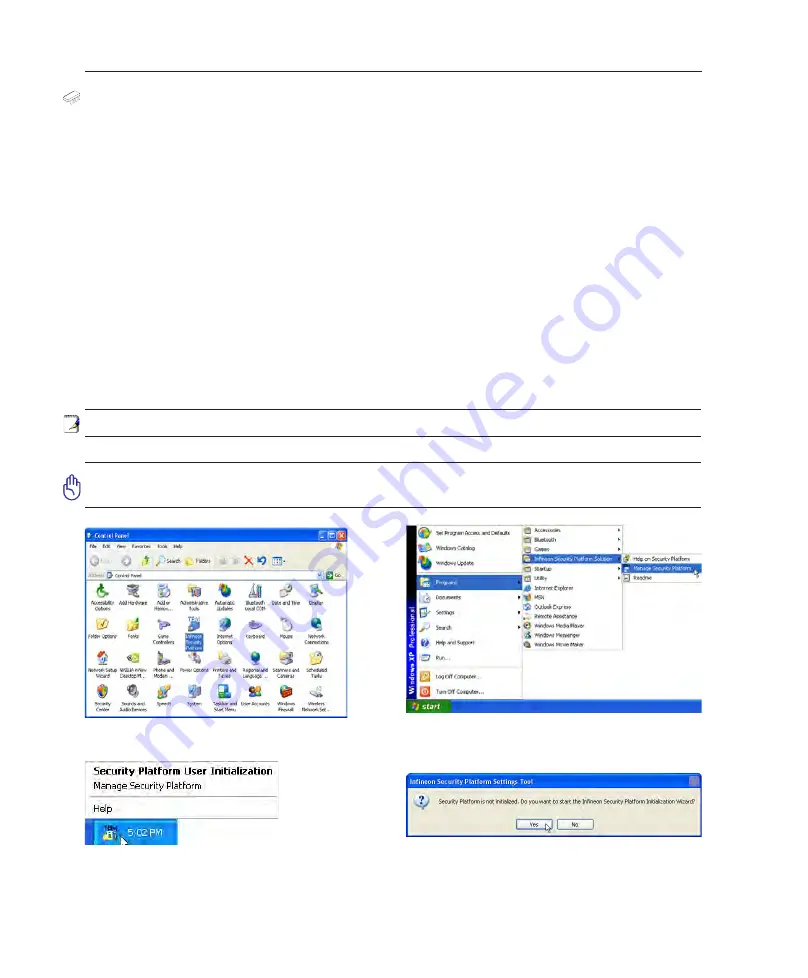
46
4
Using the Notebook PC
Trusted Platform Module (TPM) (on selected models)
The TPM, or Trusted Platform Module, is a security hardware device on the system board that will hold
computer-generated keys for encryption. It is a hardware-based solution that an help avoid attacks by
hackers looking to capture passwords and encryption keys to sensitive data. The TPM provides the abil-
ity to the PC or notebook to run applications more secure and to make transactions and communication
more trustworthy.
The security features provided by the TPM are internally supported by the following cryptographic capa-
bilities of each TPM: hashing, random number generation, asymmetric key generation, and asymmetric
encryption/decryption. Each individual TPM on each individual computer system has a unique signature
initialized during the silicon manufacturing process that further enhances its trust/security effectiveness.
Each individual TPM must have an Owner before it is useful as a security device.
TPM Applications
TPM is useful for any customer that is interested in providing an addition layer of security to the com-
puter system. The TPM, when bundled with an optional security software package, can provide overall
system security, file protection capabilities and protect against email/privacy concerns. TPM helps
provide security that can be stronger than that contained in the system BIOS, operating system, or any
non-TPM application.
Note: The TPM is disabled by default. Use BIOS setup to enable it.
Important: Use your TPM application’s “Restore” or “Migration” function to backup
your TPM security data.
TPM
You can launch the Security Platform
application from Windows “Control Panel”.
You can launch the Security Platform
application from Windows “Start” menu.
When the Security Platform is running, this
icon will show in the Windows taskbar. You
can choose to initialize or manage here.
When you launch the Security Platform
application for the first time, answer Yes
and
follow the instructions to configure it.
Summary of Contents for Z84F
Page 1: ...Notebook PC Hardware User s Manual E2584 Apr 2006 ...
Page 4: ... Contents ...
Page 10: ...10 1 Introducing the Notebook PC ...
Page 11: ...11 2 Knowing the Parts Basic sides of the Notebook PC ...
Page 50: ...50 4 Using the Notebook PC ...
Page 51: ...51 Appendix Glossary Declarations and Safety Statements Notebook PC Information ...
Page 67: ...67 Appendix A ...