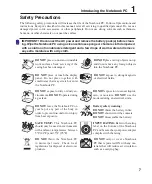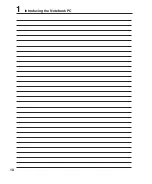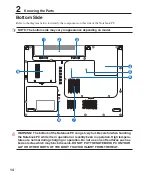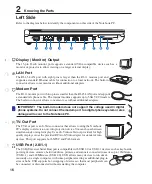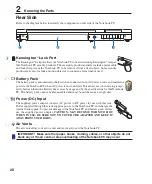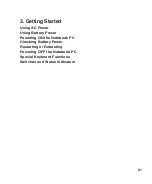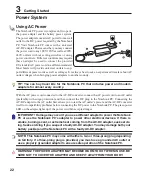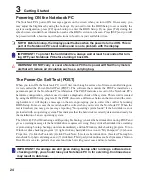16
2
Knowing the Parts
Left Side
Refer to the diagram below to identify the components on this side of the Notebook PC.
1
2 3
4
5
6
7
8
9
2
3
4
5
1
LAN Port
The RJ-45 LAN port with eight pins is larger than the RJ-11 modem port and
supports a standard Ethernet cable for connection to a local network. The built-in
connector allows convenient use without additional adapters.
Modem Port
The RJ-11 modem port with two pins is smaller than the RJ-45 LAN port and supports
a standard telephone cable. The internal modem supports up to 56K V.90 transfers.
The built-in connector allows convenient use without additional adapters.
IMPORTANT! The built-in modem does not support the voltage used in digital
phone systems. Do not connect the modem port to a digital phone system or else
damage will occur to the Notebook PC.
Display (Monitor) Output
The 15-pin D-sub monitor port supports a standard VGA-compatible device such as a
monitor or projector to allow viewing on a larger external display.
TV-Out Port
The TV-Out port is an S-Video connector that allows routing the Notebook
PC’s display to a television or video projection device. You can choose between
simultaneously or single display. Use an S-Video cable (not provided) for high
quality displays or use the provided RCA to S-Video adapter for standard video
devices. This port supports both NTSC and PAL formats.
2.0
USB Port (2.0/1.1)
The USB (Universal Serial Bus) port is compatible with USB 2.0 or USB 1.1 devices such as keyboards,
pointing devices, cameras, hard disk drives, printers, and scanners connected in a series up to 12Mbits/sec
(USB 1.1) and 480Mbits/sec (USB 2.0). USB allows many devices to run simul-
taneously on a single computer, with some peripherals acting as additional plug-in
sites or hubs. USB supports hot-swapping of devices so that most peripherals can
be connected or disconnected without restarting the computer.
Summary of Contents for Z84F
Page 1: ...Notebook PC Hardware User s Manual E2584 Apr 2006 ...
Page 4: ... Contents ...
Page 10: ...10 1 Introducing the Notebook PC ...
Page 11: ...11 2 Knowing the Parts Basic sides of the Notebook PC ...
Page 50: ...50 4 Using the Notebook PC ...
Page 51: ...51 Appendix Glossary Declarations and Safety Statements Notebook PC Information ...
Page 67: ...67 Appendix A ...