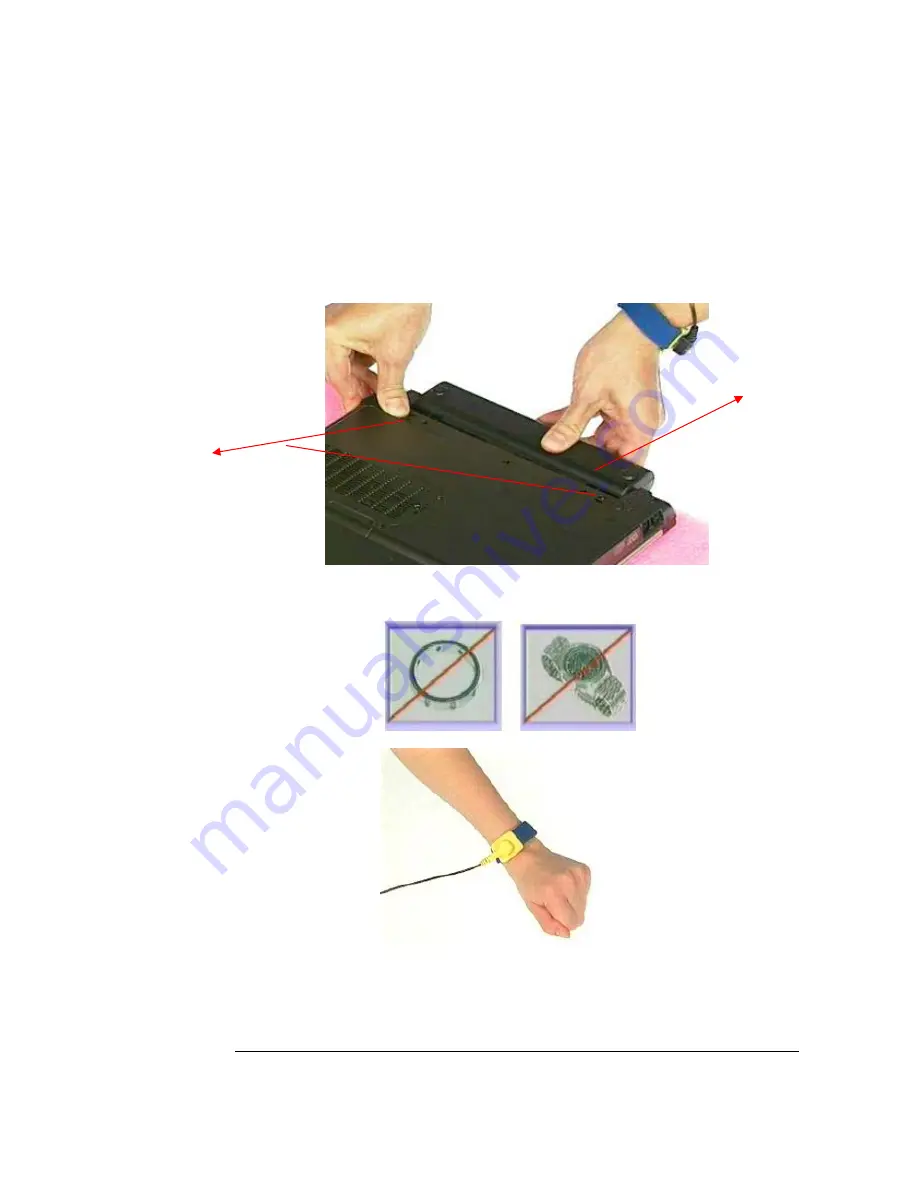
I N S T A L L A T I O N & R E P L A C E M E N T
4
3.
Turn the notebook over. Unlock and hold the latch (no.2), and remove the battery
(no.3).
4.
Remove all rings, watches and any other metal objects from your hands.
5.
Always wear a ground strap on your hand to protect the notebook from static discharge.
2
3



























