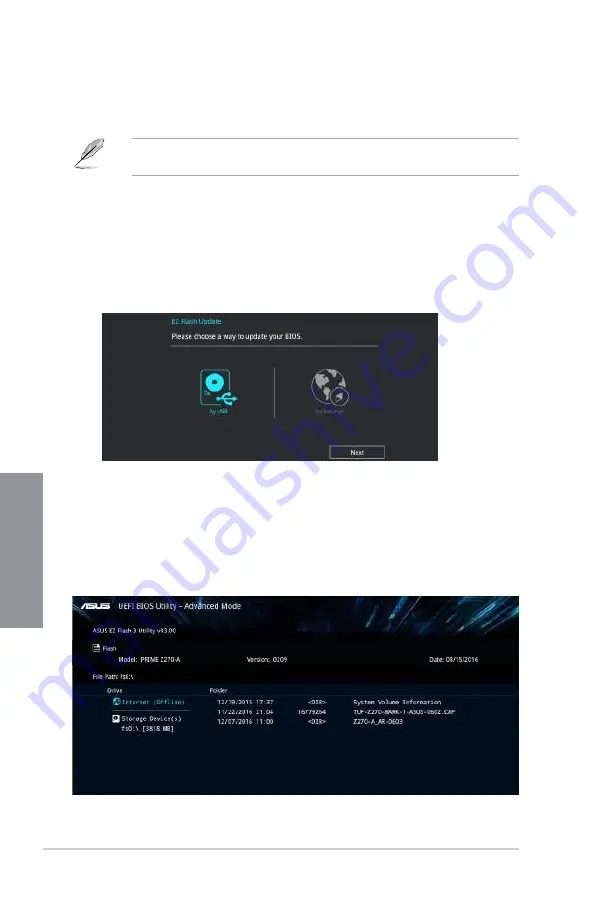
3-28
Chapter 3: BIOS Setup
C
h
ap
te
r
3
3.11.2
ASUS EZ Flash 3
ASUS EZ Flash 3 allows you to download and update to the latest BIOS through the Internet
without having to use a bootable oppy disk or an OS-based utility.
Updating through the Internet varies per region and Internet conditions. Check your local
Internet connection before updating through the Internet.
To update the BIOS by USB:
1.
Enter the Advanced Mode of the BIOS setup program. Go to the Tool menu to select
ASUS EZ Flash Utility
and press <Enter>.
2.
Insert the USB ash disk that contains the latest BIOS le to the USB port.
3.
Select
by USB.
4.
Press <Tab> to switch to the Drive eld.
5.
Press the Up/Down arrow keys to nd the USB ash disk that contains the latest BIOS,
and then press <Enter>.
6.
Press <Tab> to switch to the Folder Info eld.
7.
Press the Up/Down arrow keys to nd the BIOS le, and then press <Enter> to perform
the BIOS update process. Reboot the system when the update process is done.
Summary of Contents for Z270-WS
Page 1: ...Motherboard Z270 WS ...
Page 16: ...xvi ...
Page 46: ...1 30 Chapter 1 Product Introduction Chapter 1 ...
Page 52: ...2 6 Chapter 2 Basic Installation Chapter 2 To uninstall the CPU heatsink and fan assembly ...
Page 53: ...ASUS Z270 WS 2 7 Chapter 2 To remove a DIMM 2 1 4 DIMM installation ...
Page 57: ...ASUS Z270 WS 2 11 Chapter 2 2 1 9 M 2 installation Supported M 2 type varies per motherboard ...
Page 64: ...2 18 Chapter 2 Basic Installation Chapter 2 ...
Page 105: ...ASUS Z270 WS A 1 Appendix Appendix Appendix Z270 WS block diagram ...






























