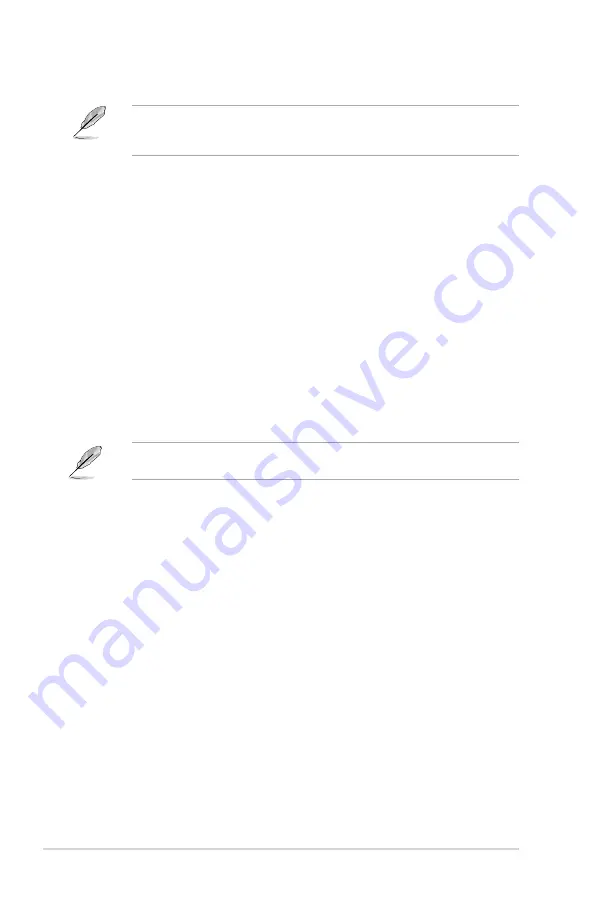
1.
Insert the Windows
®
7 installation DVD into a USB ODD, or copy all files on the
Windows
®
7 installation DVD to a USB storage device on a working system.
2.
Connect the USB ODD or USB storage device to your 100 series platform.
3.
Insert the ASUS support DVD into a SATA ODD on your 100 series platform.
4.
Power on your system and press F8 during POST (Power‑On Self Test) to enter the
boot screen.
2.11.1 Windows
®
7 and USB 3.0 driver for 100 Series
Based on the chipset specification, the 100 series requires USB 3.0 drivers to be preloaded
in order to use USB keyboard/mouse during Windows
®
7 installation. This section is a guide
on preloading USB 3.0 drivers and installing Windows
®
7.
Method 1: Using SATA ODD & USB devices
Load USB 3.0 drivers using the ASUS support DVD and install Windows
®
7 using a USB
device.
Requirement:
•
1 x ASUS support DVD
•
1 x Windows
®
7 installation source
•
1 x SATA ODD
•
1 x USB device (ODD or storage)
The USB storage device requires 8 GB or more capacity. It is recommended to format the
storage device before use.
2.11
Installing an operating system
Motherboard settings and hardware options vary. The setup procedures presented in this
chapter are for reference only. Refer to Windows
®
operating system documentation for
detailed information.
2‑50
Chapter 2: BIOS information
Summary of Contents for Z170 PRO GAMING/AURA
Page 1: ...Motherboard Z170 PRO GAMING AURA ...
Page 10: ...x ...
Page 15: ...ASUS Z170 PRO GAMING AURA 1 5 Bottom of CPU Bottom of CPU Top of CPU ...
Page 17: ...ASUS Z170 PRO GAMING AURA 1 7 3 4 A B B A To uninstall the CPU heatsink and fan assembly 2 1 ...
Page 20: ...1 10 Chapter 1 Product introduction 1 4 3 Installing a DIMM 1 2 3 To remove a DIMM B A ...



























