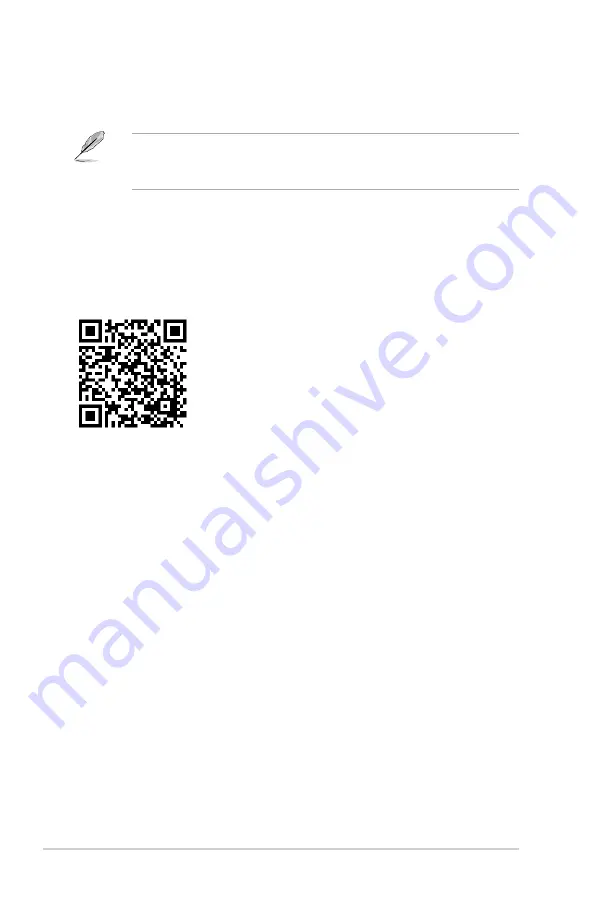
Quick Note (F9)
This button above the menu bar allows you to key in notes of the activities that you have
done in BIOS.
•
The Quick Note function does not support the following keyboard functions: delete,
cut, copy and paste.
•
You can only use the alphanumeric characters to enter your notes.
Hot keys
This button above the menu bar contains the navigation keys for the BIOS setup program.
Use the navigation keys to select items in the menu and change the settings.
Search on FAQ
Move your mouse over this button to show a QR code. Scan this QR code with your mobile
device to connect to the ASUS BIOS FAQ web page. You can also scan the QR code below.
Scroll bar
A scroll bar appears on the right side of a menu screen when there are items that do not fit
on the screen. Press the Up/Down arrow keys or <Page Up> / <Page Down> keys to display
the other items on the screen.
General help
At the top right corner of the menu screen is a brief description of the selected item. Use
<F12> key to capture the BIOS screen and save it to the removable storage device.
Configuration fields
These fields show the values for the menu items. If an item is user‑configurable, you can
change the value of the field opposite the item. You cannot select an item that is not
user‑configurable.
A configurable field is highlighted when selected. To change the value of a field, select it and
press <Enter> to display a list of options.
Last Modified button
This button shows the items that you last modified and saved in BIOS Setup.
2-10
Chapter 2: BIOS information
Summary of Contents for Z170 PRO GAMING/AURA
Page 1: ...Motherboard Z170 PRO GAMING AURA ...
Page 10: ...x ...
Page 15: ...ASUS Z170 PRO GAMING AURA 1 5 Bottom of CPU Bottom of CPU Top of CPU ...
Page 17: ...ASUS Z170 PRO GAMING AURA 1 7 3 4 A B B A To uninstall the CPU heatsink and fan assembly 2 1 ...
Page 20: ...1 10 Chapter 1 Product introduction 1 4 3 Installing a DIMM 1 2 3 To remove a DIMM B A ...






























