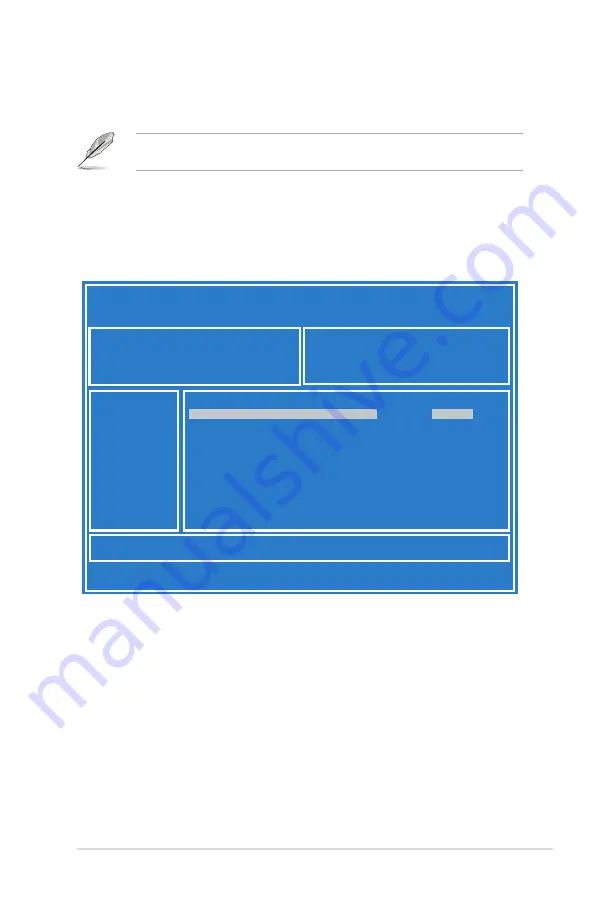
4-3
Z10PA-D8 Series
3.
Press <Tab> to switch to the
Drive
field.
4.
Press the Up/Down arrow keys to find the USB flash disk that contains the latest BIOS,
then press <Enter>.
5.
Press <Tab> to switch to the
Folder Info
field.
6.
Press the Up/Down arrow keys to find the BIOS file, and then press <Enter> to perform
the BIOS update process. Reboot the system when the update process is done.
4.1.2
ASUS EZ Flash Utility
The ASUS EZ Flash Utility feature allows you to update the BIOS without having to use a
DOS-based utility.
Before you start using this utility, download the latest BIOS from the ASUS website at
www.asus.com.
To update the BIOS using EZ Flash Utility:
1.
Insert the USB flash disk that contains the latest BIOS file into the USB port.
2.
Enter the BIOS setup program. Go to the
Tool
menu then select
ASUS
EZ Flash
Utility
. Press <Enter>.
ASUS Tek. EzFlash Utility
[Up/Down/Left/Right]:Switch [Enter]:Choose [q]:Exit
FS0
System Volume Information
<DIR>
Windows
<DIR>
Z10PA-D8 BIOS
<DIR>
Current Platform
Platform : Z10PA-D8
Version : 0020
Build Date :04/25/2014
New Platform
Platform : Z10PA-D8
Version : 0022
Build Date :05/05/2014
Summary of Contents for Z10PA-D8 Series
Page 1: ...Z10PA D8 Series ...
Page 22: ...2 4 Chapter 2 Hardware information 2 2 3 Motherboard layout Z10PA D8 ...
Page 23: ...2 5 Z10PA D8C ...
Page 60: ...3 4 Chapter 3 Powering up ...
Page 114: ...4 54 Chapter 4 BIOS setup ...
Page 152: ...5 38 Chapter 5 RAID configuration ...
Page 180: ...A 2 Appendix A Reference information A 1 Z10PA D8 Series block diagram Z10PA D8 ...
Page 181: ...Z10PA D8 Series A 3 Z10PA D8C ...






























