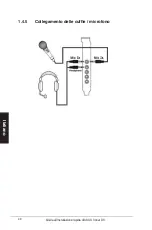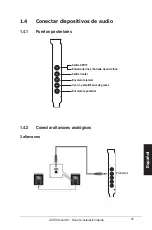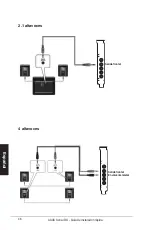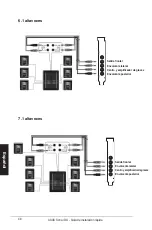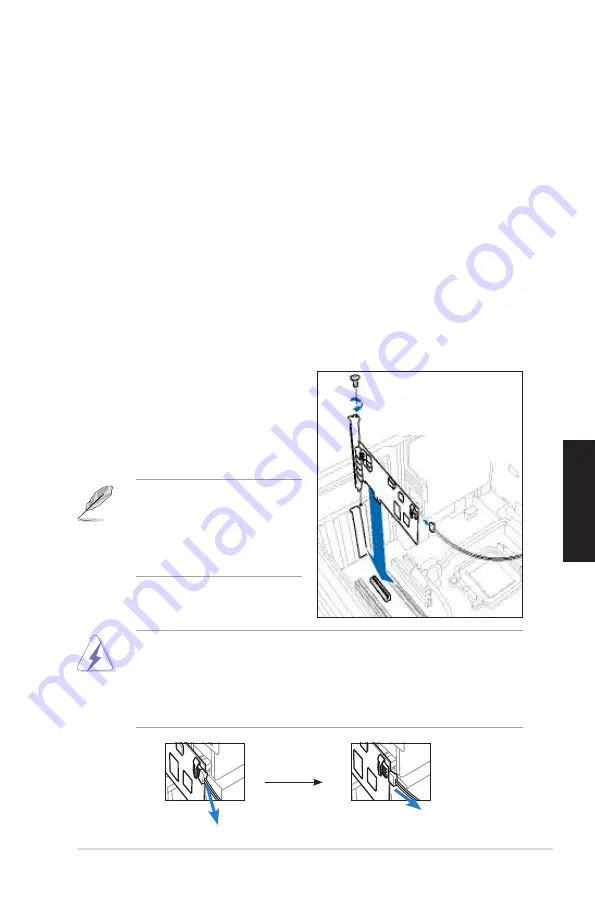
33
Guida all’installazione rapida di ASUS Xonar DX
Italiano
1.2
Installazione della scheda
Per installare la scheda audio Xonar DX:
. Toccare la staffa metallica o i pannelli laterali del computer per scaricare
l’elettricità statica.
. Spegnere il computer, il monitor e tutte le altre periferiche collegate al computer.
3. Scollegare il cavo d’alimentazione dal computer e dalla presa di corrente.
4. Rimuovere la copertura del telaio.
5. Individuale un alloggio PCIE vuoto sulla scheda madre.
6. Collegare il cavo d’alimentazione dell’alimentatore al connettore
d’alimentazione della scheda audio.
7. Allineare ed inserire la scheda audio nell’alloggio PCIE finché è introdotta
completamente. Assicurarsi che i contatti dorati della scheda siano inseriti
completamente nell’alloggio.
8. Fissare le viti che fissano la scheda audio. Fare riferimento all’immagine che
segue per il rimando ai fori della staffa.
9. Rimettere la copertura del telaio.
0. Ricollegare tutti i cavi.
11. Collegare il cavo d’alimentazione al
computer ed alla presa di corrente.
. Accendere il computer.
Quando si rimuove il cavo d’alimentazione dalla scheda audio Xonar DX,
assicurarsi di estrarre prima il collettore a 4 pin, poi scollegarlo dal connettore
d’alimentazione come mostrato nelle immagini che seguono. Non esercitare
forza quando si rimuove il collettore dal connettore d’alimentazione,
diversamente si può staccare il connettore d’alimentazione dalla scheda audio
e causare danni!
3
3
La scheda PCI Express ad alta
qualità richiede ulteriore corrente
elettrica dal computer. Se il cavo
d’alimentazione non è collegato
n modo appropriato, la scheda
audio non funzionerà.
Summary of Contents for XONAR DX
Page 10: ...10 ASUS Xonar DX Quick Installation Guide English 1 4 5 Connecting headphone microphone ...
Page 20: ...20 ASUS Xonar DX Guide d installation rapide Français 1 4 5 Connexion d un casque microphone ...
Page 30: ...30 ASUS Xonar DX Schnellinstallationsanleitung Deutsch 1 4 5 Anschluß von Kopfhörern Mikrofon ...
Page 70: ...70 ASUS Xonar DX руководство по установке Русский 1 4 5 Подключение наушников микрофона ...
Page 71: ...Xonar DX PCI Express zvučna kar tica Vodič za brzu instalaciju ...
Page 80: ...80 ASUS Xonar DX Vodič za brzu instalaciju Hrvatski 1 4 5 Spajanje slušalica mikrofona ...