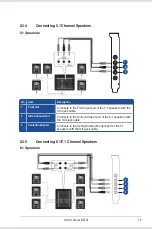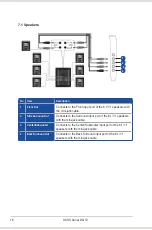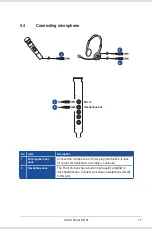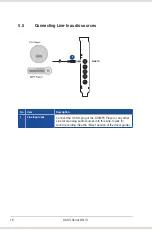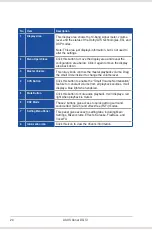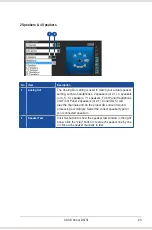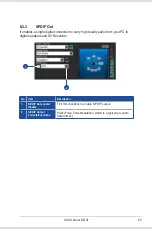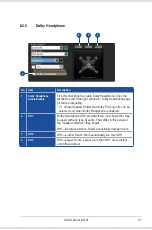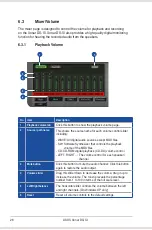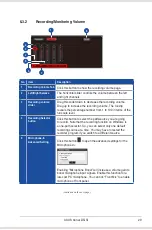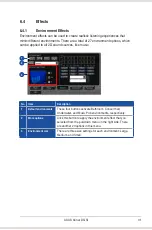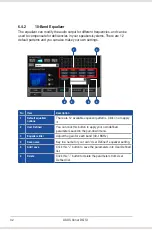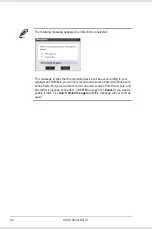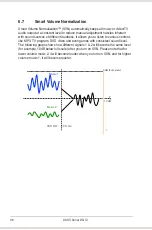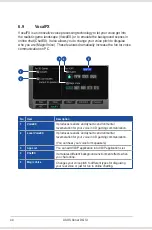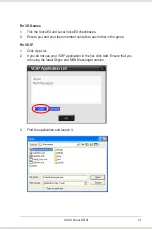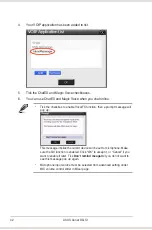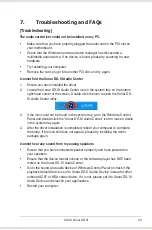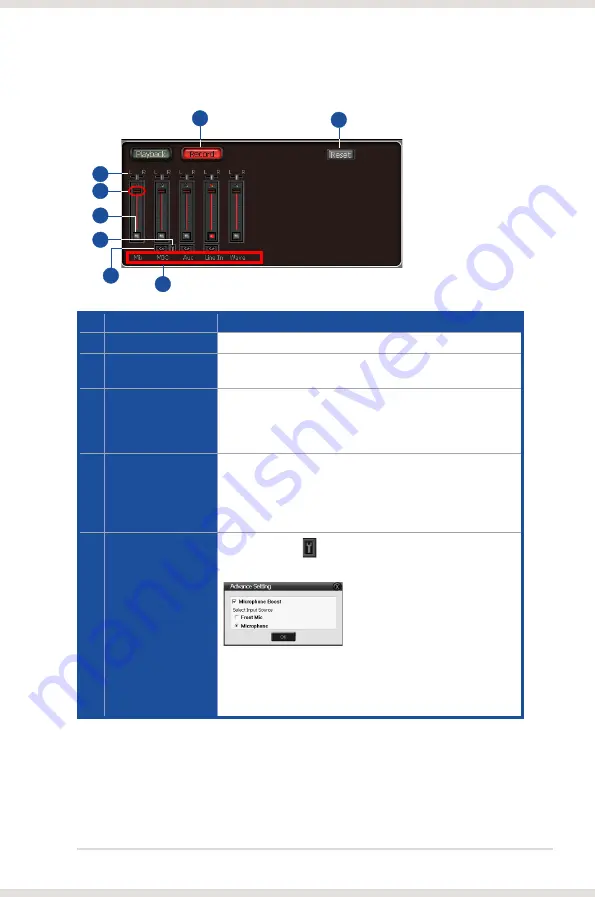
29
ASUS Xonar DG SI
6.3.2
Recording/Monitoring Volume
No Item
Description
1
Recording Volume Tab
Click this button to show the recording volume page.
2
Left/Right balance
The horizontal slider controls the volume between the left
and right channels.
3
Recording volume
slider
Drag this slider down to decrease the recording volume.
Drag up to increase the recording volume. The tool-tip
reveals the percentage number from 1 to 100 in terms of the
full scale level.
4
Recording Selector
button
Click this button to select the path/source you are going
to record. Note that the recording function on Windows is
a one-path selector. So, you can select only one default
recording source at a time. You may have to restart the
recorder program if you switch to a different source.
5
Microphone-In
Advanced Setting
Click this button to open the advanced settings for the
Microphone-In:
Enabling “Microphone Boost” will increase a volume gain to
boost microphone input signals. Enable this function for a
low-cost PC microphone. You can tick “Front Mic” to enable
microphone of front panel.
6
2
4
1
8
3
5
(continued on the next page)
7
Summary of Contents for Xonar DG SI
Page 1: ...Xonar DG SI PCI 7 1 Headphone Amp Audio Card User manual ...
Page 6: ...vi ...
Page 14: ...8 ASUS Xonar DG SI ...
Page 52: ...46 ASUS Xonar DG SI ...