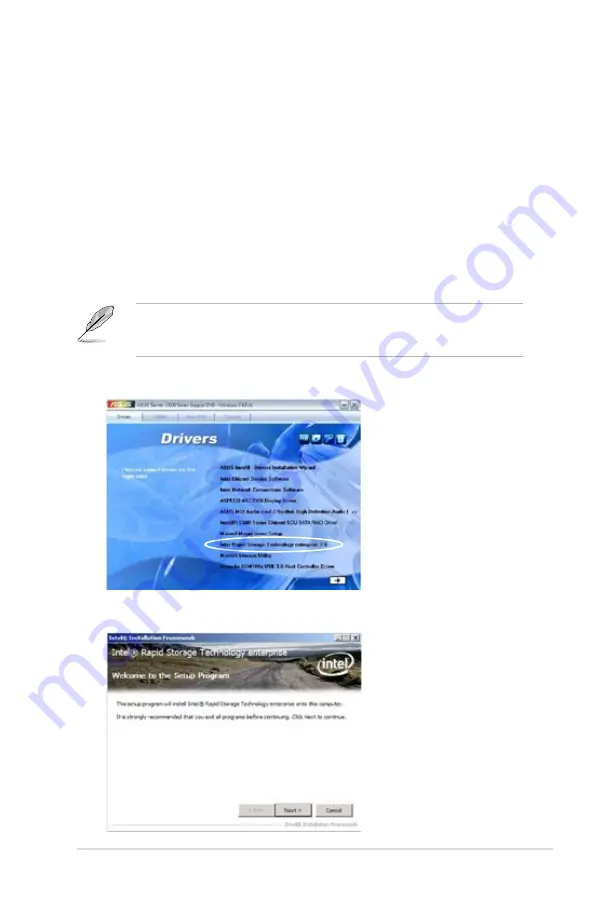
ASUS Z9PE-D8 WS
6-23
6.7
Intel
®
Rapid Storage Technology
enterprise 3.0 installation
This section provides the instructions on how to install the Intel
®
Rapid Storage
Technology enterprise 3.0 on the system.
You need to manually install the Intel
®
Rapid Storage Technology enterprise 3.0
utility on a Windows® operating system.
To install the Intel
®
Rapid Storage Technology enterprise 3.0 utility:
1. Restart the computer, and then log on with
Administrator
privileges.
2. Insert the motherboard/system support DVD to the optical drive. The support
DVD automatically displays the
Drivers
menu if Autorun is enabled in your
computer.
If Autorun is NOT enabled in your computer, browse the contents of the support
DVD to locate the file
ASSETUP.EXE
from the
BIN
folder. Double-click the
ASSETUP.EXE
to run the support DVD.
3. Click the
Intel
®
Rapid Storage Technology enterprise 3.0
to begin
installation.
4. When the
Welcome to the Setup Program
appears, click
Next
to start the
installation.
Summary of Contents for XC Cube box
Page 1: ...Motherboard Z9PE D8 WS ...
Page 22: ...1 8 Chapter 1 Product introduction ...
Page 27: ...ASUS Z9PE D8 WS 2 5 2 2 3 Motherboard layout Z9PE D8 WS ...
Page 51: ...ASUS Z9PE D8 WS 2 29 2 9 Connectors 2 9 1 Rear panel connectors ...
Page 64: ...2 42 Chapter 2 Hardware information ...
Page 195: ...ASUS Z9PE D8 WS 6 29 9 Click Finish to complete the installation ...
Page 222: ...Appendix summary A ASUS Z9PE D8 WS A 1 Z9PE D8 WS block diagram A 3 ...
Page 223: ...ASUS Z9PE D8 WS A 3 A 1 Z9PE D8 WS block diagram ...






























