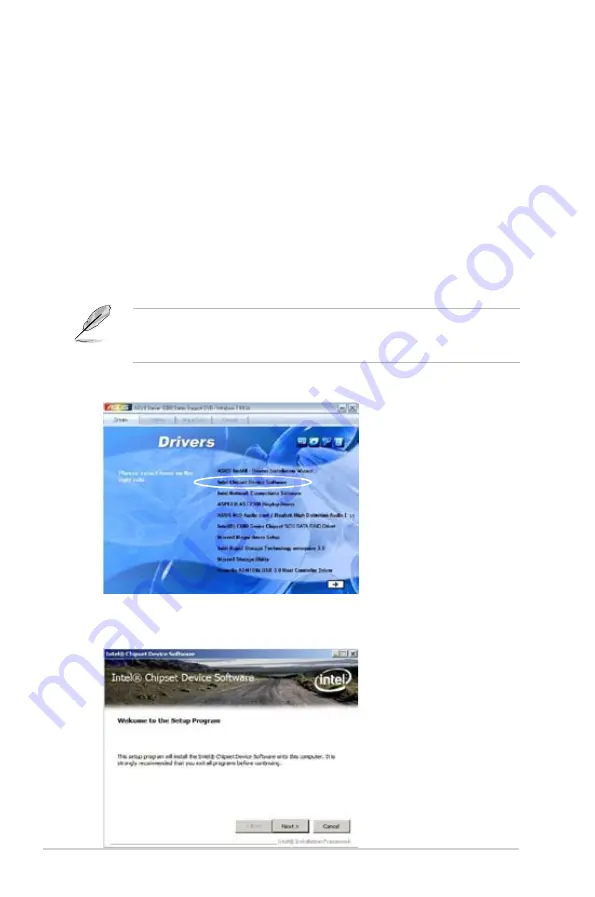
6-14
Chapter 6: Driver installation
6.2
Intel
®
Chipset Device Software
installation
This section provides the instructions on how to install the Intel
®
chipset device
software on the system.
You need to manually install the Intel
®
chipset device software on a Windows
operating system.
To install the Intel
®
chipset device software:
1. Restart the computer, and then log on with
Administrator
privileges.
2. Insert the motherboard/system support DVD to the optical drive. The support
DVD automatically displays the
Drivers
menu if Autorun is enabled in your
computer.
If Autorun is NOT enabled in your computer, browse the contents of the support
DVD to locate the file
ASSETUP.EXE
from the
BIN
folder. Double-click the
ASSETUP.EXE
to run the support DVD.
3. Click the item
Intel Chipset Device Software
from the menu.
4. The
Intel(R) Chipset Device Software
window appears. Click
Next
to start
installation.
Summary of Contents for XC Cube box
Page 1: ...Motherboard Z9PE D8 WS ...
Page 22: ...1 8 Chapter 1 Product introduction ...
Page 27: ...ASUS Z9PE D8 WS 2 5 2 2 3 Motherboard layout Z9PE D8 WS ...
Page 51: ...ASUS Z9PE D8 WS 2 29 2 9 Connectors 2 9 1 Rear panel connectors ...
Page 64: ...2 42 Chapter 2 Hardware information ...
Page 195: ...ASUS Z9PE D8 WS 6 29 9 Click Finish to complete the installation ...
Page 222: ...Appendix summary A ASUS Z9PE D8 WS A 1 Z9PE D8 WS block diagram A 3 ...
Page 223: ...ASUS Z9PE D8 WS A 3 A 1 Z9PE D8 WS block diagram ...






























