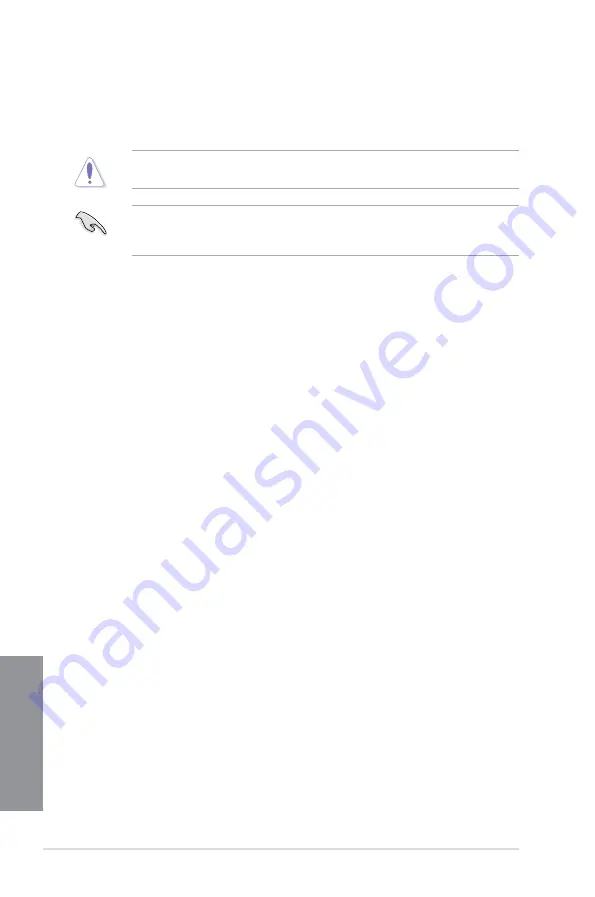
3-66
Chapter 3: BIOS setup
Chapter 3
5.
Press <Enter> again to launch secure BIOS update. System will enter EZ Flash 2
Updater and continue the BIOS update process.
6.
When the BIOS update is done, select
OK
or press <Enter> to restart your computer.
DO NOT shut down or reset the system while updating the BIOS to prevent system boot
failure.
Ensure to load the BIOS default settings to ensure system compatibility and stability. Select
Load Optimized Defaults
item under the
Exit
BIOS menu. See chapter
BIOS setup
,
section
Exit menu
of your User Guide for details.
Summary of Contents for X99-A/USB 3.1
Page 1: ...Motherboard X99 A USB 3 1 ...
Page 16: ...xvi ...
Page 58: ...1 42 Chapter 1 Product introduction Chapter 1 ...
Page 63: ...ASUS X99 A USB 3 1 2 5 Chapter 2 To install the CPU heatsink and fan assembly ...
Page 64: ...2 6 Chapter 2 Basic installation Chapter 2 To remove a DIMM 2 1 4 DIMM installation ...
Page 65: ...ASUS X99 A USB 3 1 2 7 Chapter 2 2 1 5 ATX Power connection OR OR ...
Page 66: ...2 8 Chapter 2 Basic installation Chapter 2 2 1 6 SATA device connection OR OR ...





































