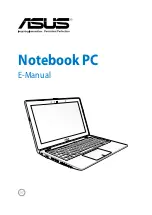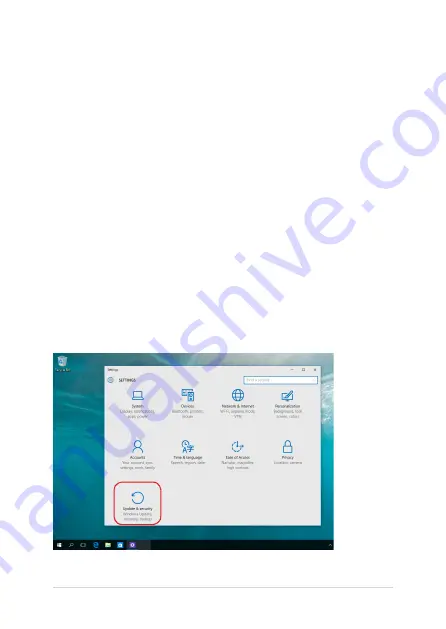
78
Notebook PC E-Manual
•
Go back to an earlier build
- This option allows you to go back
to an earlier build. Use this option if this build is not working for
you.
•
Advanced startup
- Using this option allows you to perform
other advanced recovery options on your Notebook PC such as:
-
Using a USB drive, network connection or Windows recovery
DVD to startup your Notebook PC.
- Using
Troubleshoot
to enable any of these advanced
recovery options: System Restore, System Image Recovery,
Startup Repair, Command Prompt, UEFI Firmware Settings,
and Startup Settings.
Performing a recovery option
Refer to the following steps if you want to access and use any of the
available recovery options for your Notebook PC.
1. Launch
Settings
and select
Update and security
.
Summary of Contents for X556U
Page 1: ...E manual E10539 First Edition September 2015 ASUS Notebook PC ...
Page 13: ...Notebook PC E Manual 13 Chapter 1 Hardware Setup ...
Page 15: ...Notebook PC E Manual 15 15 and 17 model ...
Page 27: ...Notebook PC E Manual 27 Chapter 2 Using your Notebook PC ...
Page 30: ...30 Notebook PC E Manual Lift to open the display panel Press the power button ...
Page 42: ...42 Notebook PC E Manual ...
Page 43: ...Notebook PC E Manual 43 Chapter 3 Working with Windows 10 ...
Page 64: ...64 Notebook PC E Manual ...
Page 65: ...Notebook PC E Manual 65 Chapter 4 Power On Self Test POST ...
Page 80: ...80 Notebook PC E Manual ...
Page 81: ...Notebook PC E Manual 81 Chapter 5 Upgrading your Notebook PC ...
Page 86: ...86 Notebook PC E Manual ...
Page 87: ...Notebook PC E Manual 87 Tips and FAQs ...
Page 94: ...94 Notebook PC E Manual ...
Page 95: ...Notebook PC E Manual 95 Appendices ...
Page 113: ...Notebook PC E Manual 113 German Greek Italian Portuguese Spanish Swedish ...
Page 120: ...120 Notebook PC E Manual ...