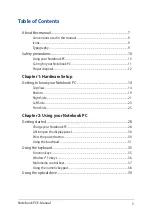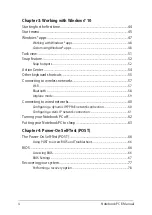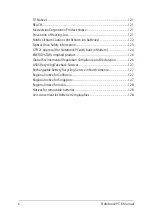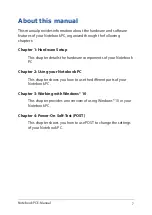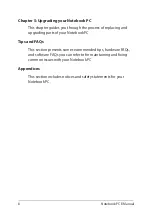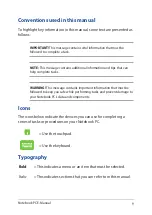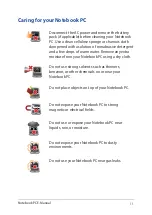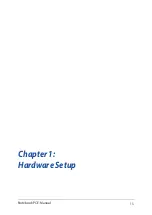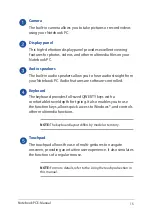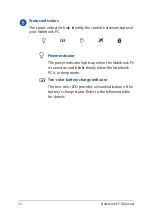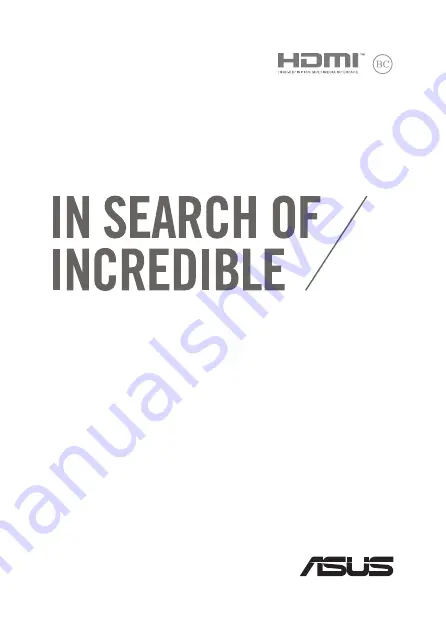Summary of Contents for ROG GL752VW
Page 1: ...E Manual E11167 Revised Edition V2 December 2015 ...
Page 13: ...Notebook PC E Manual 13 Chapter 1 Hardware Setup ...
Page 26: ...26 Notebook PC E Manual ...
Page 27: ...Notebook PC E Manual 27 Chapter 2 Using your Notebook PC ...
Page 30: ...30 Notebook PC E Manual Lift to open the display panel Press the power button ...
Page 42: ...42 Notebook PC E Manual ...
Page 43: ...Notebook PC E Manual 43 Chapter 3 Working with Windows 10 ...
Page 64: ...64 Notebook PC E Manual ...
Page 65: ...Notebook PC E Manual 65 Chapter 4 Power On Self Test POST ...
Page 80: ...80 Notebook PC E Manual ...
Page 81: ...Notebook PC E Manual 81 Chapter 5 Upgrading your Notebook PC ...
Page 84: ...84 Notebook PC E Manual C Remove the screws securing the HDD bay to the compartment ...
Page 98: ...98 Notebook PC E Manual ...
Page 99: ...Notebook PC E Manual 99 Tips and FAQs ...
Page 106: ...106 Notebook PC E Manual ...
Page 107: ...Notebook PC E Manual 107 Appendices ...
Page 125: ...Notebook PC E Manual 125 German Greek Italian Portuguese Spanish Swedish ...
Page 130: ...130 Notebook PC E Manual ...