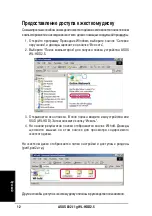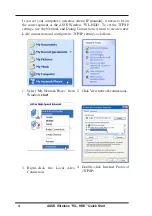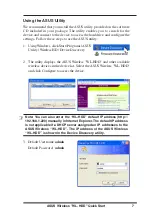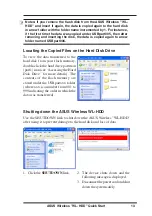ASUS 802.11g WL-HDD2.5
ус
ск
ий
13
@спользование функции автоматического
копирования
Устройство ASUS WL-HDD2.5 поддерживает носители на флэш-памяти с
интерфейсом USB и внешние карты флэш-памяти, подключаемые через USB, для
обеспечения возможности передачи данных. Устройство автоматически копирует
данные из флэш-памяти на жесткий диск, когда флэш-память подключается к гнезду
USB.
?ункция автоматического копирования
+ля автоматической передачи данных из флэш-
памяти подсоедините накопитель на флэш-
памяти с интерфейсом USB к порту USB
устройства ASUS WL-HDD2.5. +ля передачи
содержимого других типов карт флэш-памяти,
например, CF, SD, MMC и т.д., установите карту
флэш-памяти во внешний считыватель
(приобретается отдельно) и подключите считыватель
к порту USB с помощью кабеля USB.
Устройство автоматически скопирует содержимое
флэш-памяти на жесткий диск. ри копировании данных
индикатор USB мигает.
+анные из флэш-памяти через интерфейс USB копируются в
папку с именем
USBpartxxx
, где
xxx
- это номер от 001 до 999,
показывающий порядок, в котором передавались данные.
#римечание.
ри автоматическом копировании данных из флэш-памяти сначала
используется первый раздел – part1. Iсе данные копируются в этот раздел, пока
на нем имеется свободное место.
#римечание.
ри извлечении накопителя на флэш-памяти из устройства ASUS WL-HDD2.5
и повторной установке данные снова автоматически копируются на жесткий диск в новую
папку номер в имени которой больше на 1.