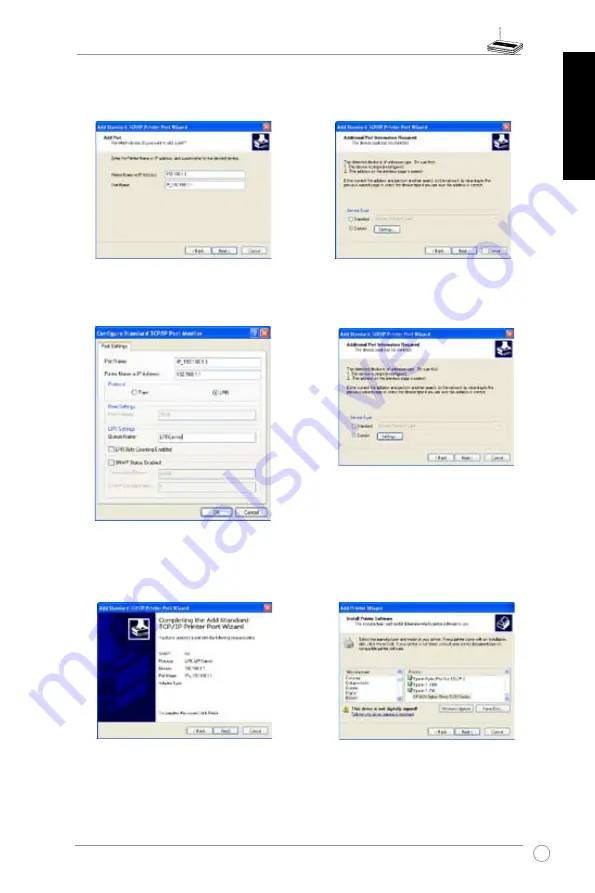
WL-500W Wireless Router Quick Start Guide
English
5. Input the IP address of WL-500W in
the
Printer Name of IP Address field
and click
Next
.
6. Select
Custom
and click
Settings.
7. Set
Protocol
to
LPR
and type
LPRServer
in
Queue Name field. Click
Next
to continue.
8. Press
Next
to finish standard TCP/IP
port setting.
9. Press
Finish
to complete the settings
and return to Add Printer Wizard.
10. Install printer driver from the vendor-
model list. If your printer is not in the
list, click
Have Disk
to manually locate
the printer driver.






























