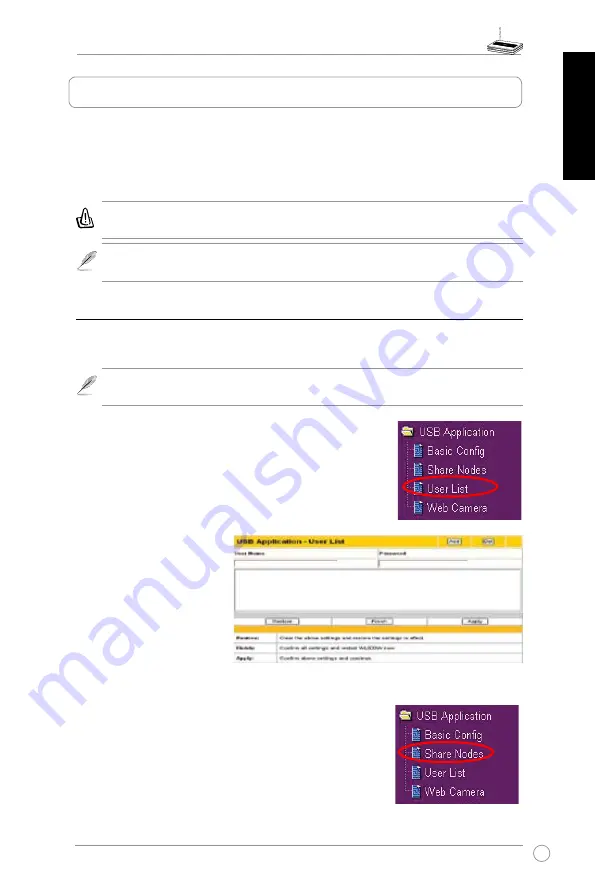
WL-500W Wireless Router Quick Start Guide
3
English
The WL-500W Wireless Router provides multiple application features such as
the USB storage share, the Download Master (a download utility), and the USB
printer share. In this Quick Start Guide, the most popular features and their setup
procedures are introduced. For more application features, please refer to the full
version of the user manual included in the support CD.
Warning:
Before unplugging the USB storage disk from WL-500W, you must eject
the disk in
Status & Log -> External USB Disk
page to prevent data corruption.
Note:
Before applying change and rebooting WL-500W, make sure all USB applications
are disabled, it would take more than 20 seconds for WL-500W to reboot.
1) Sharing USB storage
To use this feature, you need to plug a USB storage disk to the USB2.0 port on the
rear panel of WL-500W. Make sure the hard disk is formatted and partitioned properly.
Note: FAT32 has a 2GB file size limitation and do not support files above that size. If
you want to use files of over 2GB, you must format the disk to EXT2 file system.
2. Input
User Name
and
Password
for the accounts.
Click
Add
to add the account
to the list.
3. To delete an account,
select the account from the
list and click
Del
.
4. Click
Apply
to apply the
changes and restart the
wireless router.
Creating share folder and access right
You can create a new share folder or share an existing
folder in your hard disk.
1. Click
USB Application -> Share Nodes
in the left side menu
to open the configuration page.
Creating user account
To share the data in the USB storage, you need to create
user accounts first.
1. Click
USB Application -> User List
in the left side menu to
open the configuration page.
4. Application features















































