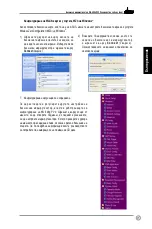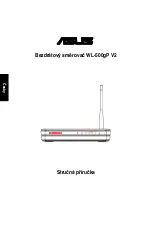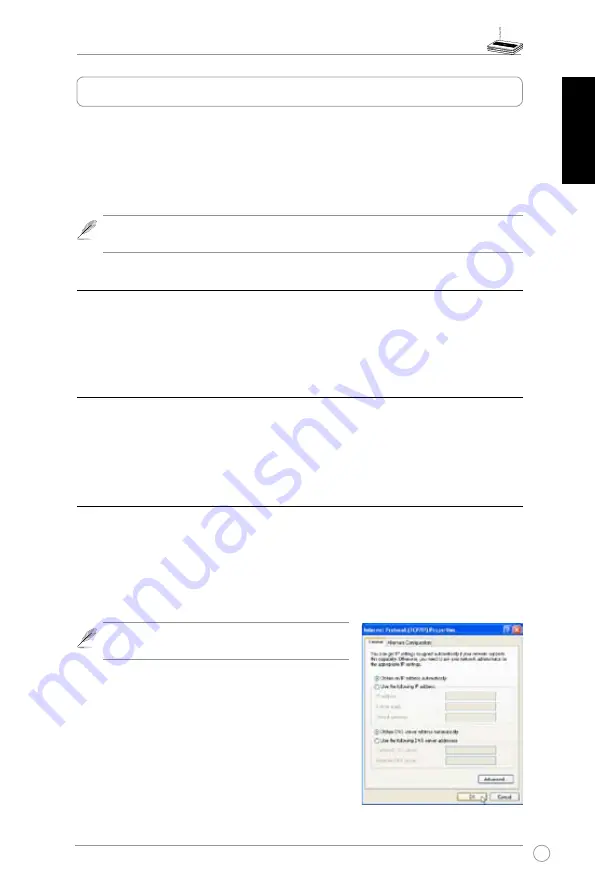
WL-500gP V2 Wireless Router Quick Start Guide
English
The ASUS WL-500gP V2 Wireless Router can meet various working scenarios with proper
configuration. The default settings of the wireless router may need change so as to meet your
individual needs. Therefore, before using the ASUS Wireless Router, check the basic settings to
make sure they all work in your environment.
ASUS provides a utility named EZSetup for fast wireless configuration. If you would like to use
EZSetup for your router configuration, refer to chapter 6 of user manual in support CD.
Note: Wired connection for initial configuration is recommended to avoid possible
setup problems due to wireless uncertainty.
1) Wired connection
The ASUS WL-500gP V2 Wireless Router is supplied with an Ethernet cable in the package.
Since the ASUS Wireless Router has integrated auto-crossover function, therefore, you can use
either straight-through or crossover cable for wired connection. Plug one end of the cable to the
LAN port on the rear panel of the router and the other end to the Ethernet port on your PC.
2) Wireless Connection
For establishing wireless connection, you need an IEEE 802.11b/g compatible WLAN card. Refer
to your wireless adapter user manual for wireless connection procedures. By default, the
SSID of ASUS Wireless Router is “default” (in lower case), encryption is disabled and open
system authentication is used.
) Setting IP address for wired or wireless client
To access WL-500gP V2 Wireless Router, you must have correct TCP/IP settings on your wired or
wireless clients. Set the IP addresses of the clients within the same subnet of WL-500gP V2.
Getting IP address Automatically
The ASUS Wireless Router integrates DHCP server functions, therefore, you can make your
PC get IP address automatically from the ASUS Wireless Router.
Note: Before rebooting your PC, switch ON the
wireless router and make sure the router is ready.
Setting up IP address Manually
To set IP address manually, you need to know the default
settings of the ASUS Wireless Router:
• IP address 192.168.1.1
• Subnet Mask 255.255.255.0
Getting started
Summary of Contents for WL-500gP V2
Page 1: ......
Page 3: ...Quick Start Guide WL 500gP V2 Wireless Router English ...
Page 11: ...Кратко ръководство за потребителя Безжичен маршрутизатор WL 500gP V2 Български език ...
Page 19: ...Stručná příručka Bezdrátový směrovač WL 500gP V2 Česky ...
Page 27: ...Handleiding WL 500gP V2 Draadloze router Nederlands ...
Page 35: ...Lühijuhend Traadita Ruuter WL 500gP V2 Eesti ...
Page 43: ...Pikakäynnistysopas WL 500gP V2 Langaton reititin Suomi ...
Page 51: ...Guide de démarrage rapide Routeur sans fil WL 500gP V2 Français ...
Page 59: ...Schnellstartanleitung WL 500gP V2 Wireless Router Deutsch ...
Page 67: ...Σύντομος Οδηγός για τα Πρώτα Βήματα Ασύρματος Δρομολογητής WL 500gP V2 Ελληνικά ...
Page 75: ...Gyors üzembe helyezési útmutató WL 500gP V2 vezeték nélküli router Magyar ...
Page 83: ...Petunjuk Mulai Cepat Router Nirkabel WL 500gP V2 Bahasa Indonesia ...
Page 91: ...Instrukcja szybkiego uruchomienia Router bezprzewodowy WL 500gP V2 Polski ...
Page 99: ...Guia de consulta rápida Router sem fios WL 500gP V2 Português ...
Page 107: ...Руководство по быстрой установке WL 500gP V2 беспроводный маршрутизатор Русский ...
Page 115: ...Ghid de utilizare rapidă WL 500gP V2 Wireless Router Română ...
Page 123: ...Guía de Instalación Rápida Enrutador Inalámbrico WL 500gP V2 Español ...
Page 131: ...Rýchly sprievodca pre spustenie Bezdrôtový smerovač WL 500gP V2 Slovensky ...
Page 139: ...Керівництво по швидкому запуску Бездротовий маршрутизатор WL 500gP V2 Українська ...