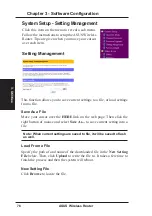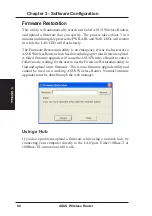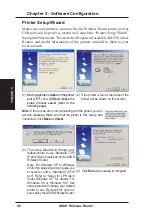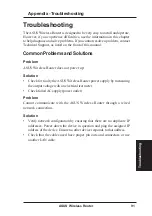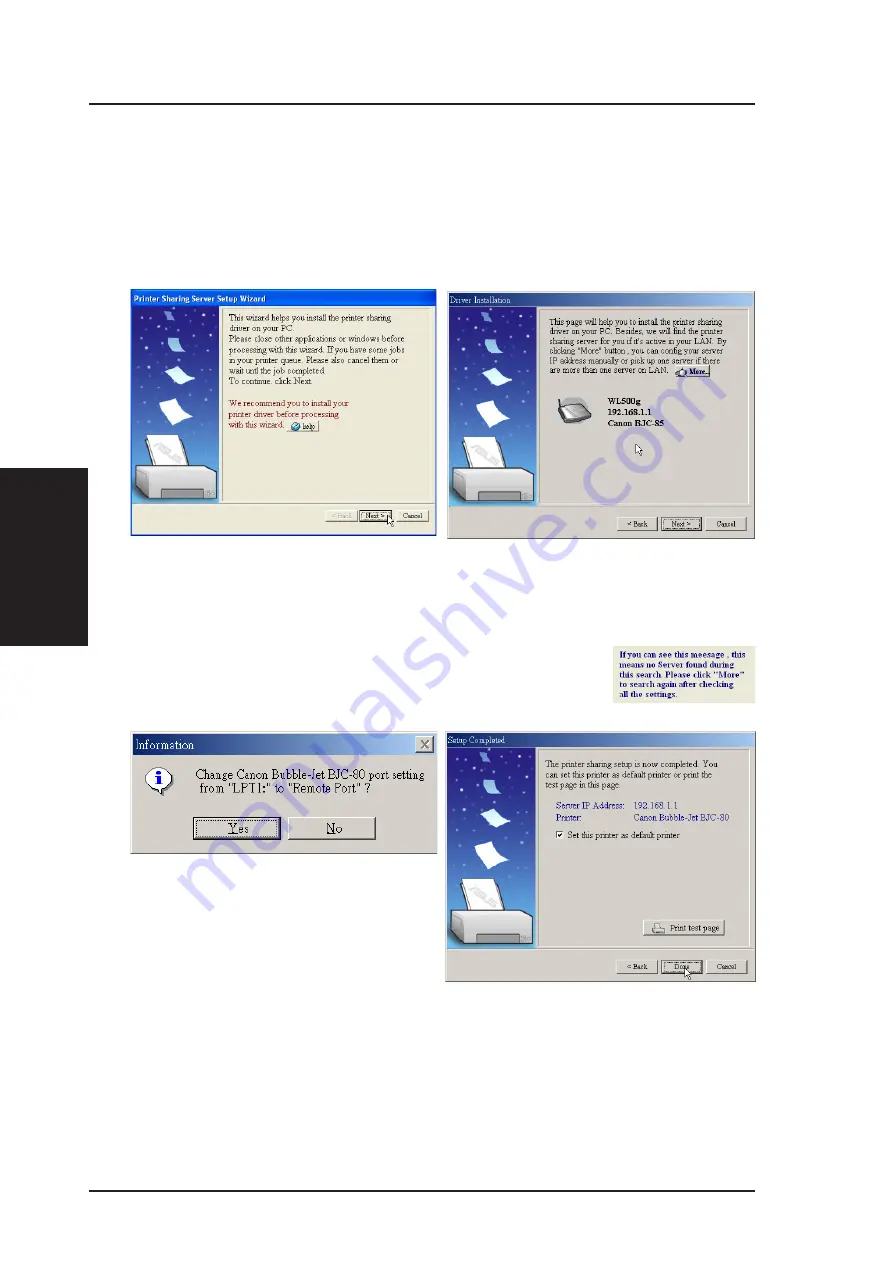
3. Utilities
86
ASUS Wireless Router
Chapter 3 - Software Configuration
Printer Setup Wizard
Make sure your printer is connected to the Wireless Router printer port or
USB port and its power is turned on. Launch the “Printer Setup Wizard”
through the Start menu. The wizard will explore all available ASUS Wireless
Routers and model information of the printers attached to them in your
local network.
(2) If the printer is found, the name of the
printer will be shown on this screen.
(1) Having a printer installed on the printer
port (LPT1) or a USB port makes the
setup process easier (refer to the
following page).
(3) This setup wizard will change your
default printer to use “Standard TCP/
IP port” which is serviced by the ASUS
Wireless Router.
Note: For Windows XP or Windows
2000, this setup wizard will guide you
to select or add a “Standard TCP/IP
port”. Refer to “Setup for LPR client
under Windows XP” for details. For
Windows 98 or Windows ME, this
setup wizard will change your default
printer to use “Remote Port” which is
serviced by the ASUS Wireless Router.
(4) Click Done when setup is complete.
Note: If there is an error communicating with the printer, you will
get this message. Make sure that the printer is ON, ready, and
connected. Click Back and Next.
Summary of Contents for WL-500b
Page 107: ...Appendix ASUS Wireless Router 107 ...