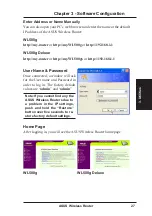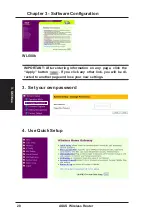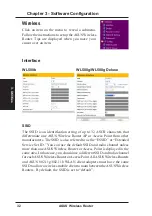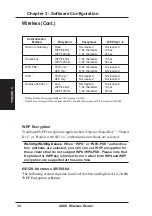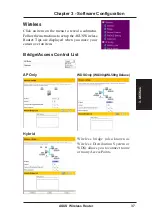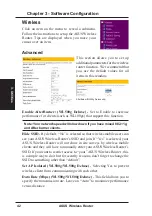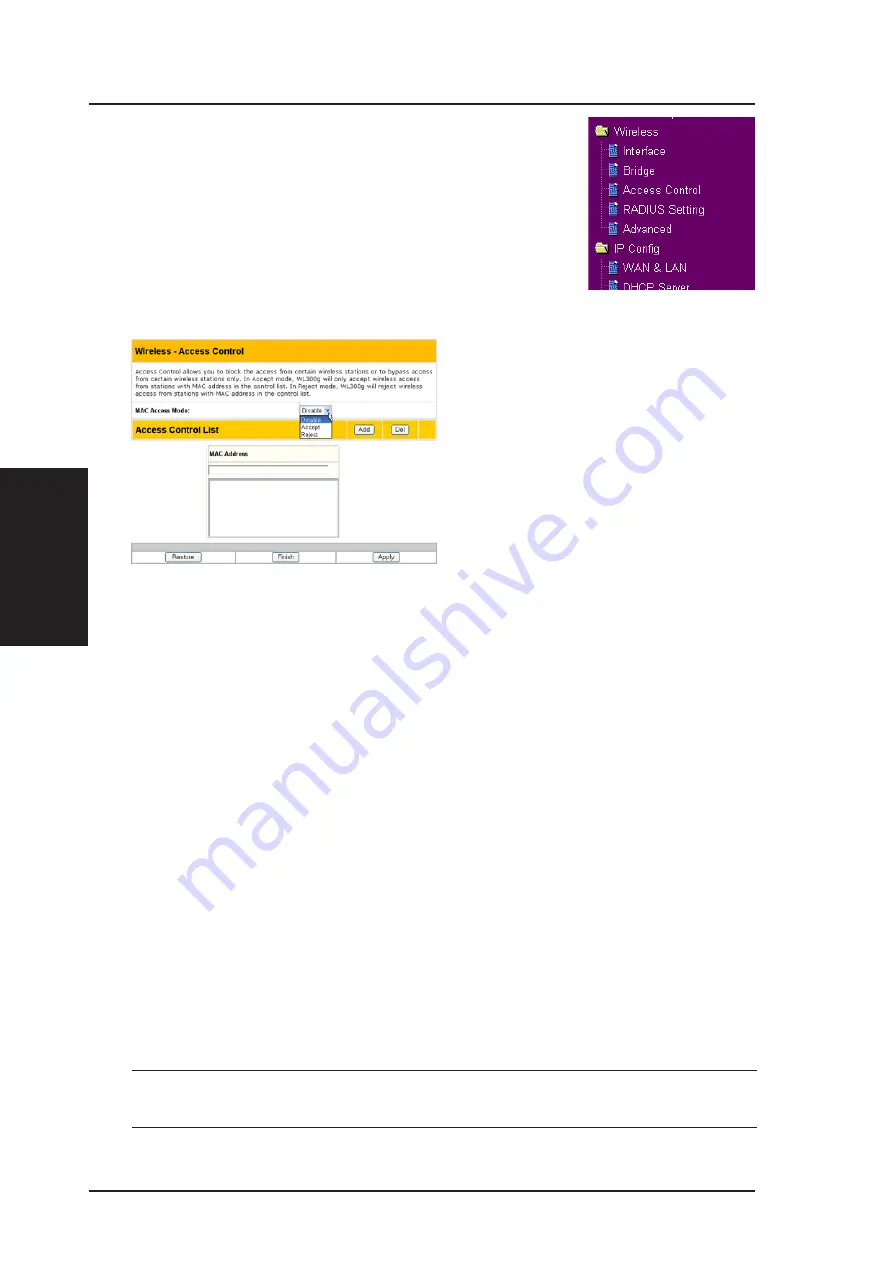
3. Utilities
40
ASUS Wireless Router
Chapter 3 - Software Configuration
Wireless
Click an item on the menu to reveal a submenu.
Follow the instructions to set up the ASUS Wireless
Router. Tips are displayed when you move your
cursor over an item.
Access Control
Note: Click the “Finish” button to save your new settings and re-
start the ASUS Wireless Router or click “Save” and restart later.
To add security, the ASUS Wireless Router has the ability to only associate
with or not associate with wireless mobile clients that have their MAC
address entered into this page.
The default setting of “Disable” will allow any wireless mobile client to
connect. “Accept” will only allow those entered into this page to connect.
“Reject” will prevent those entered into this page from connecting.
Adding a MAC Address
To add a MAC address, enter the 12 hexadecimal characters into the white box
next to “MAC Address:” and click the Add button. The MAC address will be
placed in the control list below. Only a total of 31 MAC addresses can be entered
into this page so determine which will be the lesser; those you wish to accept or
those you wish to reject and click the appropriate “MAC Access Mode”.
Pull down menu items:
Disable (no info required)
Accept (need to input information)
Reject (need to input information)
Summary of Contents for WL-500b
Page 107: ...Appendix ASUS Wireless Router 107 ...