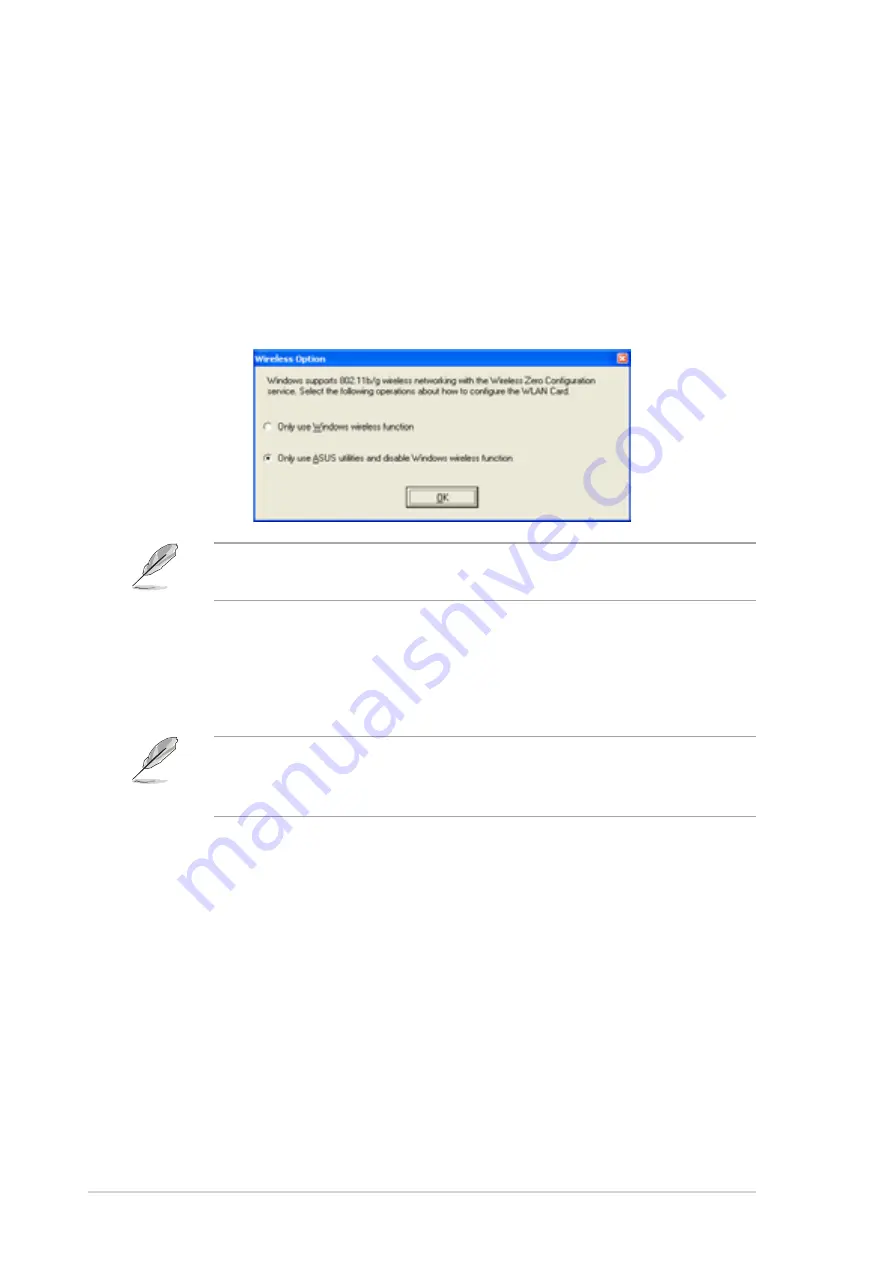
3-2
Chapter 3: Starting up
3.1
Setting the card in your home
After you have installed the card drivers and utilities to your system, you
are now ready to setup the WiFi-g™ card in your home network.
Windows
®
XP wireless options
When you are using Windows
®
XP, a Wireless Option window appears
during startup. Select “Only use ASUS utilities and disable XP wireless
function”, then click OK.
3.2
One Touch wizard
3.2.1 Launching the One Touch wizard
Make sure that you selected the most appropriate configuration for
your wireless home network before you proceed. Refer to section 1.5
“Recommended network setup” for details.
The One Touch wizard allows easy configuration of WiFi-g™ card. This
utility launches automatically when you restart the system after installing
the WiFi-g™ card drivers and utilities. The One Touch wizard helps you in
1. Configuring the WiFi-g™ card as an access point, and in
2. Setting the Internet connection sharing feature.
You can also launch this utility in the Windows
®
desktop by clicking Start >
All Programs > ASUS Utility > WLAN Card > Setup Wizard. The One
Touch wizard welcome window appears.
Make sure you select the ASUS utilities option to avail of the WiFi-g™
soft AP features.






























