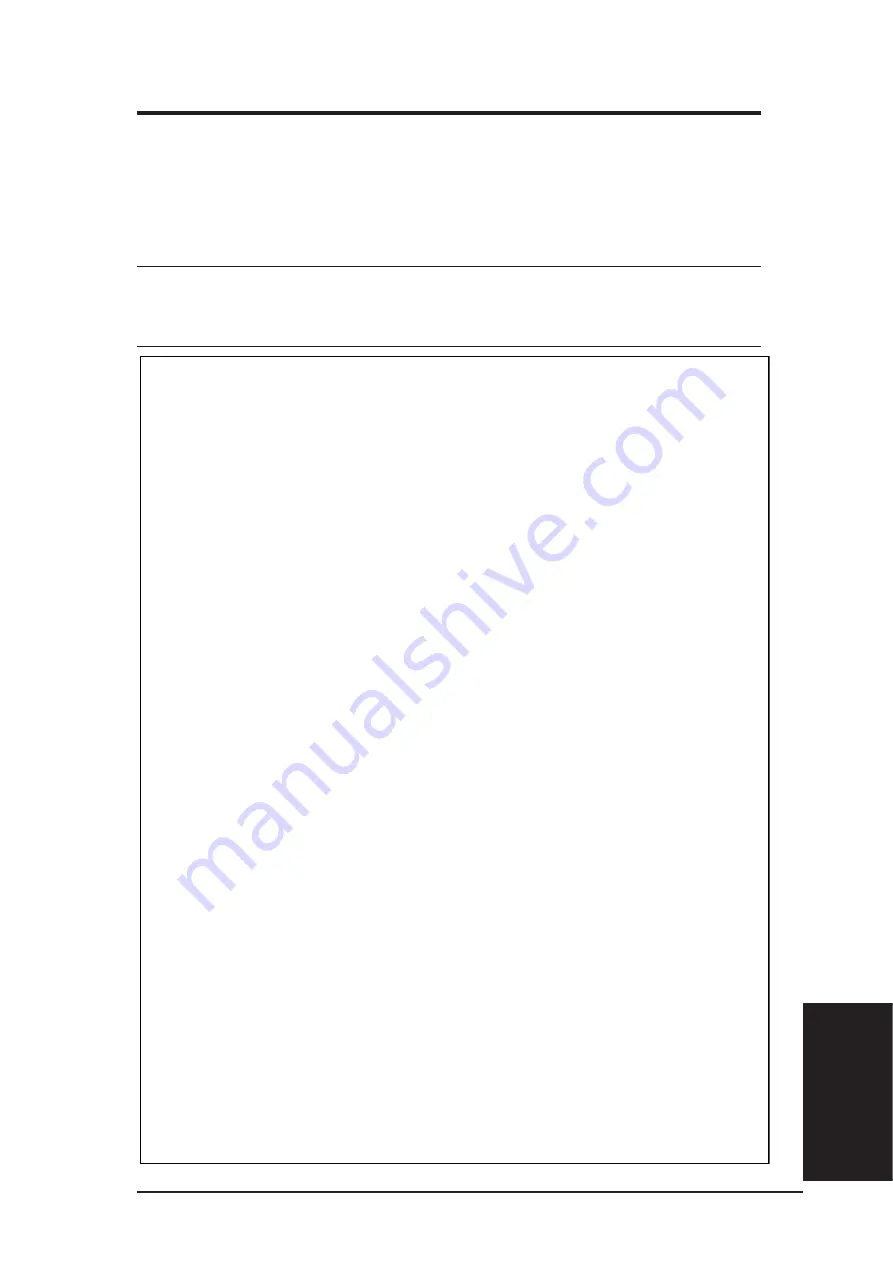
ASUS WLAN Card
71
Chapter 6 - Appendix
Chapter 6
Appendix
Canadian Department of Communications
This digital apparatus does not exceed the Class B limits for radio noise emissions
from digital apparatus set out in the Radio Interference Regulations of the Canadian
Department of Communications.
This Class B digital apparatus complies with Canadian ICES-003.
Cet appareil numérique de la classe B est conforme à la norme
NMB-003 du Canada.
This device is intended only for OEM integrators under the following
conditions:
1) The antenna must be installed such that 20cm is maintained between the
antenna and users. 2) The transmitter module may not be co-located with any
other transmitter or antenna. 3) The module is approved using the FCC’
unlicensed modular transmitter approval’ method. Therefore the module must
only be used with the originally approved antennas.
As long as the 3 conditions above are met, further transmitter testing will not
be required. However, the OEM integrator is still responsible for testing their
end-product for any additional compliance requirements required with this
module installed (for example, digital device emissions, PC peripheral
requirements, etc.)
IMPORTAMT NOTE: in the event that these conditions can not be met (for
example certain laptop configurations or co-location with another transmitter),
then the FCC authorization is no longer considered valid and the FCC ID can
not be used on the final product, in these circumstances, the OEM integrator
will be responsible for re-evaluating the end product (including the
transmitter) and obtaining a separate FCC authorization.
End product labeling
This transmitter module is authorized only for use in device where the
antenna may be installed such that 20cm may be maintained between the
antenna and users. The final end product must be labeled in a visible area
with the following: “Contains TX FCC ID: MSQWL120G
V2
”.
Manual information that must be included
The OEM integrator has to be aware not to provide information to the end
user regarding how to install or remove this RF module in the users manual
of the end product which integrate this module.
The users manual for OEM integrators must include the following information
in a prominent location “IMPORTANT NOTE: To comply with FCC RF
exposure compliance requirements, the antenna used for this transmitter
must be installed to provide a separation distance of at least 20sm from all
persons and must not be co-located or operating in conjunction with any
other antenna or transmitter.
Summary of Contents for WL-120g V2A
Page 1: ......
Page 5: ...6 ASUS WLAN Card ...


































