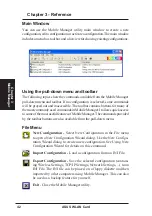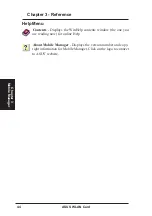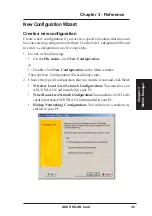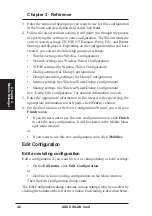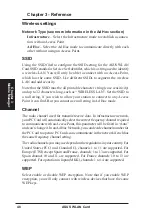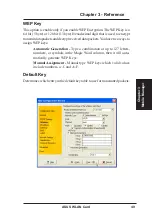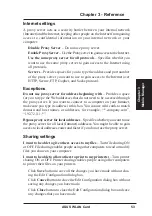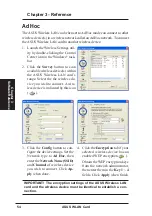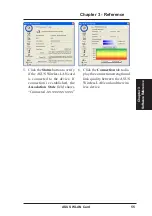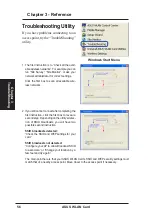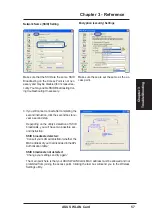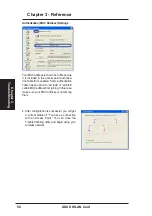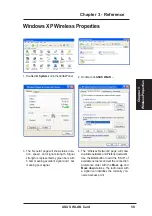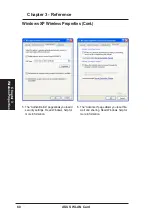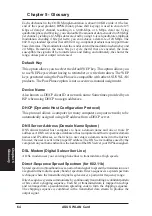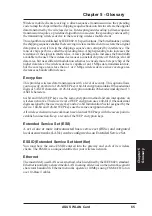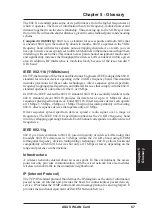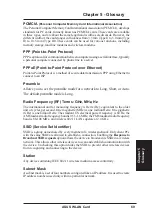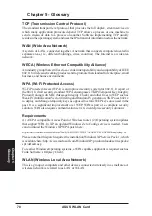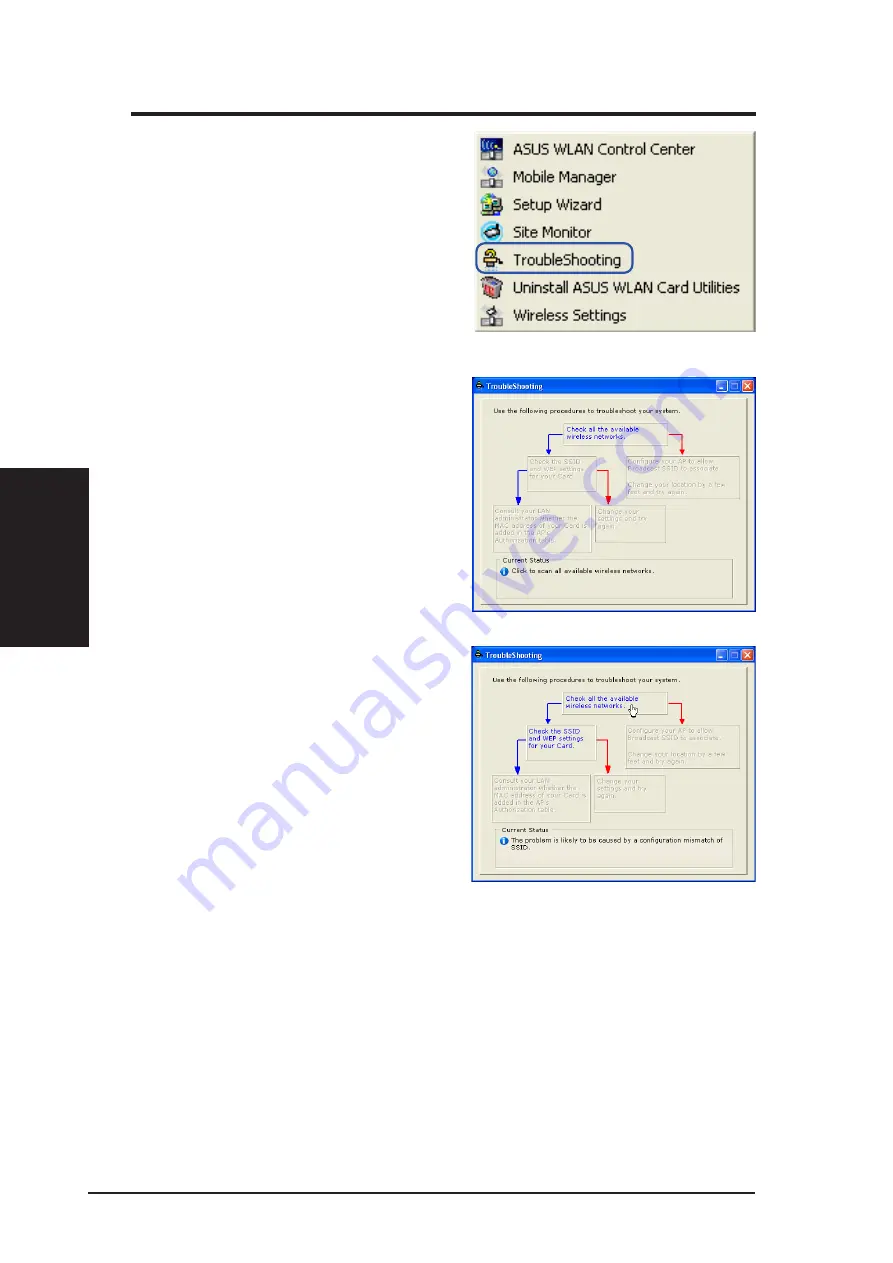
56
ASUS WLAN Card
Chapter 3 - Reference
Chapter 3
TroubleShooting
Troubleshooting Utility
If you have problems connecting to an
access point, try the “TroubleShooting”
utility.
1. The first instruction is to “Check all the avail-
able wireless networks”. For example you can
run “Site Survey”, “Site Monitor”, or ask your
network administrator for correct settings.
Click the first box to scan all available wire-
less networks.
2. If you still cannot connect after completing the
first instruction, click the first box to reveal a
second step. Depending on the utility’s detec-
tion of SSID broadcasts, you will have two
possible second instruction.
SSID broadcasts detected:
“Check the SSID and WEP settings for your
card.”
SSID broadcasts not detected:
“Configure your AP to allow Broadcast SSID
to associate.” or “Change your location by a
few feet and try again.”
The main point here is that your ASUS WLAN Card’s SSID and WEP security settings must
match that of a nearby access point. Move closer to the access point if necessary.
Windows Start Menu