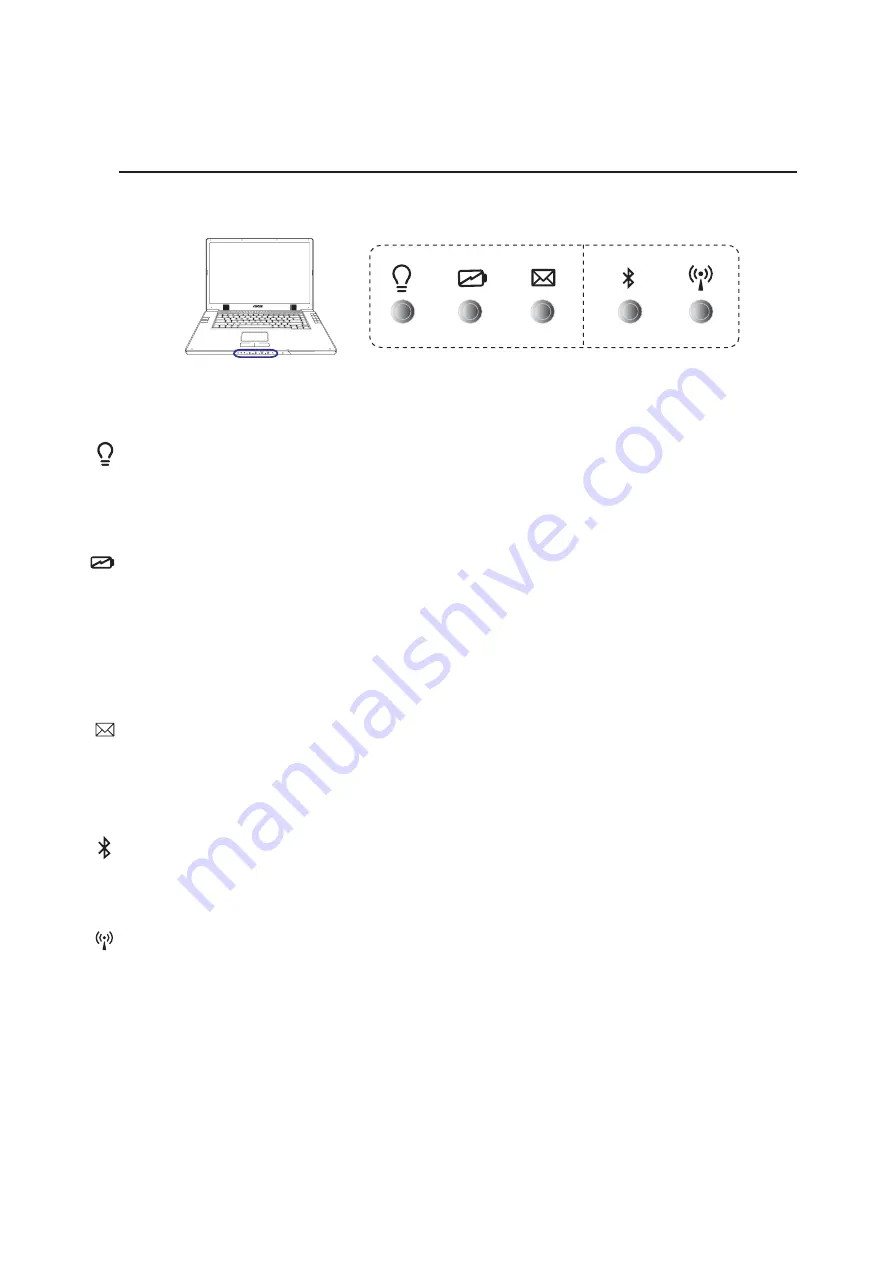
33
Getting Started
3
Status Indicators (front)
Power Indicator
The green LED lights to indicate that the Notebook PC is turned ON and blink when the Notebook PC
is in the Suspend-to-RAM (Standby) mode. This LED is OFF when the Notebook PC is OFF or in the
Suspend-to-Disk (Hibernation) mode.
Wireless LAN Indicator (Optional)
This indicator is only applicable on models with internal wireless LAN. When the internal wireless LAN
is enabled, this indicator will light. (Windows software settings are necessary to use the wireless LAN.)
Bluetooth Indicator
The Bluetooth indicator will light to show that the Notebook PC’s built-in Bluetooth function is activated
through the Bluetooth instant key.
Email Indicator
Flashes when there is one or more new email(s) in your email program’s inbox. This function requires
software setup and may not be currently configured on your Notebook PC. This function is designed
for Microsoft email software only and may not work with email software from other companies.
Battery Charge Indicator
The battery charge indicator is an LED that shows the status of the battery’s power as follows:
ON: When turned ON or OFF - The Notebook PC’s battery is charging when AC power is connected.
Off: The Notebook PC’s battery is charged or completely drained.
Blinking: When turned ON - battery power is less than 10% and the AC power is not connected.
Summary of Contents for W2V
Page 1: ...E1965 Jan 2005 Notebook PC Hardware User s Manual ...
Page 4: ...4 Contents ...
Page 10: ...10 1 Introducing the Notebook PC ...
Page 11: ...11 2 Knowing the Parts Basic sides of the Notebook PC ...
Page 22: ...22 2 Knowing the Parts ...
Page 34: ...34 3 Getting Started ...
















































