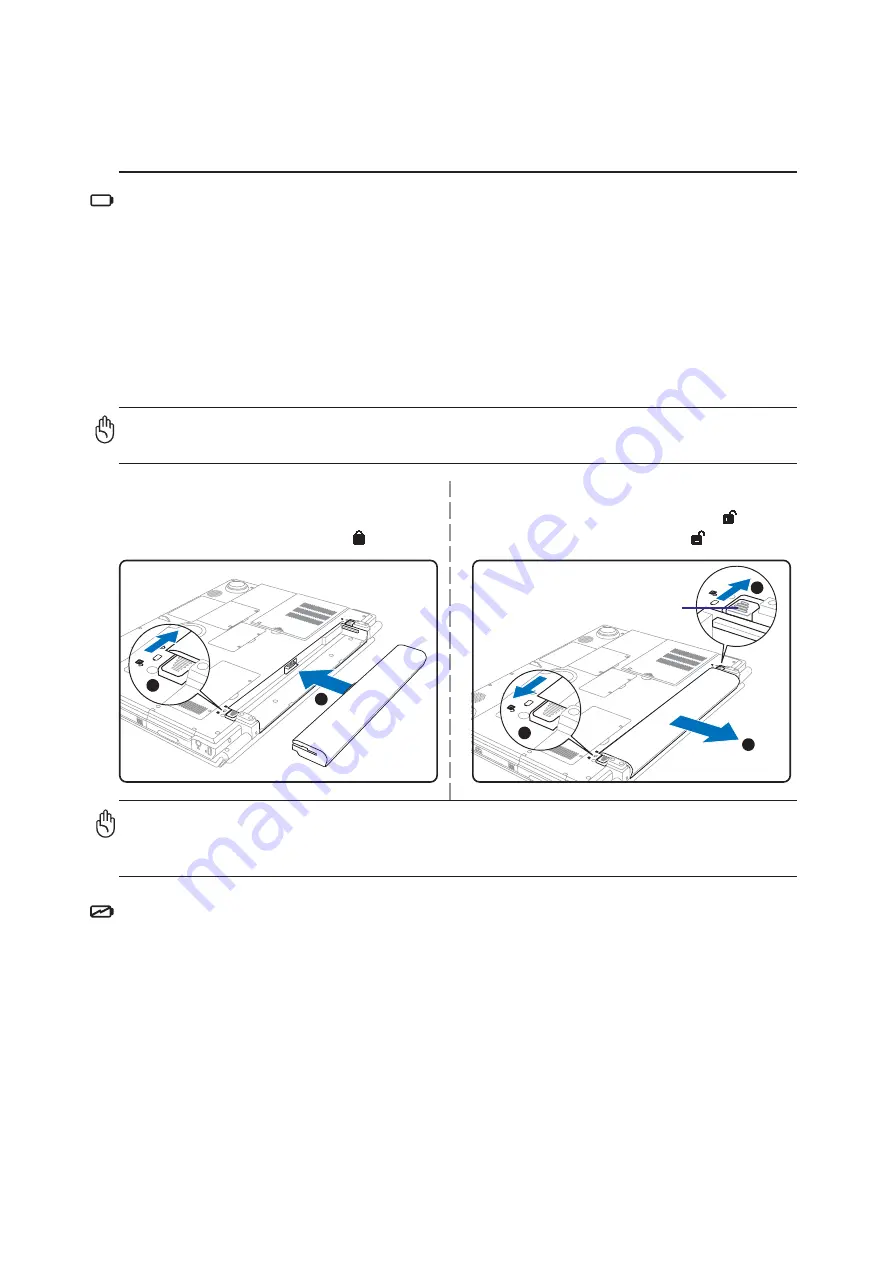
25
Getting Started
3
To install the battery pack:
1. Insert the battery pack as shown.
2. Slide the battery lock to the lock position.
To remove the battery pack:
1. Slide the battery lock to the unlock position.
2. Slide the spring lock to unlock and hold.
IMPORTANT! Never attempt to remove the battery pack while the Notebook PC is
turned ON, as this may result in the loss of working data.
IMPORTANT! Only use battery packs and power adapters supplied with this Note-
book PC or specifically approved by the manufacturer or retailer for use with this
model or else damage may occur to the Notebook PC.
1
2
Using Battery Power
The Notebook PC is designed to work with a removable battery pack. The battery pack consists of a set
of battery cells housed together. A fully charged pack will provide several hours of battery life, which
can be further extended by using power management features through the BIOS setup. Additional
battery packs are optional and can be purchased separately through a Notebook PC retailer.
Installing and Removing the Battery Pack
Your Notebook PC may or may not have its battery pack installed. If your Notebook PC does not have
its battery pack installed, use the following procedures to install the battery pack.
Charging the Battery Pack
Before you use your Notebook PC on the road, you will have to charge the battery pack. The battery
pack begins to charge as soon as the Notebook PC is connected to external power using the power
adapter. Fully charge the battery pack before using it for the first time. A new battery pack must completely
charge before the Notebook PC is disconnected from external power. It takes a few hours to fully
charge the battery when the Notebook PC is turned OFF and may take twice the time when the Notebook
PC is turned ON. The battery charge light turns OFF when the battery pack is charged.
1
3
2
Spring Lock
Summary of Contents for W2V
Page 1: ...E1965 Jan 2005 Notebook PC Hardware User s Manual ...
Page 4: ...4 Contents ...
Page 10: ...10 1 Introducing the Notebook PC ...
Page 11: ...11 2 Knowing the Parts Basic sides of the Notebook PC ...
Page 22: ...22 2 Knowing the Parts ...
Page 34: ...34 3 Getting Started ...
















































