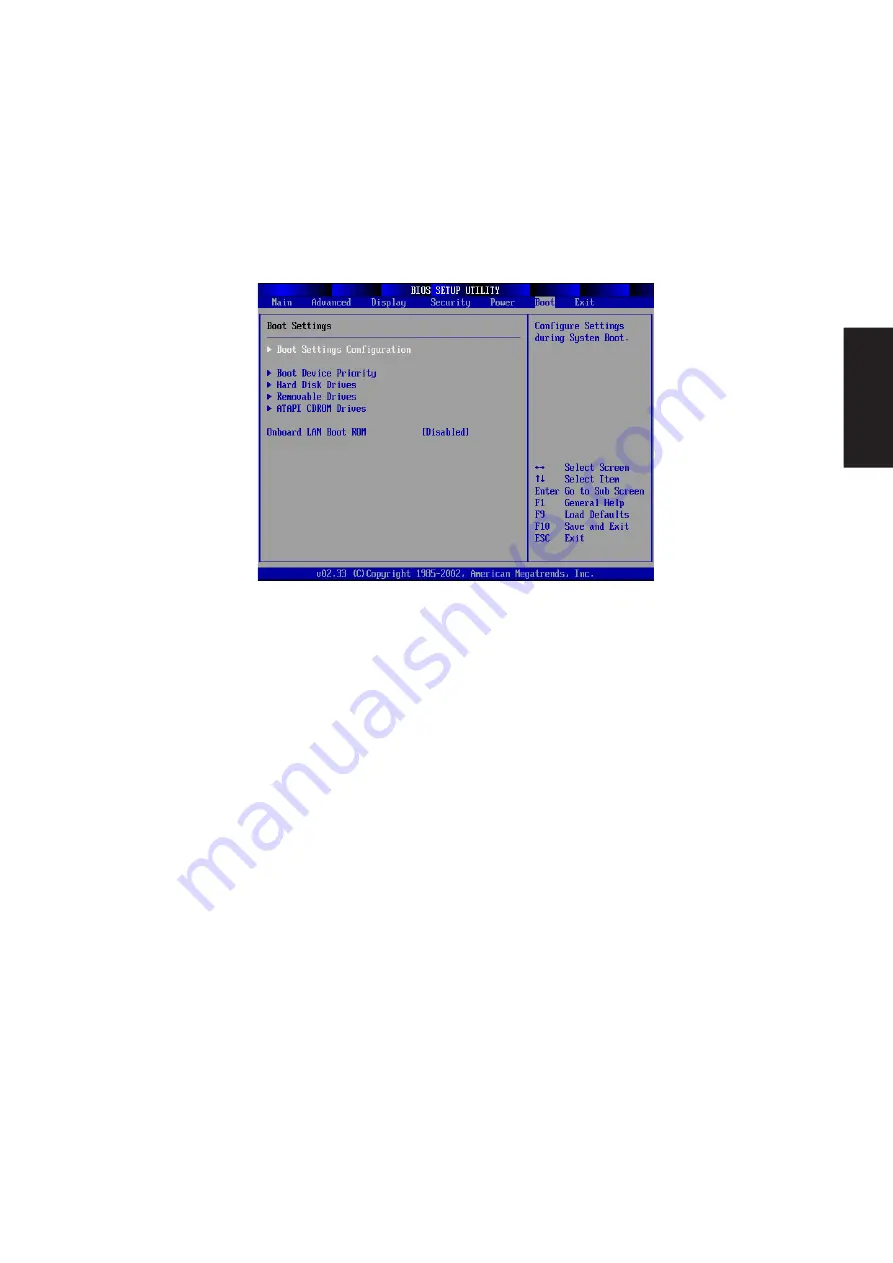
111
BIOS Setup
Boot
Selecting this item from the previous menu displays the page as shown below.
Boot Settings
> Boot Settings Configuration
> Boot Device Priority
> Hard Disk Drives
> Removable Drives
> ATAPI CDROM Drives
Onboard LAN Boot ROM [Disabled]
This item allows you to enable or disable the built-in network device’s boot ROM. When enabled you
can select LAN as a boot device. Configuration options are: [Disabled] or [Enabled].
Device Explanations
Removable Device refer to the floppy disk used in the internal or USB floppy disk drive.
IDE Hard Drive refers to the internal built-in hard disk drive.
ATAPI CD-ROM refers to either the built-in CD-ROM drive or DVD-ROM drive.
Other Boot Device currently refers to booting from a network drive. To boot from LAN, “Onboard
LAN Boot ROM” must be enabled.
Summary of Contents for W1Ga
Page 35: ...34 Software Drivers ...
Page 51: ...50 Software Utilities ...
Page 55: ...54 Software Utilities ...
Page 75: ...74 Software Utilities ...
Page 93: ...92 Software Utilities ...
Page 117: ...116 BIOS Setup ...







































