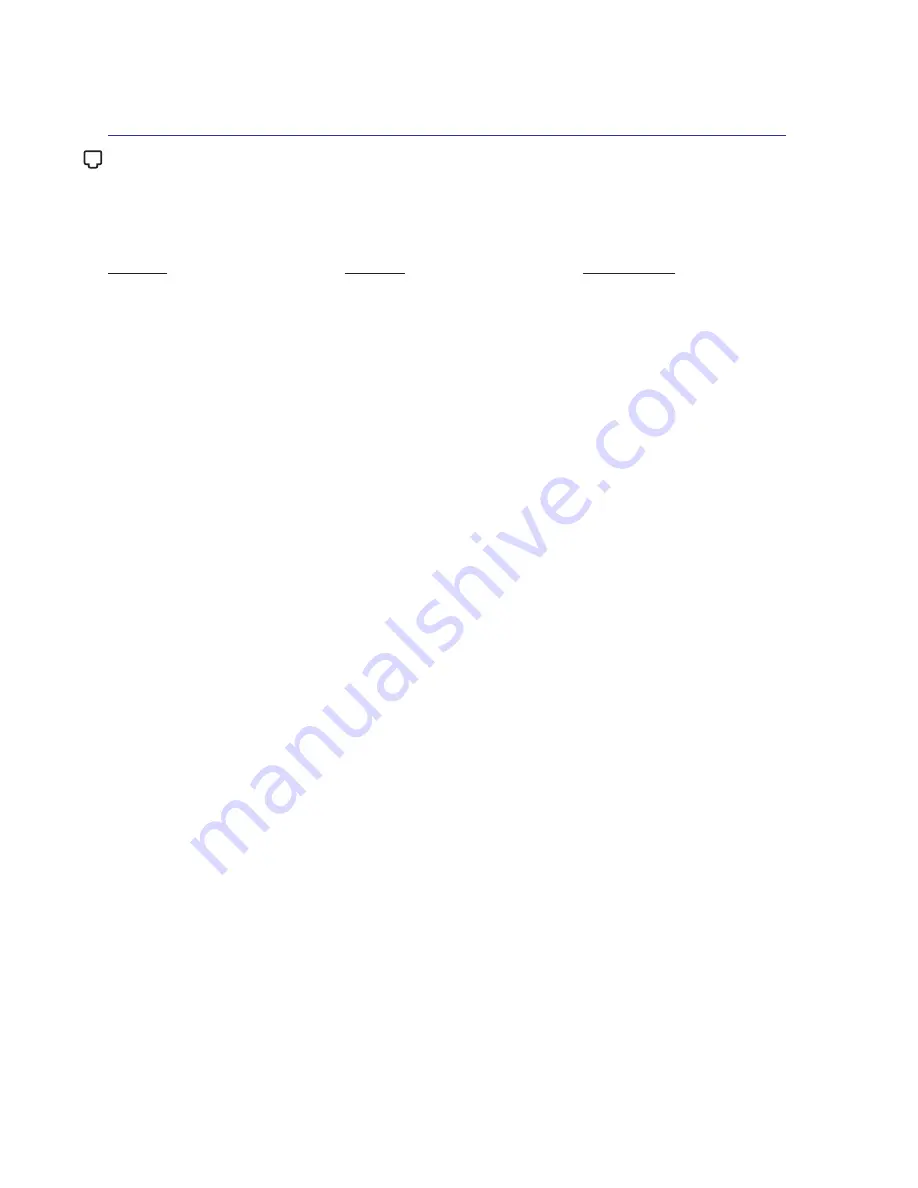
A-24
Internal Modem Compliancy (Cont.)
This table shows the countries currently under the CTR21
standard.
Country
Applied
More Testing
Austria
1
Yes
No
Belgium
Yes
No
Czech Republic
No
Not Applicable
Denmark
1
Yes
Yes
Finland
Yes
No
France
Yes
No
Germany
Yes
No
Greece
Yes
No
Hungary
No
Not Applicable
Iceland
Yes
No
Ireland
Yes
No
Italy
Still Pending
Still Pending
Israel
No
No
Lichtenstein
Yes
No
Luxemburg
Yes
No
The Netherlands
1
Yes
Yes
Norway
Yes
No
Poland
No
Not Applicable
Portugal
No
Not Applicable
Spain
No
Not Applicable
Sweden
Yes
No
Switzerland
Yes
No
United Kingdom
Yes
No
This information was copied from CETECOM and is supplied without liability. For updates to this
table, you may visit http://www.cetecom.de/technologies/ctr_21.html
1 National requirements will apply only if the equipment may use pulse dialling (manufacturers may
state in the user guide that the equipment is only intended to support DTMF signalling, which would
make any additional testing superfluous).
In The Netherlands additional testing is required for series connection and caller ID facilities.
A
Appendix
Summary of Contents for VX5
Page 1: ...Notebook PC Hardware User s Manual E4674 April 2009 ...
Page 4: ... Contents ...
Page 10: ...10 1 Introducing the Notebook PC ...
Page 24: ...24 2 Knowing the Parts ...
Page 60: ...60 4 Using the Notebook PC ...











































