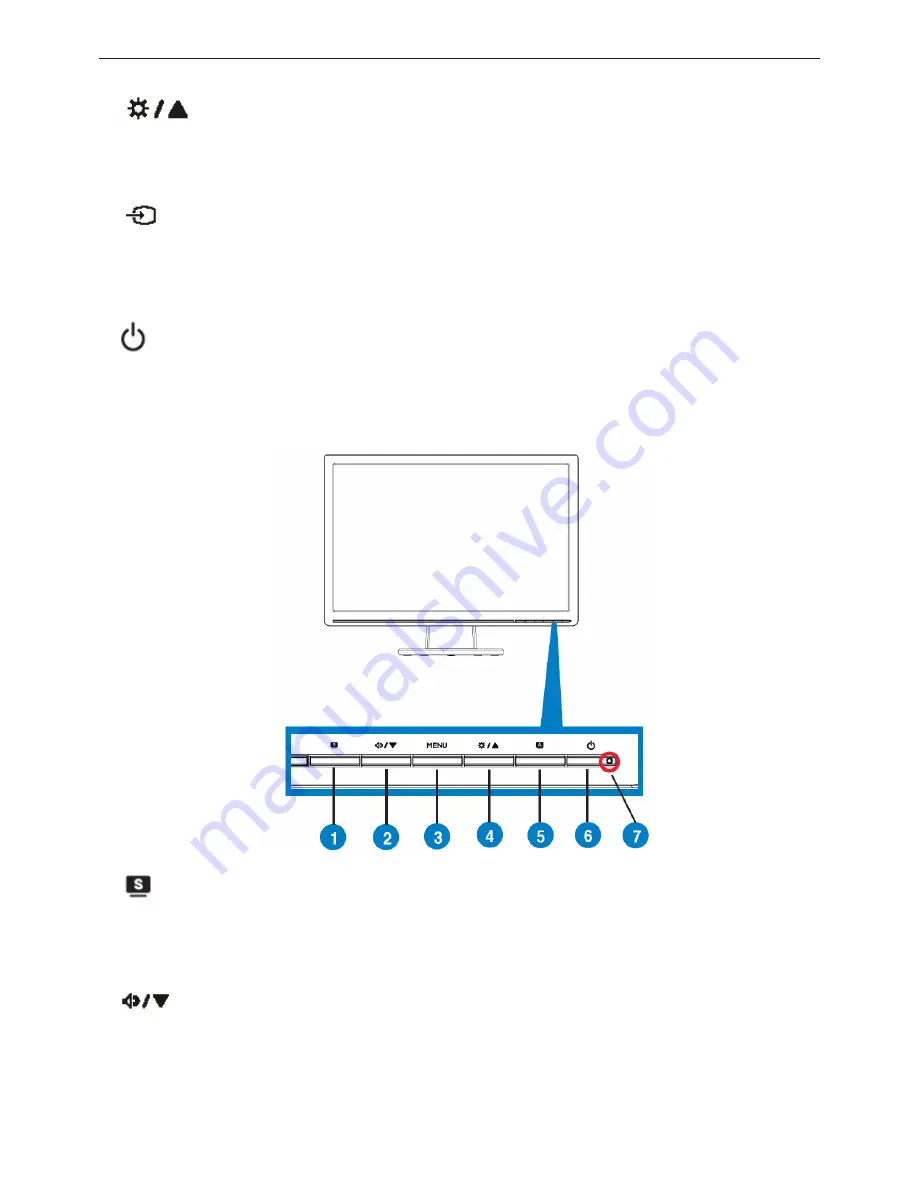
Service Manual ASUS VW224U&VW224S
7
• Press this button to enter/select the icon (function) highlighted while the OSD menu is activated.
4.
Button:
• Press this button to increase the value of the function selected or move to the previous fuction.
• This is also a hotkey for Brightness adjustment.
5.
Input Select Button
Use this hotkey to switch from VGA,DVI input signal.
6
6. Power button
• Press this button to turn the monitor on/off.
7.
Power indicator
• The color definition of the power indicator is as the below table.
VW224S
1.
button:
• Use this hotkey to switch from five video preset modes (Game Mode, Night View Mode, Scenery Mode, Standard
Mode, Theater Mode) with SPLENDID™ Video Enhancement Technology.
• Exit the OSD menu or go back to the previous menu as the OSD menu is active.
2.
Button:
• Press this button to decrease the value of the function selected or move to the next fuction.
• This is also a hotkey for Volume adjustment.
3. MENU Button:
• Press this button to enter/select the icon (function) highlightedwhile the OSD menu is activated.
Summary of Contents for VW224S
Page 5: ...Service Manual ASUS VW224U VW224S 5 1 Monitor Specifications ...
Page 9: ...Service Manual ASUS VW224U VW224S 9 2 3 OSD Menu ...
Page 10: ...Service Manual ASUS VW224U VW224S 10 ...
Page 11: ...Service Manual ASUS VW224U VW224S 11 ...
Page 14: ...Service Manual ASUS VW224U VW224S 14 3 3 Factory Preset Display Modes ...
Page 32: ...Service Manual ASUS VW224U VW224S 32 6 PCB Layout 6 1 Main Board 715G2670 1 2 ...
Page 33: ...Service Manual ASUS VW224U VW224S 33 ...
Page 34: ...Service Manual ASUS VW224U VW224S 34 ...
Page 35: ...Service Manual ASUS VW224U VW224S 35 6 2 Power Board 715G2538 1 ACE ...
Page 36: ...Service Manual ASUS VW224U VW224S 36 ...
Page 37: ...Service Manual ASUS VW224U VW224S 37 ...
Page 38: ...Service Manual ASUS VW224U VW224S 38 6 3 Audio Board 715G2837 1 2 6 4 Key Board 715G2900 1 ...
Page 79: ...Service Manual ASUS VW224U VW224S 79 12 Exploded View ...








































