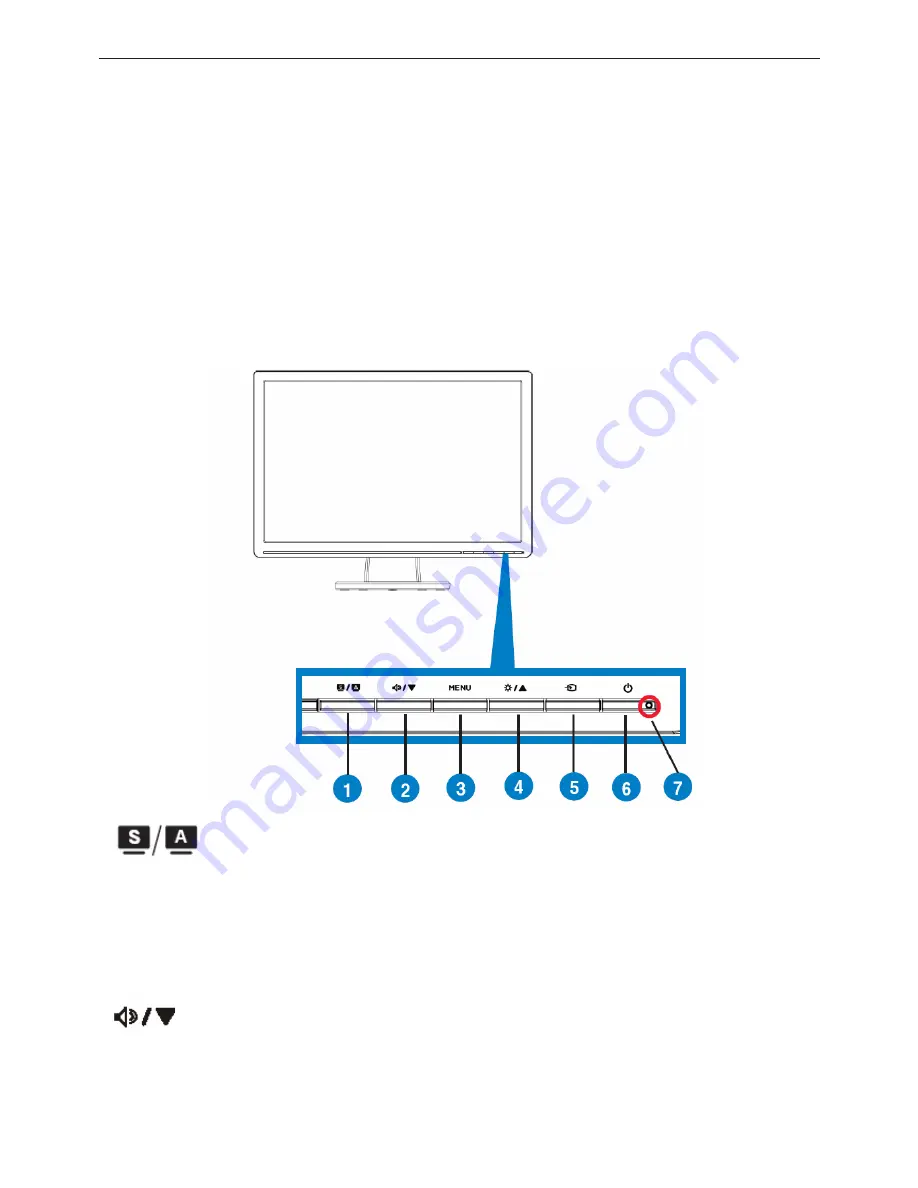
Service Manual ASUS VW224U&VW224S
6
2. Operation Instruction
2.1 General Instructions
Press the power button to turn the monitor on or off. The other control buttons are located at the front of the
panel of the monitor.
By changing these settings, the picture can be adjusted to your personal preferences.
-
The power cord should be connected.
-
Connect the video cable from the monitor to the video card.
-
Press the power button to turn on the monitor, the power indicator will light up.
2.2 Control Button
VW224U
1.
button:
• Automatically adjust the image to its optimized position, clock, and phase by long pressing this button for -4
seconds (for VGA mode only).
• Use this hotkey to switch from five video preset modes (Game Mode, Night View Mode, Scenery Mode, Standard
Mode, Theater Mode) with SPLENDID™ Video Enhancement Technology.
• Exit the OSD menu or go back to the previous menu as the OSD menu is active.
2.
Button:
• Press this button to increase the value of the function selected or move to the previous fuction.
• This is also a hotkey for Brightness adjustment.
3.
MENU Button:
Summary of Contents for VW224S
Page 5: ...Service Manual ASUS VW224U VW224S 5 1 Monitor Specifications ...
Page 9: ...Service Manual ASUS VW224U VW224S 9 2 3 OSD Menu ...
Page 10: ...Service Manual ASUS VW224U VW224S 10 ...
Page 11: ...Service Manual ASUS VW224U VW224S 11 ...
Page 14: ...Service Manual ASUS VW224U VW224S 14 3 3 Factory Preset Display Modes ...
Page 32: ...Service Manual ASUS VW224U VW224S 32 6 PCB Layout 6 1 Main Board 715G2670 1 2 ...
Page 33: ...Service Manual ASUS VW224U VW224S 33 ...
Page 34: ...Service Manual ASUS VW224U VW224S 34 ...
Page 35: ...Service Manual ASUS VW224U VW224S 35 6 2 Power Board 715G2538 1 ACE ...
Page 36: ...Service Manual ASUS VW224U VW224S 36 ...
Page 37: ...Service Manual ASUS VW224U VW224S 37 ...
Page 38: ...Service Manual ASUS VW224U VW224S 38 6 3 Audio Board 715G2837 1 2 6 4 Key Board 715G2900 1 ...
Page 79: ...Service Manual ASUS VW224U VW224S 79 12 Exploded View ...







































