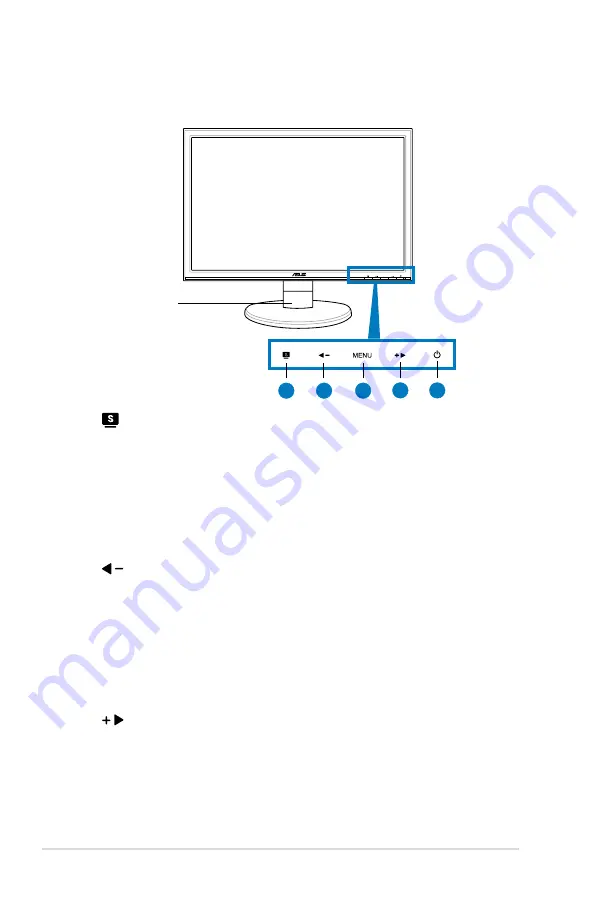
1-2
Chapter 1: Product introduction
MENU
1.3
Monitor introduction
1.3.1
Front view
Base
1.
Button:
• Use this hotkey to switch from five video preset modes (Game Mode,
Night View Mode, Scenery Mode, Standard Mode, Theater Mode) with
SPLENDID™ Video Enhancement Technology.
• Exit the OSD menu or go back to the previous menu as the OSD menu
is activated.
• Automatically adjust the image to its optimized position, clock, and phase
by pressing this button for 2-4 seconds (for VGA mode only).
2.
Button:
• Press this button to decrease the value of the function selected or move
left/up to the previous function.
• This is also a Volume hotkey for model with speaker or Contract hotkey
for model without speaker.
3. MENU Button:
• Press this button to enter/select the icon (function) highlighted while the
OSD is activated.
4.
Button:
• Press this button to increase the value of the function selected or move
right/down to the next fuction.
• This is also a hotkey for Brightness adjustment.
1
2
3
4
5











































