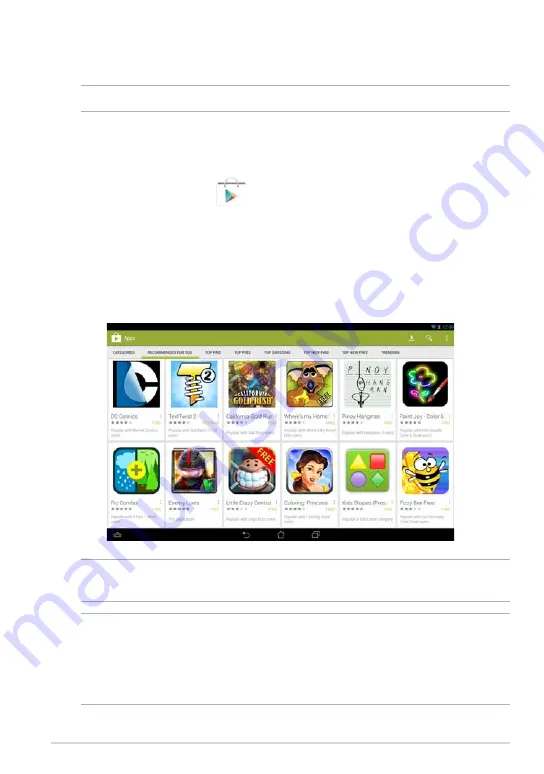
K005
Play Store
Access lots of fun games and apps in the Play Store using your Google account.
IMPORTANT!
You can only access Play Store by signing in to your Google account.
Accessing Play Store
To access Play Store:
1. On the Home Screen, tap
Play Store
.
2. If you already have an existing Google account, tap
Existing
and key in your
e-mail account and password. If you do not have an account, tap
New
and
follow the on-screen instructions to create an account.
3. After signing in, you can start downloading apps from Play Store and install
them in your ASUS Tablet.
IMPORTANT!
Download the latest version of Adobe Flash Player for Android®
devices.
NOTES:
•
You cannot restore the deleted apps, but you can log in with the same ID and
download them again.
• Some apps are free and some might charge you through a credit card.
Summary of Contents for VTD-VPH
Page 1: ...support asus com ...
Page 10: ...ASUS Tablet E Manual 10 ...
Page 11: ...K005 11 Chapter 1 Hardware Setup Chapter 1 Hardware Setup ...
Page 16: ...ASUS Tablet E Manual 16 ...
Page 17: ...K005 17 Chapter 2 Using your ASUS Tablet Chapter 2 Using your ASUS Tablet ...
Page 26: ...ASUS Tablet E Manual 26 ...
Page 27: ...K005 27 Chapter 3 Working with Android Chapter 3 Working with Android ...
Page 48: ...ASUS Tablet E Manual 48 ...
Page 49: ...K005 49 Chapter 4 Pre installed Apps Chapter 4 Pre installed Apps ...
Page 87: ...K005 87 Appendices Appendices ...
Page 97: ...K005 97 ...
Page 98: ...ASUS Tablet E Manual 98 ...






























