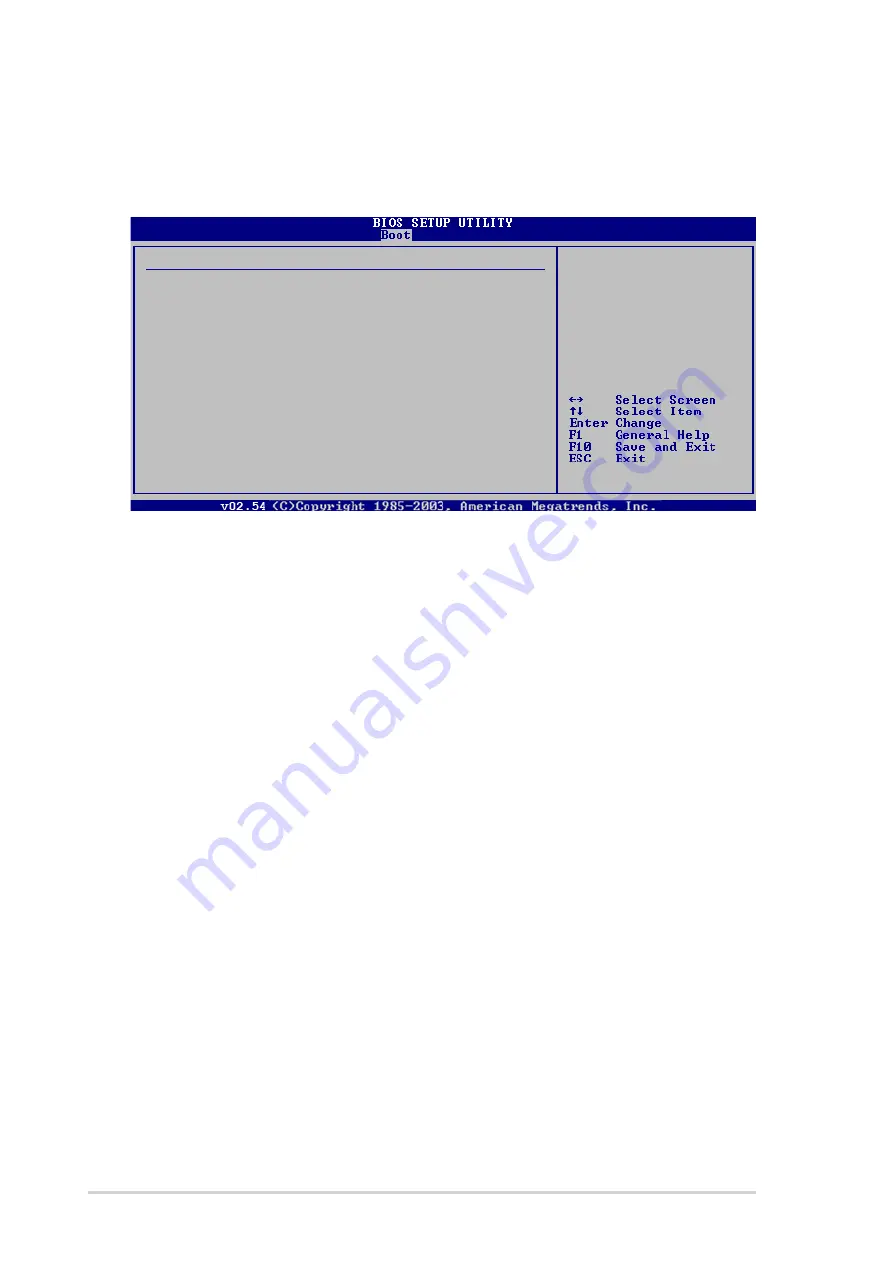
5 - 2 8
5 - 2 8
5 - 2 8
5 - 2 8
5 - 2 8
C h a p t e r 5 : B I O S i n f o r m a t i o n
C h a p t e r 5 : B I O S i n f o r m a t i o n
C h a p t e r 5 : B I O S i n f o r m a t i o n
C h a p t e r 5 : B I O S i n f o r m a t i o n
C h a p t e r 5 : B I O S i n f o r m a t i o n
Change Supervisor Password
Change Supervisor Password
Change Supervisor Password
Change Supervisor Password
Change Supervisor Password
Select this item to set or change the supervisor password. The Supervisor
Password item on top of the screen shows the default N o t I n s t a l l e d
N o t I n s t a l l e d
N o t I n s t a l l e d
N o t I n s t a l l e d
N o t I n s t a l l e d.
After you have set a password, this item shows I n s t a l l e d
I n s t a l l e d
I n s t a l l e d
I n s t a l l e d
I n s t a l l e d.
To set a Supervisor Password:
1.
Select the Change Supervisor Password item and press <Enter>.
2.
On the password box that appears, type a password composed of at
least six letters and/or numbers, then press <Enter>.
3.
Confirm the password when prompted.
The message “Password Installed” appears after you successfully set your
password. The Supervisor Password item now shows “Installed.” To change
the supervisor password, follow the same steps as in setting a user
password.
To clear the supervisor password, select the Change Supervisor Password
then press <Enter.> The message “Password Uninstalled” appears.
5.6.3
5.6.3
5.6.3
5.6.3
5.6.3
Security
Security
Security
Security
Security
The Security menu items allow you to change the system security settings.
Select an item then press <Enter> to display the configuration options.
Security Settings
Supervisor Password
Not Installed
User Password
Not Installed
Change Supervisor Password
Change User Password
Clear User Password
<Enter> to change
password.
<Enter> again to disable
password.





































