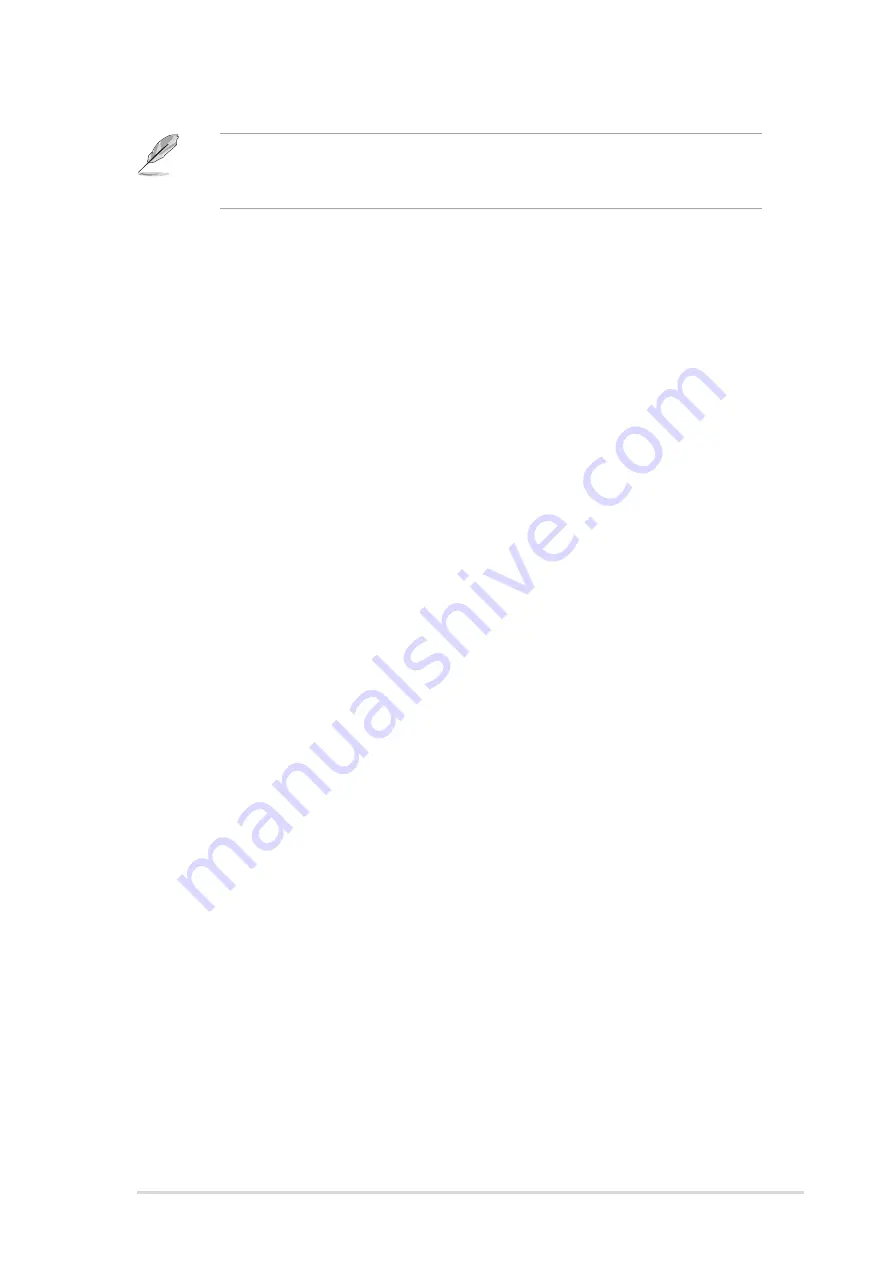
A S U S V i n t a g e - S 8 0 0
A S U S V i n t a g e - S 8 0 0
A S U S V i n t a g e - S 8 0 0
A S U S V i n t a g e - S 8 0 0
A S U S V i n t a g e - S 8 0 0
5 - 7
5 - 7
5 - 7
5 - 7
5 - 7
5.2
BIOS Setup program
The BIOS software is constantly being updated so the BIOS setup
screens and descriptions in this section are for reference purposes only,
and may not exactly match what you see on your screen.
Use the BIOS Setup program when you are installing a motherboard,
reconfiguring your system, or prompted to “Run Setup.” This section
explains how to configure your system using this utility.
Even if you are not prompted to use the Setup program, you can change
the configuration of your computer in the future. For example, you can
enable the security password feature or make changes to the power
management settings. This requires you to reconfigure your system using
the BIOS Setup program.
When you start up the computer, the system provides you with the
opportunity to run this program. Press <Delete> during the Power-On Self
Test (POST) to enter the Setup utility; otherwise, POST continues with its
test routines.
To enter Setup after POST, restart the system by pressing
<Ctrl+Alt+Delete>, or by pressing the reset button on the system chassis.
You can also restart by turning the system off and then back on. Do this
last option only if the first two fail.
The Setup program is designed to make it as easy to use as possible. Being
a menu-driven program, it lets you scroll through the various sub-menus
and make your selections among the predetermined choices.
















































